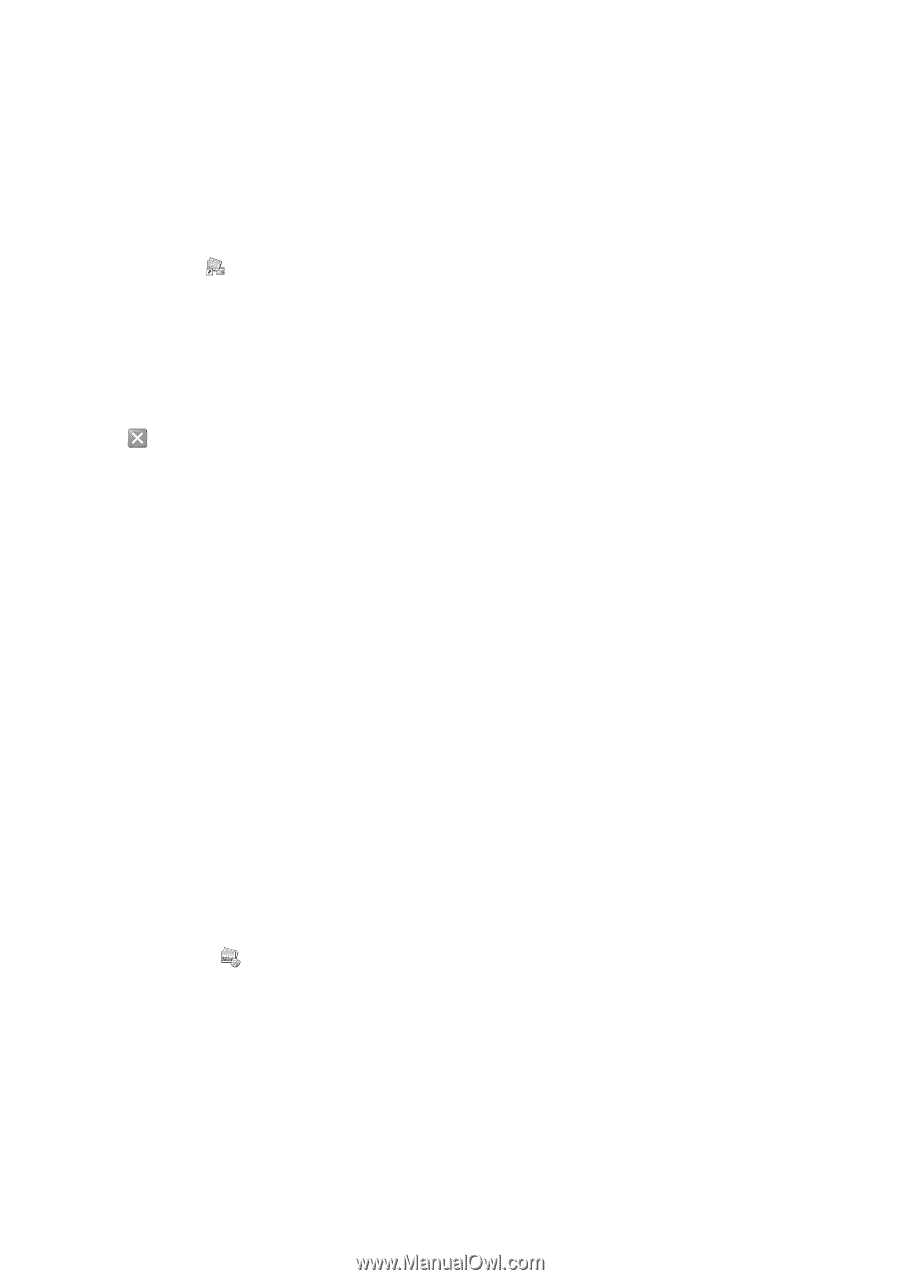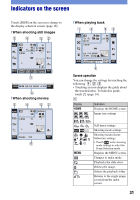Sony DSC-T2/L Instruction Manual - Page 30
Using PMB Portable, Starting the Picture Motion Browser, To change the language for PMB Portable - language change
 |
View all Sony DSC-T2/L manuals
Add to My Manuals
Save this manual to your list of manuals |
Page 30 highlights
• For details, refer to "Picture Motion Browser Guide". To access the "Picture Motion Browser Guide", double-click the "Picture Motion Browser Guide" icon on the desktop. Starting the "Picture Motion Browser" Double-click the "Picture Motion Browser" icon on the desktop. Or, from the Start menu: Click [Start] t [All Programs] (in Windows 2000, [Programs]) t [Sony Picture Utility] t [Picture Motion Browser]. Exiting the "Picture Motion Browser" Click button in the top right corner of the screen. [ Using "PMB Portable" By adding Sharemark to images in the internal memory in menu screen (page 27), you can load images onto computers or upload images on the Web by using the software "PMB Portable" embedded within the camera. It is also useful when connecting the camera to a computer that is not installed with "Picture Motion Browser". The steps to take when operating a computer that is not installed with "Picture Motion Browser" are explained here. 1 Connect the computer with the camera. 2 Select [PMB_Portable] in the AutoPlay wizard. The "PMB Portable" will start up. • If the AutoPlay wizard does not appear, click [Start] t [My Computer] (in Windows Vista, [Computers]) t (Removable Disk), then double-click [PMB_P.exe]. • For a computer with "Picture Motion Browser" installed, the screen to select whether to upload the image on the Web or load the image to computer using "Picture Motion Browser" will appear. • For details on how to operate "PMB Portable", see the Help within "PMB Portable". • The License Agreement screen will appear when you start up "PMB Portable" for the first time. Read the agreement carefully. If you accept the terms of the agreement, go on to the next screen. • To display the License Agreement screen of "PMB Portable", double-click [app] folder in the external drive (Removable Disk), doubleclick [EULA], and then select the language of your choice. To change the language for "PMB Portable" The available languages are the one you chose during the installation of "Picture Motion Browser" and English. 1 Turn on the Camera, and connect it to the computer using the USB cable. 2 Click [Start] t [All Programs] t [Sony Picture Utility] t [Tools] t [PMB Portable Maintenance Tool]. [PMB Portable Maintenance Tool] starts up. 3 Select a language you want to set. 4 Click [Start] t [OK]. 5 When the completion screen is displayed, click [OK]. 30