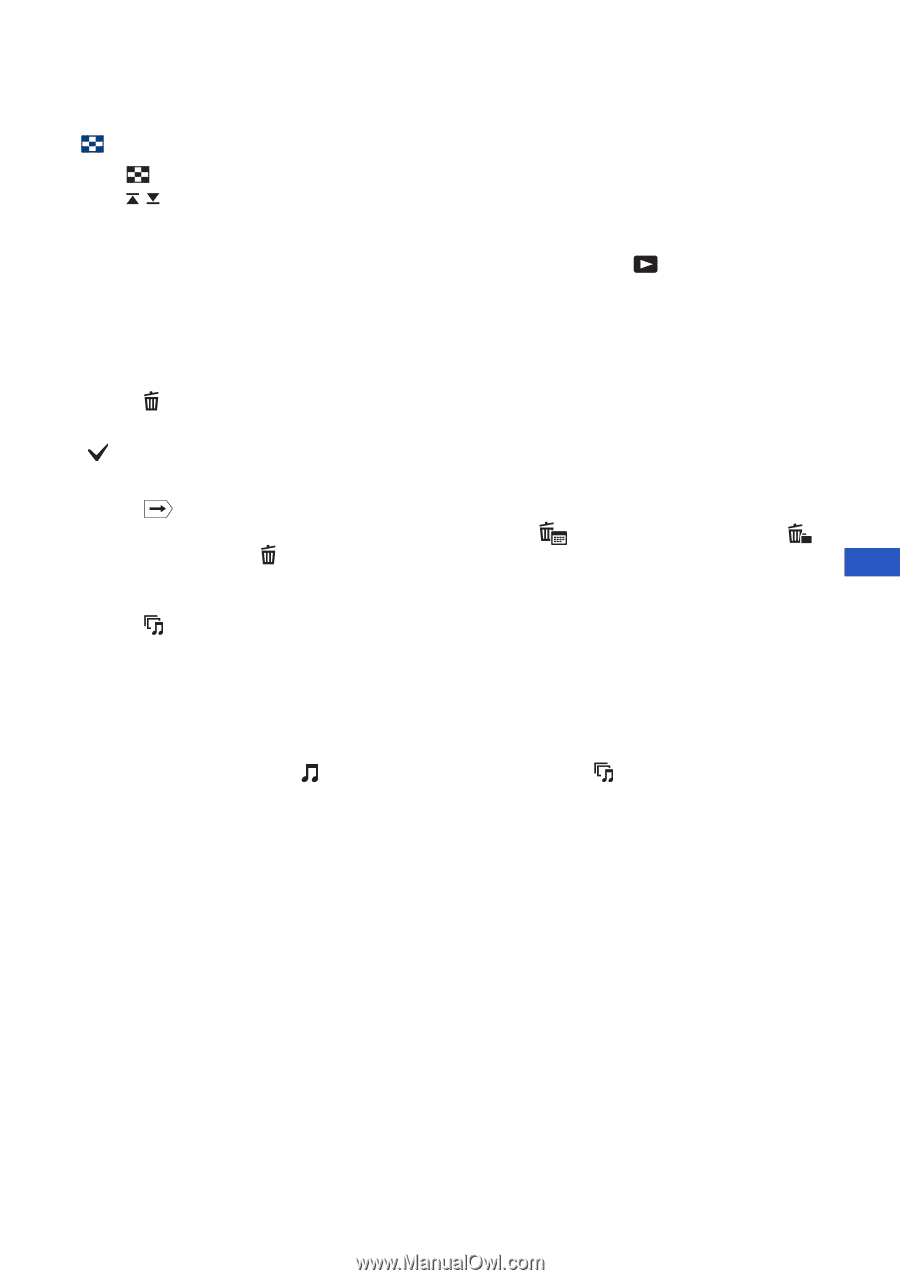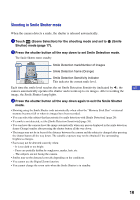Sony DSC-T300/B Instruction Manual - Page 21
To view an index screen, To delete images in index mode, To play back a series of images Slideshow - software
 |
View all Sony DSC-T300/B manuals
Add to My Manuals
Save this manual to your list of manuals |
Page 21 highlights
[ To view an index screen Touch (Index) to display the index screen. Touch / to display the previous/next page. To return to the single image screen, touch the thumbnail image. • Under default settings, the display is shown in Date View (when using a "Memory Stick Duo") or Folder View (when using the internal memory). You can change the View Mode using (View Images) on the HOME screen (page 24). • If you touch [DISP] in index mode, you can set the number of images displayed in the index screen to 12 or 20 images. [ To delete images in index mode 1 Touch (Delete) while the index screen is displayed. 2 Touch the thumbnail images you want to delete. mark is checked in the check box of the image. To cancel the deletion, touch the image again to deselect the mark. 3 Touch , and then touch [OK]. • To delete all the images in the selected date range or folder, select (All Images in Date Range) or (All In This Folder) from (Delete) in the menu screen, then touch [OK]. GB [ To play back a series of images (Slideshow) 1 Touch (Slideshow). 2 Touch [Start]. The music will change together with the [Effects]. You can also transfer and change the music to your desired music. To transfer and change the music, take the following steps. 1 Touch [HOME]. Then select [ Music Tool] t [Download Music] in (Slideshow) (pages 23, 24). 2 Install the software included in the CD-ROM (supplied) to your computer. 3 Connect the camera and a computer with USB cable. 4 Start up "Music Transfer" installed to your computer and change the music. For details on changing the music, refer to Help in "Music Transfer". 21