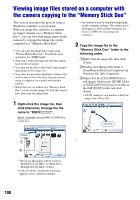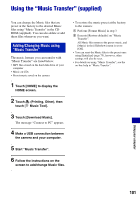Sony DSC-T500/B Cyber-shot® Handbook - Page 102
Using your Macintosh computer, Recommended computer, environment, Copying and viewing images
 |
UPC - 027242732032
View all Sony DSC-T500/B manuals
Add to My Manuals
Save this manual to your list of manuals |
Page 102 highlights
Using your Macintosh computer You can copy images to your Macintosh computer. • "Picture Motion Browser" is not compatible with Macintosh computers. Recommended computer environment The following environment is recommended for a computer connected to the camera. Recommended environment for copying images OS (pre-installed): Mac OS 9.1/9.2/ Mac OS X (v10.1 to v10.5) USB jack: Provided as standard Recommended environment for using "Music Transfer" OS (pre-installed): Mac OS X (v10.3 to v10.5) Memory: 64 MB or more (128 MB or more is recommended) Hard Disk: Disk space required for installation-approximately 250 MB • Quick Time 7.4 must be pre-installed. Notes on connecting the camera to a computer • Operations are not guaranteed for all the recommended computer environments mentioned above. • If you connect two or more USB devices to a single computer at the same time, some devices, including the camera, may not operate depending on the types of USB devices you are using. • Operations are not guaranteed when using a USB hub. • Connecting the camera using a USB interface that is compatible with Hi-Speed USB (USB 2.0 compliant) allows advanced transfer (high speed transfer) as the camera is compatible with HiSpeed USB (USB 2.0 compliant). • There are three modes for a USB connection when connecting a computer, [Auto] (default setting), [Mass Storage] and [PictBridge] modes. This section describes the [Auto] and [Mass Storage] as examples. For details on [PictBridge], see page 76. • When your computer resumes from the suspend or sleep mode, communication between the camera and your computer may not recover at the same time. Copying and viewing images on a computer 1 Prepare the camera and a Macintosh computer. Perform the same procedure as described in "Preparing the camera and the computer" on page 94. 2 Connect the camera to your computer with the USB cable. Perform the same procedure as described in "Connecting the camera to your computer" on page 94. 102