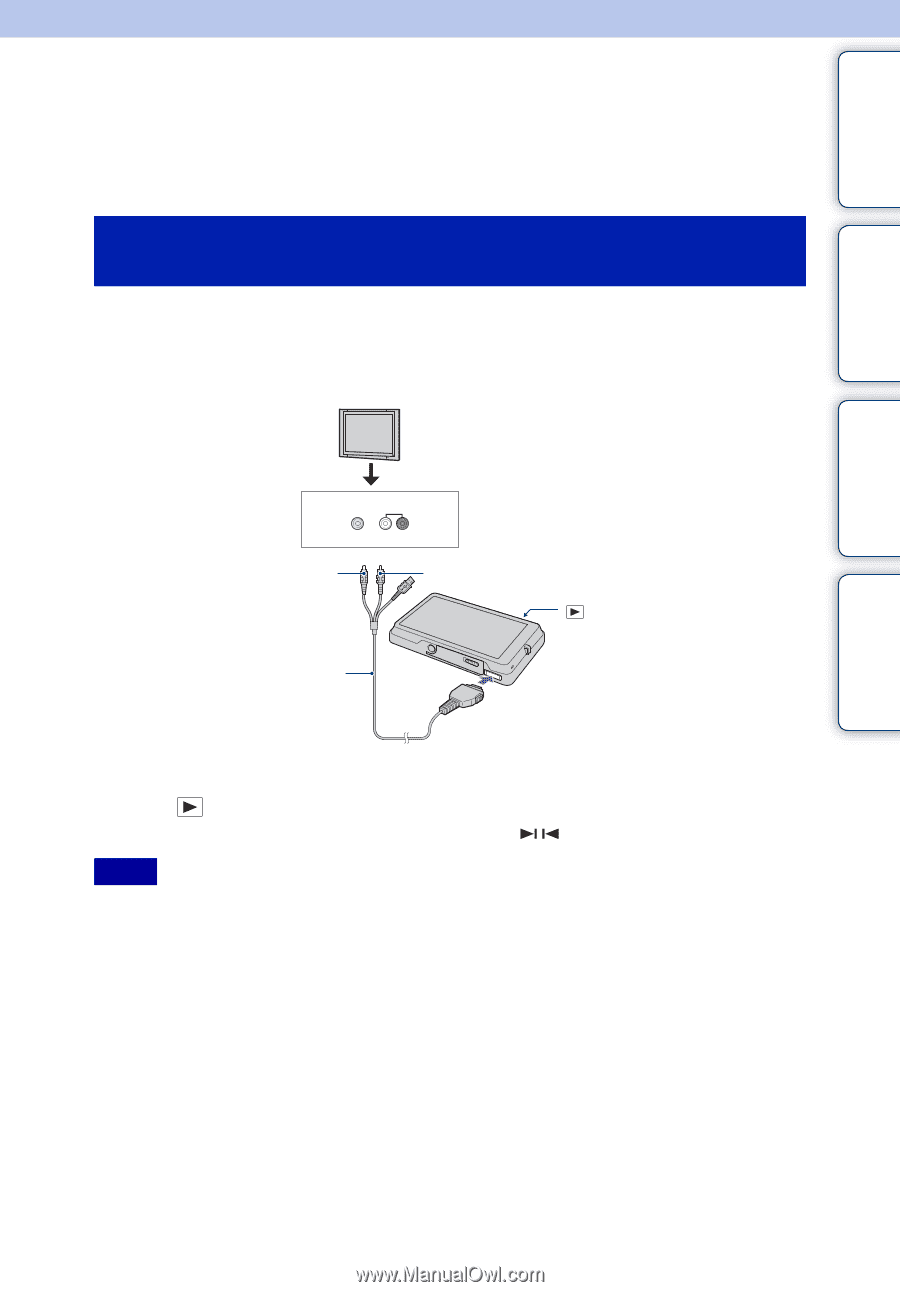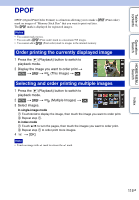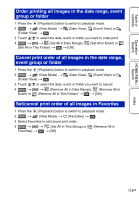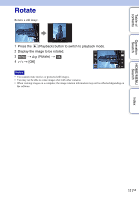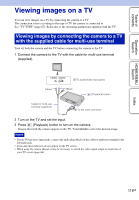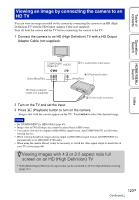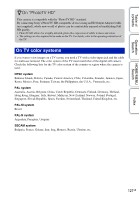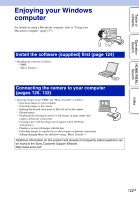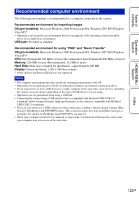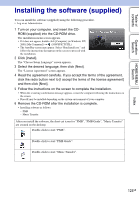Sony DSC-T700/N Cyber-shot® Handbook - Page 119
Viewing images on a TV
 |
View all Sony DSC-T700/N manuals
Add to My Manuals
Save this manual to your list of manuals |
Page 119 highlights
Table of contents Operation Search HOME/MENU Search Viewing images on a TV You can view images on a TV by connecting the camera to a TV. The connection varies according to the type of TV the camera is connected to. See "TV TYPE" (page 67). Refer also to the operating instructions supplied with the TV. Viewing images by connecting the camera to a TV with the supplied cable for multi-use terminal Turn off both the camera and the TV before connecting the camera to the TV. 1 Connect the camera to the TV with the cable for multi-use terminal (supplied). VIDEO AUDIO 1 To audio/video input jacks Yellow Black (Playback) button Cable for multi-use terminal (supplied) 2 To the multi connector 2 Turn on the TV and set the input. 3 Press (Playback) button to turn on the camera. Images shot with the camera appear on the TV. Touch / to select the desired image. Notes • If your TV has stereo input jacks, connect the audio plug (black) of the cable for multi-use terminal to the left audio jack. • Icons and other indicators do not appear on the TV screen. • When using the camera abroad, it may be necessary to switch the video signal output to match that of your TV system (page 66). Index 119GB