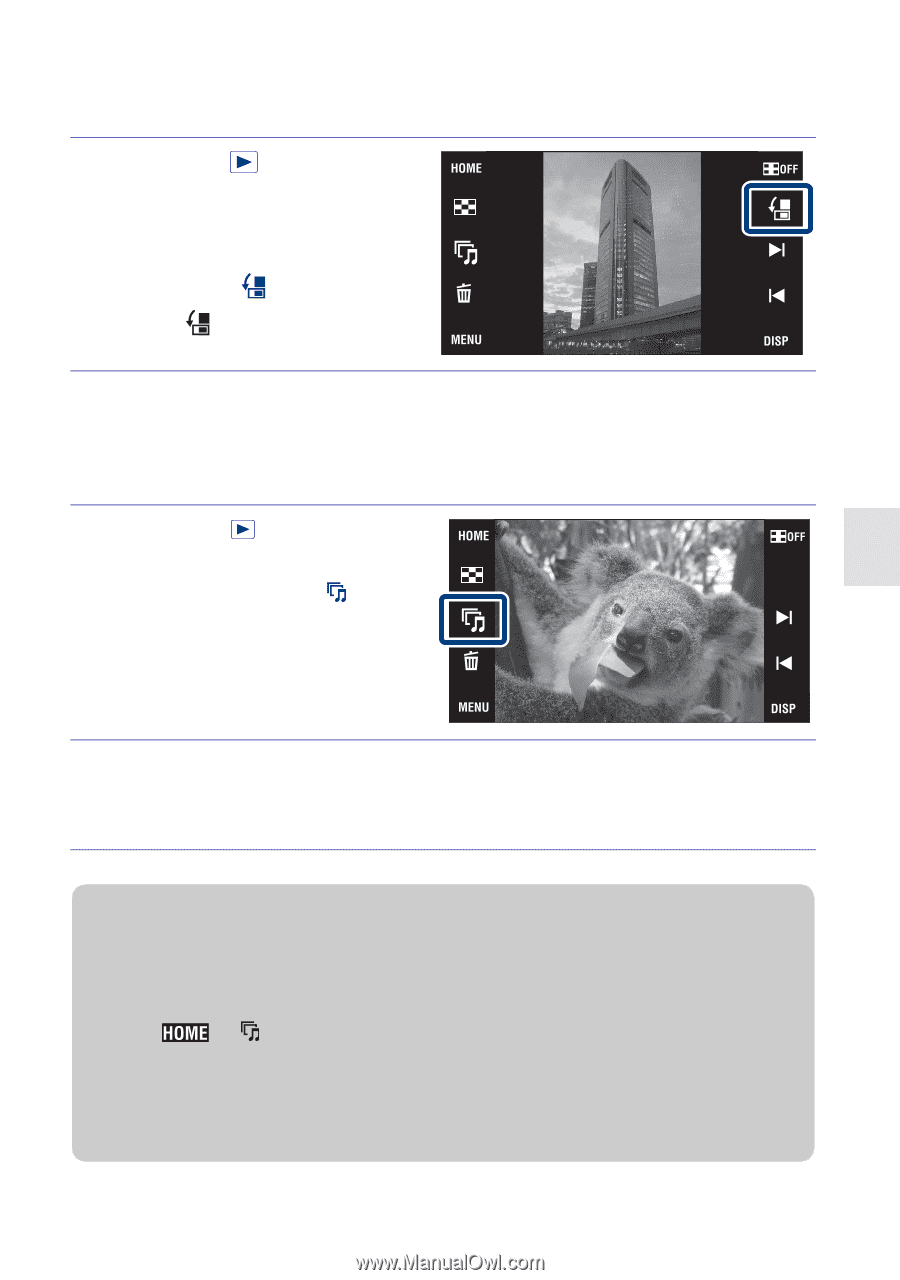| Section |
Page |
| English |
2 |
| IMPORTANT SAFEGUARDS |
2 |
| [ Power Sources |
2 |
| [ Polarization |
2 |
| [ Overloading |
2 |
| [ Object and Liquid Entry |
2 |
| [ Attachments |
3 |
| [ Cleaning |
3 |
| [ Water and Moisture |
3 |
| [ Power-Cord Protection |
3 |
| [ Accessories |
3 |
| [ Ventilation |
3 |
| [ Lightning |
3 |
| [ Damage Requiring Service |
3 |
| [ Servicing |
3 |
| [ Replacement parts |
3 |
| [ Safety Check |
3 |
| Read this first |
4 |
| [ RECYCLING LITHIUM-ION BATTERIES |
4 |
| [ Regulatory Information |
4 |
| [ CAUTION |
4 |
| [ Note: |
5 |
| [ Attention |
5 |
| [ Notice |
5 |
| [ Disposal of Old Electrical & Electronic Equipment (Applicable in the European Union and other European countries with separate collection systems) |
6 |
| Disposal of waste batteries (applicable in the European Union and other European countries with separate collection systems) |
6 |
| [ Notice for the customers in the countries applying EU Directives |
7 |
| Table of contents |
8 |
| x Notes on using the camera |
10 |
| Internal memory and “Memory Stick Duo” back up |
10 |
| On management files |
10 |
| Notes on recording/playback |
10 |
| Notes on the LCD screen |
10 |
| On image data compatibility |
10 |
| Warning on copyright |
10 |
| No compensation for damaged content or recording failure |
10 |
| Checking the accessories supplied |
11 |
| x Using the wrist strap |
11 |
| x Using the paint pen |
11 |
| Identifying parts |
12 |
| A Zoom (W/T) lever |
12 |
| B Shutter button |
12 |
| C Microphone |
12 |
| D POWER button/POWER lamp |
12 |
| E Flash |
12 |
| F Self-timer lamp/Smile Shutter lamp/ AF illuminator |
12 |
| G Lens |
12 |
| H Lens cover |
12 |
| I LCD screen/Touch panel |
12 |
| J (Playback) button |
12 |
| K Hook for wrist strap/Grip |
12 |
| L Speaker |
12 |
| M Battery/“Memory Stick Duo” cover |
12 |
| N Tripod receptacle |
12 |
| O Battery eject lever |
12 |
| P Access lamp |
12 |
| Q “Memory Stick Duo” slot |
12 |
| R Battery insertion slot |
12 |
| S Multi connector |
12 |
| Charging the battery pack |
13 |
| 1 |
13 |
| Insert the battery pack into the battery charger. |
13 |
| 2 |
13 |
| Connect the battery charger to the wall outlet (wall socket). |
13 |
| 3 |
13 |
| When charging is finished, disconnect the battery charger. |
13 |
| x Charging time |
14 |
| Full charge time |
14 |
| Normal charge time |
14 |
| Approx. 220 min. |
14 |
| Approx. 160 min. |
14 |
| x Battery life and number of images you can record/view |
14 |
| Battery life (min.) |
14 |
| No. of Images |
14 |
| Approx. 110 |
14 |
| Approx. 220 |
14 |
| Approx. 230 |
14 |
| Approx. 4600 |
14 |
| Inserting the battery pack/a “Memory Stick Duo” (not supplied) |
15 |
| 1 |
15 |
| Open the cover. |
15 |
| 2 |
15 |
| Insert the “Memory Stick Duo” (not supplied). |
15 |
| 3 |
15 |
| Insert the battery pack. |
15 |
| 4 |
15 |
| Close the cover. |
15 |
| x “Memory Stick” that you can use |
16 |
| x To remove the “Memory Stick Duo” |
16 |
| x When there is no “Memory Stick Duo” inserted |
16 |
| x To remove the battery pack |
16 |
| x Checking the remaining battery charge |
16 |
| Setting the clock |
17 |
| 1 |
17 |
| Lower the lens cover. |
17 |
| 2 |
17 |
| Touch the desired date display format, then touch . |
17 |
| 3 |
17 |
| Touch each item, then touch v/V to set its numeric value. |
17 |
| 4 |
17 |
| x Setting the date and time again |
17 |
| Viewing images |
19 |
| 1 |
19 |
| Press the (Playback) button. |
19 |
| x Selecting next/previous image |
19 |
| x Deleting an image |
19 |
| x Returning to shooting images |
19 |
| x Turning off the camera |
19 |
| Detecting smiles and shooting automatically (Smile Shutter) |
20 |
| 1 |
20 |
| Touch (REC Mode) t (Auto Adjustment) t or t (Smile icon). |
20 |
| 2 |
20 |
| Wait detecting a smile. |
20 |
| 1 Do not cover the eyes with the bangs. |
20 |
| 2 Try to orient the face in front of the camera and be as level as possible. The detection rate is higher when the eyes are narrowed. |
20 |
| 3 Give a clear smile with an open mouth. The smile is easier to detect when the teeth are showing. |
20 |
| Detecting the shooting conditions automatically (Scene Recognition) |
21 |
| 1 |
21 |
| Touch (REC Mode) t (Auto Adjustment) t or . |
21 |
| 2 |
21 |
| Touch t (Scene Recognition) t desired mode t . |
21 |
| Shooting close-ups (Macro/Close focus) |
22 |
| 1 |
22 |
| Touch (Macro) t desired mode t . |
22 |
| Using the self-timer |
22 |
| 1 |
22 |
| Touch (Self-Timer) t desired mode t . |
22 |
| 2 |
22 |
| Press the shutter button. |
22 |
| Selecting a flash mode |
23 |
| 1 |
23 |
| Touch (Flash) t desired mode t . |
23 |
| Focusing on a specific point of the frame |
24 |
| 1 |
24 |
| Point the camera at the subject, then touch the point of the frame you want to focus on. |
24 |
| Focusing on the face of the subject (Face Detection) |
24 |
| 1 |
24 |
| Touch t (Face Detection) t desired mode t . |
24 |
| Selecting the image size to match the usage |
25 |
| 1 |
25 |
| t (Image Size) t desired size t . |
25 |
| x Number of still images that can be recorded |
26 |
| Internal memory |
26 |
| “Memory Stick Duo” formatted with this camera |
26 |
| Approx. 15 MB |
26 |
| 256 MB |
26 |
| 512 MB |
26 |
| 1 GB |
26 |
| 2 GB |
26 |
| 4 GB |
26 |
| 8 GB |
26 |
| 16 GB |
26 |
| Using the Shooting mode that matches the scene (Scene Selection) |
27 |
| 1 |
27 |
| Select the shooting mode. |
27 |
| To select ////: Touch (REC Mode) t desired mode t . |
27 |
| To select /////: Touch (REC Mode) t (Scene Selection) t desired mode t . |
27 |
| Shooting movies |
28 |
| 1 |
28 |
| Touch (REC Mode) t (Movie Mode) t . |
28 |
| 2 |
28 |
| Press the shutter button fully down to start recording. |
28 |
| 3 |
28 |
| Press the shutter button fully down again to stop recording. |
28 |
| x Viewing movies |
28 |
| x Image size |
28 |
| x Maximum recording time |
29 |
| “Memory Stick Duo” formatted with this camera |
29 |
| 256 MB |
29 |
| 512 MB |
29 |
| 1 GB |
29 |
| 2 GB |
29 |
| 4 GB |
29 |
| 8 GB |
29 |
| 16 GB |
29 |
| Displaying minimum indicators (Easy Shooting) |
29 |
| 1 |
29 |
| Touch (REC Mode) t (Easy Shooting) t . |
29 |
| x Returning to normal display |
29 |
| Viewing an enlarged image (Playback zoom) |
30 |
| 1 |
30 |
| Press the (Playback) button to display an image, then touch the area you want to enlarge. |
30 |
| 2 |
30 |
| Adjust the zoom scale and position. |
30 |
| Displaying images full-screen (Wide Zoom) |
30 |
| 1 |
30 |
| Press the (Playback) button to display the still image, then touch . |
30 |
| Rotating a vertical orientation image (Temporarily rotated display) |
31 |
| 1 |
31 |
| Press the (Playback) button to display the still image, then select the vertical orientation images, then touch . |
31 |
| Viewing still images with music (Slideshow) |
31 |
| 1 |
31 |
| Press the (Playback) button to display a still image, then touch (Slideshow). |
31 |
| 2 |
31 |
| Touch [Start]. |
31 |
| Searching for an image (Image Index) |
32 |
| 1 |
32 |
| Press the (Playback) button to display an image, then touch (Image Index). |
32 |
| 2 |
32 |
| Touch the / buttons to turn the pages. |
32 |
| Selecting the display format (View Mode) |
32 |
| 1 |
32 |
| Press the (Playback) button to display an image, then touch (Image Index) t (View Mode) t desired mode. |
32 |
| x Easily locating the images to be displayed |
33 |
| When set to Date View/Event View/Folder View: |
33 |
| Deleting the currently displayed image |
34 |
| 1 |
34 |
| Touch (Delete) t [OK] (page 19). |
34 |
| Deleting multiple images |
34 |
| 1 |
34 |
| Touch (Image Index) t (Delete). |
34 |
| 2 |
34 |
| Select images for deletion. |
34 |
| x Deleting in date, event or folder units |
34 |
| Deleting all images (Format) |
35 |
| 1 |
35 |
| Touch t (Manage Memory) t [Memory Tool] t t [Format] t . |
35 |
| 2 |
35 |
| Touch [OK]. |
35 |
| Viewing images on a TV |
36 |
| 1 |
36 |
| Connect the camera to the TV with the cable for multi-use terminal (supplied). |
36 |
| Printing still images |
37 |
| 1 |
37 |
| Touch t (Settings) t [Main Settings] t [USB Connect] t t [PictBridge] t . |
37 |
| 2 |
37 |
| Connect the camera to the printer with the cable for multi- use terminal (supplied). |
37 |
| 3 |
37 |
| Turn on the printer. |
37 |
| 4 |
37 |
| Touch t (Print) t desired item t . |
37 |
| 5 |
37 |
| Touch the desired setting item, then [OK]. |
37 |
| Using the camera with a computer |
38 |
| x Using “PMB (Picture Motion Browser)” |
38 |
| x Stage 1: Installing the “PMB” (supplied) |
39 |
| 1 |
39 |
| Check your computer environment. |
39 |
| Recommended environment for using “PMB” and “Music Transfer” |
39 |
| 2 |
39 |
| Turn on your computer, and insert the CD-ROM (supplied) into the CD-ROM drive. |
39 |
| 3 |
39 |
| Click [Install]. |
39 |
| 4 |
39 |
| Follow the instructions on the screen to complete the installation. |
39 |
| 5 |
39 |
| Remove the CD-ROM after the installation is complete. |
39 |
| x Stage 2: Importing images to your computer using “PMB” |
40 |
| 1 |
40 |
| Insert a fully charged battery pack to the camera, then press the (Playback) button. |
40 |
| 2 |
40 |
| Connect the camera to your computer. |
40 |
| 1 To a USB jack |
40 |
| 3 |
40 |
| Click the [Import] button. |
40 |
| x Stage 3: Viewing “PMB Guide” |
40 |
| 1 |
40 |
| Double-click the (PMB Guide) icon on the desktop. |
40 |
| x Using the camera with your Macintosh computer |
41 |
| Recommended computer environment |
41 |
| Recommended environment for importing images |
41 |
| Recommended environment for using “Music Transfer” |
41 |
| Changing the screen display |
42 |
| 1 |
42 |
| Touch t desired mode t . |
42 |
| Changing the operation sounds |
42 |
| 1 |
42 |
| Touch t (Settings) t [Main Settings] t t [Beep] t t desired mode t . |
42 |
| Using the HOME screen |
43 |
| x Shooting |
43 |
| x View Images |
43 |
| x Slideshow |
43 |
| x Print |
43 |
| x Manage Memory |
44 |
| x Settings |
44 |
| Using the MENU items |
45 |
| x MENU in shooting mode |
45 |
| x MENU in viewing mode |
46 |
| Using functions in Program Auto mode |
47 |
| Viewing “Cyber-shot Handbook” |
48 |
| x For Windows users |
48 |
| 1 |
48 |
| Turn on your computer, and insert the CD-ROM (supplied) into the CD-ROM drive. |
48 |
| 2 |
48 |
| Click “Cyber-shot Handbook”. |
48 |
| 3 |
48 |
| Start “Cyber-shot Handbook” from the shortcut on the desktop. |
48 |
| x For Macintosh users |
48 |
| 1 |
48 |
| Turn on your computer, and insert the CD-ROM (supplied) into the CD-ROM drive. |
48 |
| 2 |
48 |
| Select the [Handbook] folder and copy “Handbook.pdf” stored in the [GB] folder to your computer. |
48 |
| 3 |
48 |
| After copying is complete, double-click “Handbook.pdf”. |
48 |
| List of icons displayed on the screen |
49 |
| When shooting still images |
49 |
| When shooting movies |
49 |
| When playing back |
49 |
| A |
49 |
| B |
49 |
| C |
50 |
| D |
50 |
| Troubleshooting |
51 |
| 1 |
51 |
| Check the items below, and refer to “Cyber-shot Handbook” (PDF). |
51 |
| 2 |
51 |
| Remove the battery pack, wait for about one minute, re-insert the battery pack, then turn on the power. |
51 |
| 3 |
51 |
| Initialize the settings (page 44). |
51 |
| 4 |
51 |
| Consult your Sony dealer or local authorized Sony service facility. |
51 |
| Cannot insert the battery pack. |
51 |
| . Insert the battery pack correctly to push the battery eject lever (page 15). |
51 |
| Cannot turn on the camera. |
51 |
| . After inserting the battery pack into the camera, it may take a few moments for the camera to power up. |
51 |
| . Insert the battery pack correctly (page 15). |
51 |
| . The battery pack is discharged. Insert a charged battery pack (page 13). |
51 |
| . The battery pack is dead. Replace it with a new one. |
51 |
| . Use a recommended battery pack. |
51 |
| The power turns off suddenly. |
51 |
| . If you do not operate the camera for about three minutes while the power is on, the camera turns off automatically to prevent wearing down the battery pack. Turn on the camera again (page 17). |
51 |
| . The battery pack is dead. Replace it with a new one. |
51 |
| The remaining charge indicator is incorrect. |
52 |
| . The battery charge is quickly used up in the following cases: |
52 |
| - When you use the camera in an extremely hot or cold location. |
52 |
| - When you use the flash and zoom frequently. |
52 |
| - When you repeatedly turn the power on and off. |
52 |
| - When [Brightness] of the (screen display) is set to [Bright]. |
52 |
| . A discrepancy arose between the remaining charge indicator and the actual remaining battery charge. Fully discharge the battery pack once, then charge it to correct the indication. |
52 |
| . The battery pack is discharged. Insert the charged battery pack (page 13). |
52 |
| . The battery pack is dead. Replace it with a new one. |
52 |
| Cannot charge the battery pack while inside the camera. |
52 |
| . You cannot charge the battery pack using the AC Adaptor (not supplied). Use the battery charger (supplied) to charge the battery. |
52 |
| Cannot record images. |
52 |
| . Check the free capacity of the internal memory or “Memory Stick Duo” (pages 26, 29) . If it is full, do one of the following: |
52 |
| - Delete unnecessary images (page 34). |
52 |
| - Change the “Memory Stick Duo”. |
52 |
| . You cannot record images while charging the flash. |
52 |
| . When shooting a still image, set the shooting mode other than (Movie). |
52 |
| . Set the shooting mode to (Movie) when shooting movies. |
52 |
| . The image size is set to [640(Fine)] when recording movies. Do one of the following: |
52 |
| - Set the image size to other than [640(Fine)]. |
52 |
| - Insert a “Memory Stick PRO Duo.” |
52 |
| Vertical streaks appear when you are shooting a very bright subject. |
52 |
| . The smear phenomenon is occurring and white, black, red, purple or other streaks appear on the image. This phenomenon is not a malfunction. |
52 |
| Cannot play back images. |
52 |
| . Press (Playback) button (page 19). |
52 |
| . The folder/file name has been changed on your computer. |
52 |
| . No guarantees are made for playing back, on this camera, files containing images which were processed on a computer or images which were shot using other cameras. |
52 |
| . The camera is in USB mode. Delete the USB connection. |
52 |
| . You may not be able to play back some images stored on the “Memory Stick Duo” shot using other cameras. Play such images in Folder View (page 32). |
52 |
| . This is caused by copying images on your computer to the “Memory Stick Duo” without using the “PMB”. Play such images in Folder View (page 32). |
52 |
| Precautions |
53 |
| Do not use/store the camera in the following places |
53 |
| On carrying |
53 |
| On cleaning |
53 |
| On operating temperatures |
53 |
| On moisture condensation |
53 |
| On the internal rechargeable backup battery |
53 |
| Specifications |
54 |
| Camera |
54 |
| BC-CSD battery charger |
54 |
| Rechargeable battery pack NP-BD1 |
54 |
| Trademarks |
55 |
| Español |
56 |
| [ Atención |
56 |
| [ Aviso |
56 |
| [ Tratamiento de los equipos eléctricos y electrónicos al final de su vida útil (aplicable en la Unión Europea y en países europeos con sistemas de recogida selectiva de residuos) |
56 |
| Tratamiento de las baterías al final de su vida útil (aplicable en la Unión Europea y en países europeos con sistemas de recogida selectiva de residuos) |
57 |
| [ Aviso para los clientes de países en los que se aplican las directivas de la UE |
57 |
| Índice |
58 |
| x Notas sobre la utilización de la cámara |
60 |
| Copia de seguridad de la memoria interna y del “Memory Stick Duo” |
60 |
| Acerca de los archivos de gestión |
60 |
| Notas sobre la grabación/ reproducción |
60 |
| Notas sobre la pantalla LCD |
60 |
| Acerca de la compatibilidad de los datos de imagen |
60 |
| Aviso sobre los derechos de autor |
60 |
| No hay compensación por daño del contenido o fallo de grabación |
60 |
| Comprobación de los accesorios suministrados |
61 |
| x Utilización de la correa de muñeca |
61 |
| x Utilización del lápiz de pintar |
61 |
| Identificación de las partes |
62 |
| A Palanca del zoom (W/T) |
62 |
| B Botón del disparador |
62 |
| C Micrófono |
62 |
| D Botón POWER/Lámpara POWER |
62 |
| E Flash |
62 |
| F Lámpara del autodisparador/Lámpara del captador de sonrisas/Iluminador AF |
62 |
| G Objetivo |
62 |
| H Tapa del objetivo |
62 |
| I Pantalla LCD/Panel táctil |
62 |
| J Botón (Reproducción) |
62 |
| K Enganche para la correa de muñeca/ Empuñadura |
62 |
| L Altavoz |
62 |
| M Tapa de la batería/“Memory Stick Duo” |
62 |
| N Rosca para trípode |
62 |
| O Palanca de expulsión de la batería |
62 |
| P Lámpara de acceso |
62 |
| Q Ranura de “Memory Stick Duo” |
62 |
| R Ranura de inserción de la batería |
62 |
| S Conector múltiple |
62 |
| Carga de la batería |
63 |
| 1 |
63 |
| Inserte la batería en el cargador de batería. |
63 |
| 2 |
63 |
| Conecte el cargador de batería a la toma de corriente de la pared. |
63 |
| 3 |
63 |
| Cuando se haya completado la carga, desconecte el cargador de batería. |
63 |
| x Tiempo de carga |
64 |
| Tiempo de carga completa |
64 |
| Tiempo de carga normal |
64 |
| Aprox. 220 min (minuto) |
64 |
| Aprox. 160 min (minuto) |
64 |
| x Duración de la batería y número de imágenes que se pueden grabar/ver |
64 |
| Duración de la batería (min (minuto)) |
64 |
| N˚. de imágenes |
64 |
| Aprox. 110 |
64 |
| Aprox. 220 |
64 |
| Aprox. 230 |
64 |
| Aprox. 4 600 |
64 |
| Inserción de la batería/un “Memory Stick Duo” (no suministrado) |
65 |
| 1 |
65 |
| Abra la tapa. |
65 |
| 2 |
65 |
| Inserte el “Memory Stick Duo” (no suministrado). |
65 |
| 3 |
65 |
| Inserte la batería. |
65 |
| 4 |
65 |
| Cierre la tapa. |
65 |
| x “Memory Stick” que puede utilizar |
66 |
| x Para extraer el “Memory Stick Duo” |
66 |
| x Cuando no hay insertado un “Memory Stick Duo” |
66 |
| x Para extraer la batería |
66 |
| x Comprobación de la carga de batería restante |
66 |
| Ajuste del reloj |
67 |
| 1 |
67 |
| Baje la tapa del objetivo. |
67 |
| 2 |
67 |
| Toque el formato de visualización de fecha deseado, y después toque . |
67 |
| 3 |
67 |
| Toque cada elemento, después toque v/V para ajustar su valor numérico. |
67 |
| 4 |
67 |
| x Ajuste de la fecha y la hora otra vez |
67 |
| Toma de imágenes |
68 |
| 1 |
68 |
| Baje la tapa del objetivo. |
68 |
| 2 |
68 |
| Sujete la cámara sin moverla como se muestra en la ilustración. |
68 |
| 3 |
68 |
| Pulse el botón del disparador hasta la mitad para enfocar. |
68 |
| Marca de SteadyShot |
68 |
| 4 |
68 |
| Pulse el botón del disparador a fondo. |
68 |
| Visualización de imágenes |
69 |
| 1 |
69 |
| Pulse el botón (Reproducción). |
69 |
| x Selección de la imagen siguiente/anterior |
69 |
| x Eliminación de una imagen |
69 |
| x Para volver a la toma de imágenes |
69 |
| x Para apagar la cámara |
69 |
| Detección de sonrisas y toma automática (Captador de sonrisas) |
70 |
| 1 |
70 |
| Toque (Modo Grabación) t (Ajuste automático) t o t (Icono de sonrisa). |
70 |
| 2 |
70 |
| Espere mientras se detecta una sonrisa. |
70 |
| 1 No cubrirse los ojos con flequillos. |
70 |
| 2 Intente orientar la cara enfrente de la cámara y estar lo más nivelado posible. El porcentaje de detección será mayor cuando los ojos estén entornados. |
70 |
| 3 Ofrezca una sonrisa clara con la boca abierta. Las sonrisas son más fáciles de detectar cuando se muestran los dientes. |
70 |
| Detección de las condiciones de la toma de imagen automáticamente (Reconocimiento de escena) |
71 |
| 1 |
71 |
| Toque (Modo Grabación) t (Ajuste automático) t o . |
71 |
| 2 |
71 |
| Toque t (Reconocimiento de escena) t modo deseado t . |
71 |
| Toma de primeros planos (Macro/Enfoque de cerca) |
72 |
| 1 |
72 |
| Toque (Macro) t modo deseado t . |
72 |
| Utilización del autodisparador |
72 |
| 1 |
72 |
| Toque (Autodisparador) t modo deseado t . |
72 |
| 2 |
72 |
| Pulse el botón del disparador. |
72 |
| Selección de un modo de flash |
73 |
| 1 |
73 |
| Toque (Flash) t modo deseado t . |
73 |
| Enfoque de un punto específico del cuadro |
74 |
| 1 |
74 |
| Oriente la cámara hacia el motivo, después toque el punto del cuadro que quiere enfocar. |
74 |
| Enfoque de la cara del motivo (Detección de cara) |
74 |
| 1 |
74 |
| Toque t (Detección de cara) t modo deseado t . |
74 |
| Selección del tamaño de imagen para coincidir con la utilización |
75 |
| 1 |
75 |
| t (Tamaño imag) t modo deseado t . |
75 |
| x Número de imágenes fijas que se pueden grabar |
76 |
| Memoria interna |
76 |
| “Memory Stick Duo” formateado con esta cámara |
76 |
| Aprox. 15 MB |
76 |
| 256 MB |
76 |
| 512 MB |
76 |
| 1 GB |
76 |
| 2 GB |
76 |
| 4 GB |
76 |
| 8 GB |
76 |
| 16 GB |
76 |
| Utilización del modo de toma que coincide con la escena (Selección escena) |
77 |
| 1 |
77 |
| Seleccione el modo de toma de imagen. |
77 |
| Para seleccionar /// /: Toque (Modo Grabación) t modo deseado t . |
77 |
| Para seleccionar //// /: Toque (Modo Grabación) t (Selección escena) t modo deseado t . |
77 |
| Toma de películas |
78 |
| 1 |
78 |
| Toque (Modo Grabación) t (Modo película) t . |
78 |
| 2 |
78 |
| Pulse el botón del disparador a fondo para iniciar la grabación. |
78 |
| 3 |
78 |
| Pulse el botón del disparador a fondo otra vez para detener la grabación. |
78 |
| x Visionado de películas |
78 |
| x Tamaño de imagen |
78 |
| x Tiempo de grabación máximo |
79 |
| “Memory Stick Duo” formateado con esta cámara |
79 |
| 256 MB |
79 |
| 512 MB |
79 |
| 1 GB |
79 |
| 2 GB |
79 |
| 4 GB |
79 |
| 8 GB |
79 |
| 16 GB |
79 |
| Visualización de los indicadores mínimos (Toma fácil) |
79 |
| 1 |
79 |
| Toque (Modo Grabación) t (Toma fácil) t . |
79 |
| x Para volver a la visualización normal |
79 |
| Visionado de una imagen ampliada (Zoom de reproducción) |
80 |
| 1 |
80 |
| Pulse el botón (Reproducción) para visualizar una imagen, después toque el área que quiere ampliar. |
80 |
| 2 |
80 |
| Ajuste la escala del zoom y la posición. |
80 |
| Visualización de imágenes en pantalla completa (Zoom ancho) |
80 |
| 1 |
80 |
| Pulse el botón (Reproducción) para visualizar la imagen fija, después toque . |
80 |
| Giro de una imagen de orientación vertical (Visualización girada temporalmente) |
81 |
| 1 |
81 |
| Pulse el botón (Reproducción) para visualizar la imagen fija, después seleccione las imágenes de orientación vertical, después toque . |
81 |
| Visionado de imágenes fijas con música (Diapositivas) |
81 |
| 1 |
81 |
| Pulse el botón (Reproducción) para visualizar una imagen fija, después toque (Diapositivas). |
81 |
| 2 |
81 |
| Toque [Inicio]. |
81 |
| Búsqueda de una imagen (Índice de imágenes) |
82 |
| 1 |
82 |
| Pulse el botón (Reproducción) para visualizar una imagen, después toque (Índice de imágenes). |
82 |
| 2 |
82 |
| Toque los botones / para pasar las páginas. |
82 |
| Selección del formato de visualización (Modo visualización) |
82 |
| 1 |
82 |
| Pulse el botón (Reproducción) para visualizar una imagen, después toque (Índice de imágenes) t (Modo visualización) t modo deseado. |
82 |
| x Localización fácil de imágenes que va a visualizar |
83 |
| Cuando está ajustado a Ver fecha/Ver evento/Ver carpetas: |
83 |
| Eliminación de la imagen visualizada actualmente |
84 |
| 1 |
84 |
| Toque (Borrar) t [OK] (página 15). |
84 |
| Eliminación de múltiples imágenes |
84 |
| 1 |
84 |
| Toque (Índice de imágenes) t (Borrar). |
84 |
| 2 |
84 |
| Seleccione imágenes para borrar. |
84 |
| x Eliminación en unidades de fecha, evento o carpeta |
84 |
| Eliminación de todas las imágenes (Formatear) |
85 |
| 1 |
85 |
| Toque t (Gestión de memoria) t [Herrta. Memoria] t t [Formatear] t . |
85 |
| 2 |
85 |
| Toque [OK]. |
85 |
| Visionado de imágenes en un televisor |
86 |
| 1 |
86 |
| Conecte la cámara al televisor con el cable para terminal de usos múltiples (suministrado). |
86 |
| Impresión de imágenes fijas |
87 |
| 1 |
87 |
| Toque t (Ajustes) t [Ajustes principales] t [Conexión USB] t t [PictBridge] t . |
87 |
| 2 |
87 |
| Conecte la cámara a la impresora, con el cable para terminal de usos múltiples (suministrado). |
87 |
| 3 |
87 |
| Encienda la impresora. |
87 |
| 4 |
87 |
| Toque t (Imprimir) t elemento deseado t . |
87 |
| 5 |
87 |
| Toque el elemento de ajuste deseado, después [OK]. |
87 |
| Utilización de la cámara con un ordenador |
88 |
| x Utilización de “PMB (Picture Motion Browser)” |
88 |
| x Etapa 1: Instalación de “PMB” (suministrado) |
89 |
| 1 |
89 |
| Compruebe el entorno de su ordenador. |
89 |
| Entorno recomendado para utilizar “PMB” y “Music Transfer” |
89 |
| 2 |
89 |
| Encienda su ordenador e inserte el CD-ROM (suministrado) en la unidad de CD-ROM. |
89 |
| 3 |
89 |
| Haga clic en [Install] (Instalar). |
89 |
| 4 |
89 |
| Siga las instrucciones de la pantalla para completar la instalación. |
89 |
| 5 |
89 |
| Extraiga el CD-ROM después de completarse la instalación. |
89 |
| x Etapa 2: Importación de imágenes a su ordenador utilizando “PMB” |
90 |
| 1 |
90 |
| Inserte una batería completamente cargada en la cámara, después pulse el botón (Reproducción). |
90 |
| 2 |
90 |
| Conecte la cámara a su ordenador. |
90 |
| 1 A una toma USB |
90 |
| 3 |
90 |
| Haga clic en el botón [Import] (Importar). |
90 |
| x Etapa 3: Visionado de la “Guía de PMB” |
90 |
| 1 |
90 |
| Haga doble clic en el icono (Guía de PMB) del escritorio. |
90 |
| x Utilización de la cámara con su ordenador Macintosh |
91 |
| Entorno de ordenador recomendado |
91 |
| Entorno recomendado para importar imágenes |
91 |
| Entorno recomendado para utilizar “Music Transfer” |
91 |
| Cambio de la visualización en pantalla |
92 |
| 1 |
92 |
| Toque t modo deseado t . |
92 |
| Cambio de los sonidos de operación |
92 |
| 1 |
92 |
| Toque t (Ajustes) t [Ajustes principales] t t [Pitido] t t modo deseado t . |
92 |
| Utilización de la pantalla HOME |
93 |
| x Toma de imagen |
93 |
| x Visionado de imágs. |
93 |
| x Diapositivas |
93 |
| x Imprimir |
93 |
| x Gestión de memoria |
94 |
| x Ajustes |
94 |
| Utilización de los elementos de MENU |
95 |
| x MENU en modo de toma de imagen |
95 |
| x MENU en modo de visionado |
96 |
| Utilización de funciones en modo Programa automático |
98 |
| Visionado de la “Guía práctica de Cyber- shot” |
99 |
| x Para usuarios de Windows |
99 |
| 1 |
99 |
| Encienda su ordenador e inserte el CD-ROM (suministrado) en la unidad de CD-ROM. |
99 |
| 2 |
99 |
| Haga clic en “Cyber-shot Handbook”. |
99 |
| 3 |
99 |
| Inicie la “Guía práctica de Cyber-shot” desde el acceso directo del escritorio. |
99 |
| x Para usuarios de Macintosh |
99 |
| 1 |
99 |
| Encienda su ordenador e inserte el CD-ROM (suministrado) en la unidad de CD-ROM. |
99 |
| 2 |
99 |
| Seleccione la carpeta [Handbook] y copie el “Handbook.pdf” almacenado en la carpeta [ES] a su ordenador. |
99 |
| 3 |
99 |
| Después de haberse completado el copiado, haga doble clic en “Handbook.pdf”. |
99 |
| Lista de iconos visualizados en la pantalla |
100 |
| Cuando se toman imágenes fijas |
100 |
| Cuando se toman películas |
100 |
| Cuando se reproduce |
100 |
| A |
100 |
| B |
100 |
| C |
101 |
| D |
101 |
| Solución de problemas |
102 |
| 1 |
102 |
| Compruebe el elemento de abajo, y consulte la “Guía práctica de Cyber-shot” (PDF). |
102 |
| 2 |
102 |
| Extraiga la batería, espere un min (minuto) aproximadamente, vuelva a insertarla y, a continuación, conecte la alimentación. |
102 |
| 3 |
102 |
| Inicialice los ajustes (página 40). |
102 |
| 4 |
102 |
| Consulte con el distribuidor Sony o con la oficina de servicio local autorizada de Sony. |
102 |
| Resulta imposible insertar la batería. |
102 |
| . Inserte la batería correctamente para empujar la palanca de expulsión de la batería (página 11). |
102 |
| Resulta imposible encender la cámara. |
102 |
| . Después de insertar la batería en la cámara, es posible que la cámara tarde unos momentos en responder. |
102 |
| . Inserte la batería correctamente (página 11). |
102 |
| . La batería está descargada. Inserte una batería cargada (página 9). |
102 |
| . La batería está inutilizable. Reemplácela con una nueva. |
102 |
| . Utilice una batería recomendada. |
102 |
| La alimentación se desconecta súbitamente. |
102 |
| . Si no utiliza la cámara durante unos tres min (minuto) mientras esté conectada la alimentación, la cámara se apagará automáticamente para evitar que la batería se agote. Encienda la cámara otra vez (página 13). |
102 |
| . La batería está inutilizable. Reemplácela con una nueva. |
102 |
| El indicador de carga restante es incorrecto. |
103 |
| . La carga de la batería se agotará rápidamente en los casos siguientes: |
103 |
| - Cuando utilice la cámara en un lugar muy cálido o frío. |
103 |
| - Cuando utilice el flash y el zoom con frecuencia. |
103 |
| - Cuando conecte y desconecte la alimentación repetidamente. |
103 |
| - Cuando [Brillo] de (visualización en pantalla) está ajustado a [Brillo]. |
103 |
| . Surgió una discrepancia entre el indicador de carga restante y la carga de batería restante real. Descargue completamente la batería una vez, y después cárguela para corregir la indicación. |
103 |
| . La batería está descargada. Inserte la batería cargada (página 9). |
103 |
| . La batería está inutilizable. Reemplácela con una nueva. |
103 |
| Resulta imposible cargar la batería mientras está dentro de la cámara. |
103 |
| . No es posible cargar la batería utilizando el adaptador de ca (no suministrado). Utilice el cargador de batería (suministrado) para cargar la batería. |
103 |
| Resulta imposible grabar imágenes. |
103 |
| . Compruebe la capacidad libre de la memoria interna o el “Memory Stick Duo” (páginas 22, 25). Si está llena, realice uno de lo siguiente: |
103 |
| - Borre imágenes no necesarias (página 30). |
103 |
| - Cambie el “Memory Stick Duo”. |
103 |
| . No es posible grabar imágenes mientras se carga el flash. |
103 |
| . Cuando vaya a tomar una imagen fija, ajuste el modo de toma de imagen a uno distinto de (Película). |
103 |
| . Ajuste el modo de toma de imagen a (Película) cuando tome películas. |
103 |
| . El tamaño de imagen está ajustado a [640(Fina)] cuando está grabando películas. Realice uno de lo siguiente: |
103 |
| - Ajuste el tamaño de imagen a uno distinto de [640(Fina)]. |
103 |
| - Inserte un “Memory Stick PRO Duo”. |
103 |
| Aparecen rayas verticales al tomar un motivo muy brillante. |
103 |
| . Se está produciendo el fenómeno de borrosidad y aparecen rayas blancas, negras, rojas, púrpuras, y otras en la imagen. Este fenómeno no es un mal funcionamiento. |
103 |
| Resulta imposible reproducir imágenes. |
103 |
| . Pulse el botón (Reproducción) (página 15). |
103 |
| . El nombre de carpeta/archivo ha sido cambiado en su ordenador. |
103 |
| . No se ofrecen garantías para reproducir, en esta cámara, archivos que contengan imágenes que hayan sido procesadas en un ordenador o imágenes que hayan sido tomadas con otras cámaras. |
103 |
| . La cámara está en el modo USB. Elimine la conexión USB. |
103 |
| . Es posible que no pueda reproducir algunas imágenes almacenadas en el “Memory Stick Duo” tomadas con otras cámaras. Reproduzca tales imágenes en Ver carpetas (página 28). |
103 |
| . Esto ocurre cuando se copian imágenes del ordenador al “Memory Stick Duo” sin utilizar el “PMB”. Reproduzca tales imágenes en Ver carpetas (página 28). |
103 |
| Precauciones |
104 |
| No utilice o almacene la cámara en los siguientes lugares |
104 |
| Acerca del transporte |
104 |
| Acerca de la limpieza |
104 |
| Acerca de la temperatura de funcionamiento |
104 |
| Acerca de la condensación de humedad |
104 |
| Acerca de la batería interna de respaldo recargable |
104 |
| Especificaciones |
105 |
| Cámara |
105 |
| Cargador de batería BC-CSD |
105 |
| Batería recargable NP-BD1 |
105 |

 1
1 2
2 3
3 4
4 5
5 6
6 7
7 8
8 9
9 10
10 11
11 12
12 13
13 14
14 15
15 16
16 17
17 18
18 19
19 20
20 21
21 22
22 23
23 24
24 25
25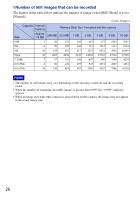 26
26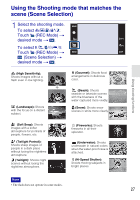 27
27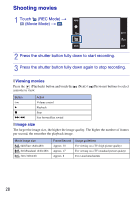 28
28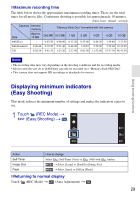 29
29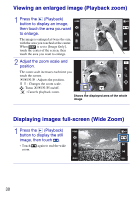 30
30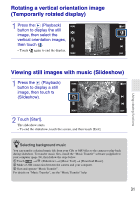 31
31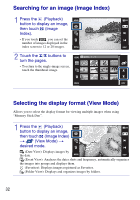 32
32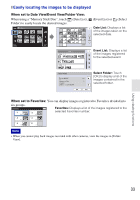 33
33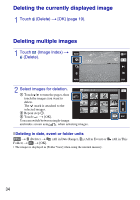 34
34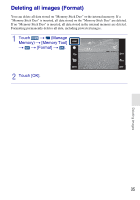 35
35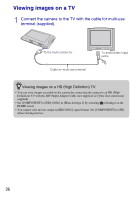 36
36 37
37 38
38 39
39 40
40 41
41 42
42 43
43 44
44 45
45 46
46 47
47 48
48 49
49 50
50 51
51 52
52 53
53 54
54 55
55 56
56 57
57 58
58 59
59 60
60 61
61 62
62 63
63 64
64 65
65 66
66 67
67 68
68 69
69 70
70 71
71 72
72 73
73 74
74 75
75 76
76 77
77 78
78 79
79 80
80 81
81 82
82 83
83 84
84 85
85 86
86 87
87 88
88 89
89 90
90 91
91 92
92 93
93 94
94 95
95 96
96 97
97 98
98 99
99 100
100 101
101 102
102 103
103 104
104 105
105 106
106 107
107 108
108