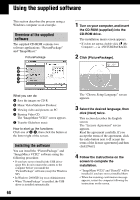Sony DSC-T9/B Users Guide - Page 69
Adding/Changing Music using, Music Transfer, To start up the software - reset button
 |
View all Sony DSC-T9/B manuals
Add to My Manuals
Save this manual to your list of manuals |
Page 69 highlights
5 Remove the CD-ROM as the shortcut icons of "PicturePackage Menu" and "PicturePackage destination Folder" are displayed after the installation. To start up the software • Double-click the "PicturePackage Menu" icon on the desktop. For information on the use of the software Click [?] at the upper-right corner of each screen to show the on-line help. Adding/Changing Music using "Music Transfer" You can change the Music files that are preset at the factory with desired Music files. Also, you can delete or add these files whenever you want. The music formats you can transfer with "Music Transfer" are listed below: • MP3 files stored on the hard drive of your computer • Music on CDs • Preset-music saved on this camera 1 Press MENU to display the menu. 2 Select (Setup) with B on the control button. 3 Select (Setup1) with v/V on 1 the control button, then select [Download Music] with v/B. 4 Select [OK] with B/v, press z. The message "Connect to PC" appears. 5 Make a USB connection between the camera and your computer. 6 Start "Music Transfer." 7 Follow the instructions on the screen to add/change Music files. • To restore the music preset at the factory to the camera. 1 Perform [Format Music] (page 55). 2 Execute [Restore defaults] on "Music Transfer." All Music files return to the preset-music, and [Music] in the [Slide] menu is set to [Off]. 3 Select a suitable Music file for the slide show effect (page 28). You can reset the Music files to the preset ones using [Initialize], however, other settings will also be reset. • For details on using "Music Transfer," see the on-line help in "Music Transfer." Technical support for "PicturePackage"/ "ImageMixer VCD2" is provided by the Pixela User Support Center. For more support information, refer to the leaflet in the supplied CD-ROM package. 69 Using your computer