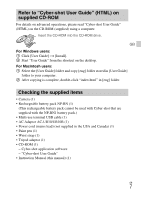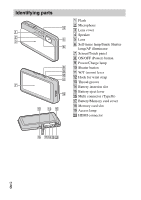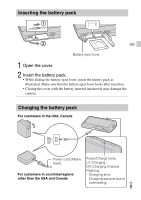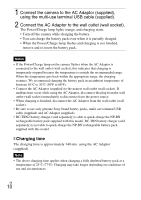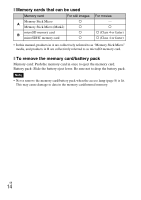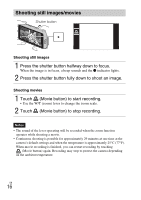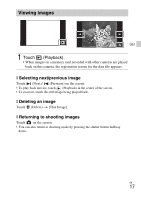Sony DSC-TX55/B Instruction Manual - Page 12
Supplying power, battery pack by connecting the camera to a computer using the multi-use - touch screen camera
 |
View all Sony DSC-TX55/B manuals
Add to My Manuals
Save this manual to your list of manuals |
Page 12 highlights
• The number for "Shooting (still images)" is based on the CIPA standard, and is for shooting under the following conditions: (CIPA: Camera & Imaging Products Association) - [Panel Brightness] is set to [3]. - Shooting once every 30 seconds. - The zoom is switched alternately between the W and T ends. - The flash strobes once every two times. - The power turns on and off once every ten times. • The battery life for movies applies shooting under the following conditions: - Movie quality: AVC HD HQ - When continuous shooting ends because of set limits (page 22), touch (Movie button) again and continue shooting. Shooting functions such as the zoom do not operate. x Supplying power The camera can be supplied with power from the wall outlet (wall socket) by connecting to the AC Adaptor, using the multi-use terminal USB cable. You can import images to a computer without worrying about draining the battery pack by connecting the camera to a computer using the multi-use terminal USB cable. In addition, you can use the AC Adaptor AC-UD10 (sold separately) for shooting to supply power when shooting. Notes • Power cannot be supplied when the battery pack is not inserted in the camera. • When the camera is connected directly to a computer or to a power outlet using the supplied AC Adaptor AC-UB10/UB10B, power supply is available only in playback mode. If the camera is in shooting mode or while you are changing the settings of the camera, power is not supplied even if you make a USB connection using the multi-use terminal USB cable. • If you connect the camera and a computer using the multi-use terminal USB cable while the camera is in playback mode, the display on the camera will change from the playback screen to the USB connection screen. Touch (Playback) to switch to the playback screen. GB 12