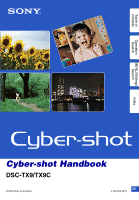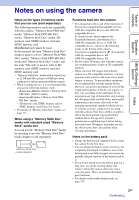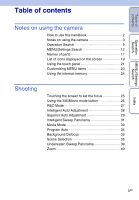Sony DSC-TX9 Cyber-shot® Handbook
Sony DSC-TX9 - Cyber-shot Digital Still Camera Manual
 |
UPC - 027242793088
View all Sony DSC-TX9 manuals
Add to My Manuals
Save this manual to your list of manuals |
Sony DSC-TX9 manual content summary:
- Sony DSC-TX9 | Cyber-shot® Handbook - Page 1
Table of contents Operation Search MENU/Settings Search Index Cyber-shot Handbook DSC-TX9/TX9C © 2010 Sony Corporation GB 4-193-203-11(1) - Sony DSC-TX9 | Cyber-shot® Handbook - Page 2
information by keyword. Marks and notations used in this handbook In this handbook, the sequence of operations is shown by arrows (t). You should touch the items on the screen in the order indicated. Marks are shown as they appear in the camera's default setting. The default setting is indicated by - Sony DSC-TX9 | Cyber-shot® Handbook - Page 3
you experience any type of discomfort, stop viewing the 3D images until you feel better, and consult a physician as necessary. Also refer to the operating instructions supplied with the device or software you have connected or are using with this camera. Note that a child's eyesight is still at the - Sony DSC-TX9 | Cyber-shot® Handbook - Page 4
LCD screen. These dots are a normal result of the manufacturing process and do not affect the recording. Black, white, red, blue or green dots The images used in this Handbook The images used as examples in this Handbook are reproduced images, and are not actual images shot using this camera. Note - Sony DSC-TX9 | Cyber-shot® Handbook - Page 5
Search MENU/Settings Search Table of contents Notes on using the camera How to use this handbook 2 Notes on using the camera 3 Operation Search 9 MENU/Settings Search 12 Names of parts 17 List of icons displayed on the screen 19 Using the touch panel 21 Customizing MENU items 23 Using - Sony DSC-TX9 | Cyber-shot® Handbook - Page 6
Zoom 43 Temporarily Rotated Display 44 Viewing burst images 45 Viewing movies 47 3D images 3D Functions 48 3D Shooting 50 Viewing images shot in Sweep Multi Angle mode stereoscopically 52 Viewing an image on a 3D TV 53 MENU (Shooting) MENU items (Shooting 12 MENU (Viewing) MENU items - Sony DSC-TX9 | Cyber-shot® Handbook - Page 7
Computer Using with your computer 152 Using the software 153 Connecting the camera to a computer 155 Uploading images to a media service 157 Creating a disc of movies 159 Printing Printing still images 162 Troubleshooting Troubleshooting 163 Warning indicators and messages 171 Index - Sony DSC-TX9 | Cyber-shot® Handbook - Page 8
Table of contents Operation Search Others Index Using the camera abroad 176 Memory card 177 Battery pack 179 Battery charger 180 Intelligent Pantilter 181 AVCHD format 182 TransferJet standard 183 Number of still images and recordable time of movies 184 Precautions 185 Index 187 MENU/ - Sony DSC-TX9 | Cyber-shot® Handbook - Page 9
Search MENU/Settings Search Index Leaving the settings to the camera Intelligent Auto Adjustment 28 Superior Auto Adjustment 29 Scene movies Movie Mode 33 Movie button 59 Movie format 111 Shooting 3D images 3D Sweep Panorama 50 Sweep Multi Angle 50 Shooting portraits Background - Sony DSC-TX9 | Cyber-shot® Handbook - Page 10
Scene Recognition 80 Shooting in dark places High Sensitivity 36 Anti Motion Blur 36 Slow Synchro 60 ISO 73 Changing focus position Touching the screen to set the focus 25 Tracking focus 25 Focus 77 Face Detection 83 Changing image size/ Image Size/Panorama Image Size/ quality Quality - Sony DSC-TX9 | Cyber-shot® Handbook - Page 11
a series of Slideshow 90 images in order Viewing 3D images Viewing images shot in Sweep Multi Angle mode stereoscopically 52 Printing images Printing images Printing still images 162 Viewing on TVs Viewing an image on a 3D TV 53 Viewing an image on a Standard Definition (SD) TV 146 Viewing - Sony DSC-TX9 | Cyber-shot® Handbook - Page 12
the various shooting functions from . 1 Lower the lens cover to switch to shooting mode. 2 Touch to display the MENU screen. The four menu items displayed below the MENU screen. do not appear in 3 Touch the menu item t desired mode. Operation Search MENU/Settings Search Index In the table - Sony DSC-TX9 | Cyber-shot® Handbook - Page 13
[On]. • [Quality] is displayed only when [Movie format] is set to [AVCHD]. • Only the items that are available for each mode are displayed on the screen. • The four menu items displayed below differ according to each mode. -- -- -- -- - Operation Search MENU/Settings Search Index 13GB - Sony DSC-TX9 | Cyber-shot® Handbook - Page 14
to playback mode. 2 Touch to display the MENU screen. The four menu items displayed below the MENU screen. do not appear in 3 Touch the menu (Image Index) (Slideshow) (Delete) (Send by TransferJet) (Paint) (Retouch) (3D Viewing) (View Mode) (Display Burst Group) (Protect) DPOF (Rotate) (Volume - Sony DSC-TX9 | Cyber-shot® Handbook - Page 15
on the (Settings) screen. 1 Touch to display the MENU screen. 2 Touch (Settings) t desired category t desired item t desired setting. Categories Shooting Settings Main Settings Items Movie format AF Illuminator Grid Line Digital Zoom Auto Orientation Scene Recog. Guide Red Eye Reduction Blink - Sony DSC-TX9 | Cyber-shot® Handbook - Page 16
Clock Settings Area Setting Date & Time Setting * [Eye-Fi] appears only when an Eye-Fi card (commercially available) is inserted in the camera. Notes • [Shooting Settings] appears only when settings have been entered from shooting mode. • [Memory Card Tool] appears only when a memory card is - Sony DSC-TX9 | Cyber-shot® Handbook - Page 17
Camera A Shutter button B Microphone C Lens cover D ON/OFF (Power) button E Power lamp F Flash G Self-timer lamp/Smile Shutter lamp/ AF illuminator H Lens I LCD screen for wrist strap* P Battery eject lever Q Battery insertion slot R Tripod receptacle S Multi-connector T Battery/Memory card cover U - Sony DSC-TX9 | Cyber-shot® Handbook - Page 18
following cases: - Connecting a USB Cable to a computer - Connecting an AV or HDMI Cable to a TV A Camera connector terminal B DC IN jack C USB jack D HDMI jack E A/V OUT (STEREO) jack • Connecting the camera to AC-LS5 AC Adaptor (sold separately) will not charge the battery. Use a battery charger - Sony DSC-TX9 | Cyber-shot® Handbook - Page 19
Table of contents List of icons displayed on the screen Icons are displayed on the screen to indicate the camera status. The displayed icon positions may differ according file error warning Playback folder Changing folder 3D images Protect Print order (DPOF) mark Anti Blink 19GB Continued r - Sony DSC-TX9 | Cyber-shot® Handbook - Page 20
Table of contents Operation Search MENU/Settings Search 2 Display Indication Battery remaining Low battery warning AF illuminator Recording folder Recording/Playback Media (Memory card, internal memory) Eye-Fi Mode display Zoom scaling Metering mode Flash White balance 3 Display C:32: - Sony DSC-TX9 | Cyber-shot® Handbook - Page 21
touching the buttons or dragging the LCD screen with your finger. Operating the camera by touching the LCD screen Button /// Action Displays the hidden items so that the items you want to set are shown on the screen. Returns to the previous screen. Displays the description of functions for each - Sony DSC-TX9 | Cyber-shot® Handbook - Page 22
Search MENU/Settings Search Operating the camera by dragging the LCD screen Action Displays/hides the MENU screen Operation method Touch the left side of the LCD screen and drag right to display the MENU screen; drag right to left to hide the MENU screen. Displays/hides the operation buttons - Sony DSC-TX9 | Cyber-shot® Handbook - Page 23
) t [OK] Operation Search MENU/Settings Search Index 3 Select a MENU icon and drag it to the desired position on the left side of the LCD screen. The MENU icon in the customization area is replaced. 4 To cancel, touch . Note • You cannot customize the MENU icon in Easy Mode. Customization area - Sony DSC-TX9 | Cyber-shot® Handbook - Page 24
computer Perform the procedure on page 155 without a memory card inserted in the camera. To copy (back up) data on a memory card Prepare a memory memory card to the internal memory. • By making a USB connection between the camera and a computer with a cable, you can import data stored in the internal - Sony DSC-TX9 | Cyber-shot® Handbook - Page 25
on the touch panel displays a frame; pressing the shutter button halfway down brings the frame into focus. Touching the subject on the screen The camera tracks the subject and adjusts focus automatically until you press the shutter button halfway down, even if the subject is moving (Tracking focus - Sony DSC-TX9 | Cyber-shot® Handbook - Page 26
Table of contents Operation Search Using the Still/Movie mode button You can select the shooting mode according to the mode you want to shoot in. Shutter button / mode button 1 Press / mode. (Still) (Movie) mode button to switch to (Still) or (Movie) shooting Allows you to shoot still images - Sony DSC-TX9 | Cyber-shot® Handbook - Page 27
defocus and define the subject. (Scene Selection) Allows you to shoot with preset settings according to the scene. (3D Shooting) Allows you to shoot 3D images by composing images. (Underwater iSweep Allows you to shoot panoramic images underwater. Panorama) [Underwater iSweep Panorama] is - Sony DSC-TX9 | Cyber-shot® Handbook - Page 28
guide The camera recognizes (Twilight), (Twilight Portrait), (Twilight using a tripod), (Backlight), (Backlight Portrait), (Landscape), (Macro), (Close Focus) or (Portrait), and displays the corresponding icon and guide on the screen not sound. Either recompose the shot or change the focus setting - Sony DSC-TX9 | Cyber-shot® Handbook - Page 29
The effect of reduced subject blur and noises is less effective in the following situations: - Subjects are moving - Subjects are too close to the camera - Images with little contrast, such as sky, sandy beach or lawn - Images with constant changes, such as waves or waterfalls MENU/Settings Search - Sony DSC-TX9 | Cyber-shot® Handbook - Page 30
[Superior Auto Adjustment] mode, the camera shoots burst images based on the recognized scene. After shooting, the camera creates a composite of the burst Reduces noises. Macro Close Focus Portrait Shooting an image The camera selects the optimal overlay mode based on the recognized scene. - Sony DSC-TX9 | Cyber-shot® Handbook - Page 31
to switch to shooting mode. 2 (REC Mode) t (iSweep Panorama) 3 Align the camera with the end of the subject to be shot and press the shutter button. 4 Pan the camera to the end of the guide, following the indication on the LCD screen. Guidance bar This part will not be taken Notes • If you - Sony DSC-TX9 | Cyber-shot® Handbook - Page 32
camera in an arc at a constant velocity in the direction indicated on the LCD screen. Subjects at rest are more suited for panorama shots tilt the camera. • If a section with greatly varied shapes or scenery is concentrated along a screen edge, the image composition may fail. In such case, adjust the - Sony DSC-TX9 | Cyber-shot® Handbook - Page 33
Table of contents Operation Search Movie Mode Allows you to record movies. 1 Lower the lens cover to switch to shooting mode. 2 (REC Mode) t (Movie Mode) 3 Press the shutter button. 4 To stop shooting, press the shutter button again. zChanging the Movie Format, Image Quality or Image Size - Sony DSC-TX9 | Cyber-shot® Handbook - Page 34
Table of contents Program Auto Allows you to shoot with the exposure adjusted automatically (both the shutter speed and the aperture value). Also you can select various settings using the menu. 1 Lower the lens cover to switch to shooting mode. 2 (REC Mode) t (Program Auto) 3 Press the shutter - Sony DSC-TX9 | Cyber-shot® Handbook - Page 35
small. - The subject is the same color as the background. - You moved the camera after setting the AE/AF lock. • If you are unable to defocus effectively, background • Shoot from the recommended shooting distance indicated on the LCD screen. • Before shooting, touch t [Defocus Effect] t [High], - Sony DSC-TX9 | Cyber-shot® Handbook - Page 36
and flowers, etc. (Anti Motion Blur) Allows you to shoot indoor shots without using the flash to reduce subject blur. (Landscape) Allows easy exposures to create a single image with a greater range of gradation. The camera combines the dark parts of an image taken with a bright exposure setting - Sony DSC-TX9 | Cyber-shot® Handbook - Page 37
you to shoot images of your pet with the best settings. Allows you to shoot images with the snowy scenes or other places where the whole screen appears white. Allows you to record fireworks places. • The shutter speed becomes faster, so images shot in dark places become darker. Note • When you shoot - Sony DSC-TX9 | Cyber-shot® Handbook - Page 38
can use in Scene Selection For shooting an image appropriately according to the scene condition, a combination of functions is determined by the camera. indicates settings that can be changed, while - indicates settings that cannot be changed. For "Flash" and "Self-Timer," the icons indicate modes - Sony DSC-TX9 | Cyber-shot® Handbook - Page 39
in the housing. 4 (REC Mode) t Panorama) (Underwater iSweep 5 Align the camera with the end of the subject to be shot and press the shutter button. 6 Pan the camera to the end of the guide, following the indication on the LCD screen. Guidance bar This part will not be taken Notes • If you - Sony DSC-TX9 | Cyber-shot® Handbook - Page 40
Search Zoom You can enlarge the image when shooting. The camera's optical zoom function can enlarge images up to 4×. 1 When the zoom scale exceeds 4×, see page 114. T side W side Notes • The camera zooms slowly while shooting a movie. • Zoom is locked to the W side in the following situations: - - Sony DSC-TX9 | Cyber-shot® Handbook - Page 41
If the camera detects images not registered in the Image Database File on the memory card, a registration screen with battery to register images. If a battery with a low charge is used to register images, it may not be possible to register all of the data or the data may be corrupted if the battery - Sony DSC-TX9 | Cyber-shot® Handbook - Page 42
by moving the zoom (W/T) lever to the T side. 3 Adjust the zoom scale and position. The image is further enlarged each time you touch the screen. Shows the displayed area of the whole image Button/Operation method Drag up/down/right/left / Action Changes the zoom position. Changes the zoom scale - Sony DSC-TX9 | Cyber-shot® Handbook - Page 43
single-image mode, still images at a 4:3 aspect ratio are played over the entire LCD screen. In this case, the top and bottom of the image will be slightly cropped. 1 Press the (Playback Panoramic images - Images displayed in a burst group - 16:9 images - 3D images MENU/Settings Search Index 43GB - Sony DSC-TX9 | Cyber-shot® Handbook - Page 44
Search Temporarily Rotated Display This is used in the single-image mode to temporarily rotate an image and enlarge it on the screen. 1 Press the (Playback) button to switch to playback mode. 2 Select a vertically oriented image t touch (Temporarily Rotated Display). 3 To cancel the display - Sony DSC-TX9 | Cyber-shot® Handbook - Page 45
the main images only. The display switches between single image display and thumbnail image display each time you touch the screen. You can view the burst images as a movie by tilting the camera to the right or left. Note • You can view the burst images as a movie only when you set [View - Sony DSC-TX9 | Cyber-shot® Handbook - Page 46
and thumbnail image display each time you touch the screen. 4To cancel the display, touch . zViewing the burst images as a movie by tilting the camera to the right or left To view the burst images smoothly as a movie, touch , then tilt the camera to the right or left, as illustrated. Tilt the - Sony DSC-TX9 | Cyber-shot® Handbook - Page 47
forward Slow playback Note • You may not be able to play back some images shot using other cameras. zTo display only movies on the index screen You can view only movie thumbnails on the index screen by touching Mode) t (Folder view (MP4)) or (AVCHD view). t (View (Folder view (MP4)) Displays - Sony DSC-TX9 | Cyber-shot® Handbook - Page 48
Table of contents 3D Functions This camera is compatible with 3D functions. The 3D functions installed on this camera are [3D Sweep Panorama] and [Sweep Multi Angle]. 3D images shot in [3D Sweep Panorama] mode can be played back only on a 3D TV, while the images shot in [Sweep Multi Angle] mode can - Sony DSC-TX9 | Cyber-shot® Handbook - Page 49
shot in [3D Sweep Panorama] and [Sweep Multi Angle] modes into a computer, the image data is stored on the computer as follows. File name on the computer Usage 3D the 3D images on a 3D TV For playing back the 3D images on a 3D TV For playing back the 3D images on the camera • If you shoot 3D - Sony DSC-TX9 | Cyber-shot® Handbook - Page 50
Multi Angle) 3 Align the camera with the end of the subject to be shot and press the shutter button. For (3D Sweep Panorama), touch (Shooting Direction) to change the shooting direction. 4 Pan the camera to the end of the guide, following the indication on the LCD screen. Guidance bar This part - Sony DSC-TX9 | Cyber-shot® Handbook - Page 51
of contents Operation Search MENU/Settings Search Index zTips for shooting a 3D image Pan the camera in an arc at a constant velocity in the direction indicated on the LCD screen. Subjects at rest are best suited for 3D shots. • Determine the scene and press the shutter button halfway, so that - Sony DSC-TX9 | Cyber-shot® Handbook - Page 52
Sweep Multi Angle) 3 Touch . 4 Tilt the camera to the right or left. 5 Touch the LCD screen to end the playback. Note • 3D images shot in [3D Sweep Panorama] mode cannot be played back in 3D on the camera. zTilting the camera to the right or left To view images shot in [Sweep Multi Angle] mode - Sony DSC-TX9 | Cyber-shot® Handbook - Page 53
set the input. 4 Press (Playback) button to turn on the camera. 5 Press / to select images shot using (3D Shooting) mode. 6 Touch (3D Viewing). 7 Touch [OK]. Images shot with the camera appear on the TV. 8 Touch / on the LCD screen of the camera to select the desired mode. Index 53GB Continued r - Sony DSC-TX9 | Cyber-shot® Handbook - Page 54
video and sound are produced. Such a connection can also cause trouble of the camera and/or connected equipment. • This function may not work properly with some TVs. For example, you may not be able to view a video on your TV, output in 3D mode or hear sound from the TV. • Use an HDMI - Sony DSC-TX9 | Cyber-shot® Handbook - Page 55
t (Easy Mode) t [OK] Notes • The battery power may decrease faster because the screen brightness increases automatically. • The playback mode also changes to Easy Mode. This function lets the camera automatically recognize the shooting conditions and shoot the image. Scene Recognition icon • The - Sony DSC-TX9 | Cyber-shot® Handbook - Page 56
Table of contents Movie shooting scene Allows you to shoot with preset settings according to the scene when the camera is in Movie Mode. 1 Lower the lens cover to switch to shooting mode. 2 (REC Mode) t (Movie Mode) 3 t mode (Movie shooting scene) t desired 4 Press the shutter - Sony DSC-TX9 | Cyber-shot® Handbook - Page 57
, the camera records images automatically. If you press the shutter button during Smile Shutter, the camera shoots the on the conditions. • You cannot use the Digital Zoom function. • The [Smile Shutter] function - In Background Defocus mode - In 3D shooting mode - In Underwater iSweep Panorama mode - Sony DSC-TX9 | Cyber-shot® Handbook - Page 58
, masks, sunglasses, etc. 2 Try to orient the face in front of the camera and be as level as possible. Keep the eyes narrowed. 3 Give a clear detection with [Face Detection]. When the selected face is registered in the camera memory, Smile Detection is performed only for that face. To perform smile - Sony DSC-TX9 | Cyber-shot® Handbook - Page 59
Table of contents Operation Search Movie button You can quickly start shooting movies from all REC modes. 1 Lower the lens cover to switch to shooting mode. 2 Touch . 3 To end recording the movie, touch . You can also exit movie recording by pressing the shutter button. Note • Movie button is not - Sony DSC-TX9 | Cyber-shot® Handbook - Page 60
not displayed on the left side of the LCD screen, touch . (Auto) (On) (Slow Synchro) On] or [Slow Synchro] is not available when the camera is in Intelligent Auto Adjustment mode or in Superior Auto : - In Intelligent Sweep Panorama mode - In 3D shooting mode - In Underwater iSweep Panorama mode - Sony DSC-TX9 | Cyber-shot® Handbook - Page 61
Table of contents Operation Search Flash In Easy Mode, select the Flash setting from . 1 Lower the lens cover to switch to shooting mode. 2 t (Easy Mode) t [OK] 3 t [Flash] t desired mode Auto Off Flashes when shooting in low light or backlit conditions. Flash does not operate. MENU/ - Sony DSC-TX9 | Cyber-shot® Handbook - Page 62
following situations: - In Intelligent Sweep Panorama mode - In 3D shooting mode - In Underwater iSweep Panorama mode zAutomatic shooting with Self-portrait timer Point the lens at yourself so your face is reflected in the LCD screen. The camera detects the subjects, and then the shutter operates - Sony DSC-TX9 | Cyber-shot® Handbook - Page 63
speed conditions, such as those encountered in (Twilight Portrait) or (Twilight) mode. In such a case, shoot with the below tips in mind. • Shoot with a 2-second delay self-timer and stabilize the camera by holding your arms firmly at your side after pressing the shutter button. • Use a tripod or - Sony DSC-TX9 | Cyber-shot® Handbook - Page 64
Table of contents Operation Search Self-Timer In Easy Mode, select the Self-Timer setting from . 1 Lower the lens cover to switch to shooting mode. 2 t (Easy Mode) t [OK] 3 t [Self-Timer] t desired mode Off Does not use the self-timer. On Sets the self-timer to a 10-second delay. When - Sony DSC-TX9 | Cyber-shot® Handbook - Page 65
Table of contents Operation Search Shooting Direction Set the direction in which the camera will be panned when shooting in Intelligent Sweep Panorama, 3D Sweep Panorama or Underwater iSweep Panorama modes. 1 Lower the lens cover to switch to shooting mode. 2 (Shooting Direction) t desired - Sony DSC-TX9 | Cyber-shot® Handbook - Page 66
(REC Mode) t (Background Defocus) Depending on the REC mode, this is set using buttons displayed on the left side of the screen. 3 t (Defocus Effect) t desired mode (Low) (Mid) (High) Adds a slight Background Defocus effect. Adds an average Background Defocus effect. Adds a strong Background - Sony DSC-TX9 | Cyber-shot® Handbook - Page 67
) For viewing on a high-definition TV and printing up to A4 size (1920×1080) For viewing on a high-definition TV Images will fill the entire screen. Note • When you print still images recorded at a 16:9 aspect ratio or panoramic images, both sides may be cut off. In Easy Mode Large Small - Sony DSC-TX9 | Cyber-shot® Handbook - Page 68
) Movies shot with this camera are recorded in AVCHD format, at approximately 60 fields/sec (for 1080 60i-compatible devices) or 50 fields/sec (for 1080 50i-compatible devices), in interlaced mode, with Dolby Digital audio, AVCHD format. Movie quality AVC HD 17M FH AVC HD 9M HQ Average bit-rate 17 - Sony DSC-TX9 | Cyber-shot® Handbook - Page 69
Operation Search zOn "image quality" and "image size" A digital image is made up of a collection of small dots called pixels pixels. Although you cannot see the differences on the screen of the camera, the fine detail and data processing time differ when the image is printed or displayed on - Sony DSC-TX9 | Cyber-shot® Handbook - Page 70
Adjustment mode - In Background Defocus mode - In 3D shooting mode - In Underwater iSweep Panorama mode - set while recording on internal memory. • When the battery level is low, or when the internal memory or a burst images, the shot images are displayed in frames on the LCD screen. When all the - Sony DSC-TX9 | Cyber-shot® Handbook - Page 71
set using buttons displayed on the left side of the screen. (Auto) (Close Focus) The camera adjusts the focus automatically from distant subjects to close-up - In Superior Auto Adjustment mode - In Background Defocus mode - In 3D shooting mode - In Underwater iSweep Panorama mode - In Movie Mode - - Sony DSC-TX9 | Cyber-shot® Handbook - Page 72
Search EV You can adjust the exposure manually in 1/3 EV steps in a range of -2.0 EV to +2.0 EV. 1 Lower the lens cover to switch to shooting mode. 2 t (EV) Depending on the REC mode, this is set using buttons displayed on the left side of the screen. 3 Touch / to adjust exposure t [OK]. You - Sony DSC-TX9 | Cyber-shot® Handbook - Page 73
(Recommended Exposure Index) ISO sensitivity is a speed rating for recording media that incorporates an image sensor that when the shutter button is pressed. Camera shake is reduced automatically, however, light or slow shutter speed conditions. In such a case, shoot with the below tips in mind. • - Sony DSC-TX9 | Cyber-shot® Handbook - Page 74
mode. 2 t (White Balance) Depending on the REC mode, this is set using buttons displayed on the left side of the screen. 3 Touch the desired mode t [OK] (Auto) (Daylight) (Cloudy) (Fluorescent White Balance 1) (Fluorescent White Balance 2) (Fluorescent White Balance 3) n (Incandescent) (Flash - Sony DSC-TX9 | Cyber-shot® Handbook - Page 75
situations: - In Intelligent Sweep Panorama mode - In 3D shooting mode - In Movie Mode - When Scene in the memory, the recording screen is displayed again. Notes • automatic white balance. • Do not shake or strike the camera while [One Push Set] is in progress. • color tones manually using the - Sony DSC-TX9 | Cyber-shot® Handbook - Page 76
Table of contents Operation Search MENU/Settings Search Underwater White Balance Adjusts the color tone when the camera is set to (Underwater) mode in Scene Selection, (Underwater) mode in [Movie shooting scene] or (Underwater iSweep Panorama) mode. 1 Lower the lens cover to switch - Sony DSC-TX9 | Cyber-shot® Handbook - Page 77
range finder frame Notes • When you use [Digital Zoom] or [AF Illuminator], the AF range finder frame setting is disabled and AF range finder frame is displayed as a dotted line instead. In this case, the camera works to focus on the subjects at the center of the screen. • If you set the focus mode - Sony DSC-TX9 | Cyber-shot® Handbook - Page 78
Table of contents Operation Search MENU/Settings Search Index zQuickly choosing the priority subject Touching the screen displays a frame, and then pressing the shutter button halfway down brings the frame into focus. Touch to release the focus. 78GB - Sony DSC-TX9 | Cyber-shot® Handbook - Page 79
to switch to shooting mode. 2 t (Metering Mode) t desired mode (Multi) (Center) (Spot) Divides into multiple regions and measures each region. The camera determines a well-balanced exposure (Multi-pattern metering). Measures the center of the image, and determines the exposure based on the - Sony DSC-TX9 | Cyber-shot® Handbook - Page 80
conditions, and then takes the shot. When a motion is detected, the ISO sensitivity is increased according to the movement to reduce subject blur (Motion Detection). Example of an image when (Backlight) is activated. Scene Recognition icon and guide The camera recognizes the following types of - Sony DSC-TX9 | Cyber-shot® Handbook - Page 81
when a scene is recognized as a (Twilight using a tripod). Keep the camera still during shooting. • The Scene Recognition icon appears regardless of the [ the two images shot. First Image* Shoots in Slow Synchro Shoots in Slow Synchro with the face which the flash strobes on as guide Shoots in Slow - Sony DSC-TX9 | Cyber-shot® Handbook - Page 82
to shooting mode. 2 t (Soft Skin Effect) t desired mode Depending on the REC mode, this is set using buttons displayed on the left side of the screen. (Off) (Low) (Mid) (High) Does not use the Soft Skin Effect. Adds light Soft Skin Effect. Adds moderate Soft Skin Effect. Adds strong Soft Skin - Sony DSC-TX9 | Cyber-shot® Handbook - Page 83
screen. Selects the face the camera is to automatically focus on. Detects and shoots with priority on child's face. Detects and shoots with priority on adult's face. Notes • [Face Detection] is not available in the following situations: - In Intelligent Sweep Panorama mode - In 3D the Digital - Sony DSC-TX9 | Cyber-shot® Handbook - Page 84
that face is registered as the priority face. • When you remove the battery from the camera or leave the power turned off for a few days, the face registration Face Detection]. When the registered face is shown on the LCD screen again, the camera focuses on the registered face. • It may not be - Sony DSC-TX9 | Cyber-shot® Handbook - Page 85
Soft Skin) or (Soft Snap) while you are shooting an image, the camera automatically shoots two images consecutively. The camera will select, display and record the image which the eyes are not blinked "Blinked eye detected" is displayed on the LCD screen. Shoot again as necessary. Index 85GB - Sony DSC-TX9 | Cyber-shot® Handbook - Page 86
Table of contents Operation Search Display Settings Sets whether to display the operation buttons on the LCD screen in shooting mode. 1 Lower the lens cover to switch to shooting mode. 2 t (Display Settings) t desired mode (On) Displays the operation buttons. (Off) Does not display - Sony DSC-TX9 | Cyber-shot® Handbook - Page 87
mode. 2 t (Easy Mode) t [OK] Notes • The battery charge is used up more quickly because the screen brightness increases automatically. • The shooting mode also changes to [Easy When a memory card is inserted in the camera, [View Mode] is set to [Date View]. MENU/Settings Search Index 87GB - Sony DSC-TX9 | Cyber-shot® Handbook - Page 88
3 Touch (Calendar). When the buttons are not displayed on the left side of the LCD screen, touch . 4 Select the month you want to display with / , then touch the change the page. Touch an image to return to the single-image screen for that image. Images for the selected date Note • This item - Sony DSC-TX9 | Cyber-shot® Handbook - Page 89
Index). When the buttons are not displayed on the left side of the LCD screen, touch . 3 Touch the screen and drag up or down to change the page. Touch an image on the index screen to return to the singleimage screen for that image. zChanging the number of images in index In single-image - Sony DSC-TX9 | Cyber-shot® Handbook - Page 90
) button to switch to playback mode. 2 Touch (Slideshow) t desired mode. When the buttons are not displayed on the left side of the LCD screen, touch . (Continuous Playback) (Slideshow with music) Plays back all the images in succession from the displayed image to the very last image. Plays back - Sony DSC-TX9 | Cyber-shot® Handbook - Page 91
Touch desired mode t [Start]. 3 To exit slideshow, touch the screen, then select [Exit Slideshow]. Note • [Slideshow with music] is available for the following images or in the following situations: - Panoramic images - 3D images recorded in [Standard] or [Wide] Image Selects the group of images - Sony DSC-TX9 | Cyber-shot® Handbook - Page 92
Note • The movies are played back without their audio. Interval Sets the screen switching interval. The setting is fixed to [Auto] when [Simple] is CDs or MP3 files to the camera to play back during slideshow. To transfer music, install the "Music Transfer" software (supplied) to your computer. For - Sony DSC-TX9 | Cyber-shot® Handbook - Page 93
Table of contents Operation Search MENU/Settings Search Delete Allows you to select unwanted images for deletion. 1 Press the (Playback) button to switch to playback mode. 2 (Delete) t desired mode (All but This Image) (All Imgs in This Burst Group) (This Image) (Multiple Images) (All Images on - Sony DSC-TX9 | Cyber-shot® Handbook - Page 94
When you select (Multiple Images), you can switch the single-image screen and the index screen by touching /. Touch on the index screen to return to the single-image screen, and touch on the single-image screen to return to the index screen. • You can also switch between index and single-image modes - Sony DSC-TX9 | Cyber-shot® Handbook - Page 95
instructions supplied with Memory Stick with TransferJet. 1 Insert a Memory Stick with TransferJet into the camera screen, touch . 3 Transfer images by closely aligning the (TransferJet) marks on the camera images can be transferred at once. However, for 3D images, both the MPO file and the JPEG file - Sony DSC-TX9 | Cyber-shot® Handbook - Page 96
Image Database File screen will appear. • Play images that cannot be registered in the Image Database File using [Folder view (Still)]. zTips for sending and receiving data successfully Closely align the (TransferJet) mark on the camera and other device. • The transfer rate and range differ - Sony DSC-TX9 | Cyber-shot® Handbook - Page 97
the (Playback) button to switch to playback mode. 2 t (Paint) When using the internal memory, touch (Paint) on the left side of the LCD screen. 3 Draw on the image using the paint pen (supplied). 4 Touch the / button t select the saved image size. MENU/Settings Search Index Button 1/ Save - Sony DSC-TX9 | Cyber-shot® Handbook - Page 98
Table of contents Operation Search MENU/Settings Search Index Note • You cannot paint or put stamps on the following images: - Panoramic images - 3D images - Movies - Images displayed in a burst group 98GB - Sony DSC-TX9 | Cyber-shot® Handbook - Page 99
] • Depending on the image, sufficient correction may not be applied and the image quality may deteriorate. Note • You cannot retouch the following images: - Panoramic images - 3D images - Movies - Images displayed in a burst group Index 99GB - Sony DSC-TX9 | Cyber-shot® Handbook - Page 100
want to play back images shot in 3D mode on a 3D TV. Connect the camera and the 3D TV using an HDMI Cable (sold separately) (page 53). 1 Press the (Playback) button to switch to playback mode. 2 t (3D Viewing) t [OK] zSetting to 3D Viewing mode easily You can set the camera to 3D Viewing mode by - Sony DSC-TX9 | Cyber-shot® Handbook - Page 101
If the camera detects images not registered in the Image Database File on the memory card, a registration screen with battery to register images. If a battery with a low charge is used to register images, it may not be possible to transfer all of the data or the data may be corrupted if the battery - Sony DSC-TX9 | Cyber-shot® Handbook - Page 102
When Face Detection is performed in burst mode, the camera determines and displays the optimum image as the main image of the burst group is displayed. When the camera displays the main image, you can play back the are displayed as a movie by tilting the camera to the right or left. The burst images - Sony DSC-TX9 | Cyber-shot® Handbook - Page 103
Table of contents Operation Search MENU/Settings Search Protect Protects recorded images against accidental erasure. The mark is displayed for registered images. 1 Press the (Playback) button to switch to playback mode. 2 t (Protect) t desired mode (This Image) Protects the currently - Sony DSC-TX9 | Cyber-shot® Handbook - Page 104
Table of contents Operation Search MENU/Settings Search DPOF DPOF (Digital Print Order Format) is a function that allows you to specify the images of the memory card that you want to print out later. The (Print - Sony DSC-TX9 | Cyber-shot® Handbook - Page 105
the following images: - 3D images - Movies - Images displayed in a burst group - Protected still images • You may not be able to rotate images shot with other cameras. • When viewing images on a computer, the image rotation information may not be reflected depending on the software. MENU/Settings - Sony DSC-TX9 | Cyber-shot® Handbook - Page 106
volume during playback of a movie or slideshow Movie playback: Touch the LCD screen to display the operation buttons, touch and then or to adjust the volume. Slideshow: Touch the screen to display the volume control screen, then touch or to adjust the volume. MENU/Settings Search Index 106GB - Sony DSC-TX9 | Cyber-shot® Handbook - Page 107
Table of contents Operation Search Display Settings Sets whether to display the operation buttons on the LCD screen in viewing mode. 1 Press the (Playback) button to switch to playback mode. 2 t mode (Display Settings) t desired (On) Displays the operation buttons. (Off) Does not display - Sony DSC-TX9 | Cyber-shot® Handbook - Page 108
file. Exposure data 1 Press the (Playback) button to switch to playback mode. 2 t (Exposure data) t desired mode (On) (Off) Displays the exposure data on the LCD screen. Does not display the exposure data. MENU/Settings Search Index 108GB - Sony DSC-TX9 | Cyber-shot® Handbook - Page 109
Table of contents Number of images in index Sets the number of images displayed in the index screen. 1 Press the (Playback) button to switch to playback mode. 2 t (Number of images in index) t desired mode (12-up) (28-up) Displays 12-up images. Displays - Sony DSC-TX9 | Cyber-shot® Handbook - Page 110
Table of contents Operation Search Select Folder When multiple folders are created in a memory card, this function selects the folder containing the image you want to play back. Step 2 is unnecessary when [Folder View] is already set. 1 Press the (Playback) button to switch to playback mode. 2 - Sony DSC-TX9 | Cyber-shot® Handbook - Page 111
Table of contents Movie format You can set the recording method used to record movies. 1 Lower the lens cover to switch to shooting mode. 2 t (Settings) t (Shooting Settings) t [Movie format] t desired mode AVCHD MP4 Sets the recording method to AVCHD, which is suitable for viewing smooth - Sony DSC-TX9 | Cyber-shot® Handbook - Page 112
in dark surroundings. The AF illuminator emits red light allowing the camera to focus easily when the shutter button is pressed halfway, until illuminator in the following situations: - In Intelligent Sweep Panorama mode - In 3D shooting mode - In Underwater iSweep Panorama mode - When (Landscape), ( - Sony DSC-TX9 | Cyber-shot® Handbook - Page 113
Table of contents Grid Line With reference to the grid lines, you can easily set a subject in a horizontal/vertical position. 1 Lower the lens cover to switch to shooting mode. 2 t (Settings) t (Shooting Settings) t [Grid Line] t desired mode On Displays the grid lines. The grid lines are - Sony DSC-TX9 | Cyber-shot® Handbook - Page 114
Digital Zoom Selects the Digital Zoom mode. The camera enlarges the image using optical zoom (up to 4×). When the zoom scale is exceeded, the camera uses either smart or precision Digital using the Digital Zoom. Total zoom scale when using Smart zoom (including optical zoom 4×) The supported zoom - Sony DSC-TX9 | Cyber-shot® Handbook - Page 115
Orientation When the camera is rotated to shoot a portrait (vertical) image, the camera records its • Depending on the shooting angle of the camera, the orientation of the image may not be recorded [Auto Orientation] in the following situations: - In 3D shooting mode - In Movie Mode - When (Underwater - Sony DSC-TX9 | Cyber-shot® Handbook - Page 116
Table of contents Operation Search Scene Recog. Guide You can select whether or not the guide is displayed next to the Scene Recognition icon when Scene Recognition is activated. Scene Recognition Guide 1 Lower the lens cover to switch to shooting mode. 2 t (Settings) t (Shooting Settings) t [ - Sony DSC-TX9 | Cyber-shot® Handbook - Page 117
Eye Reduction. Notes • To avoid blurring of images, hold the camera firmly until the shutter is released. It usually takes a second [Off] in the following situations: - In Background Defocus mode - In 3D shooting mode - When (Anti Motion Blur), (Hand-held Twilight) or software "PMB". Index 117GB - Sony DSC-TX9 | Cyber-shot® Handbook - Page 118
Table of contents Blink Alert When an image with the subject's eyes closed is recorded while Face Detection is activated, the message "Blinked eye detected" is displayed. 1 Lower the lens cover to switch to shooting mode. 2 t (Settings) t (Shooting Settings) t [Blink Alert] t desired mode - Sony DSC-TX9 | Cyber-shot® Handbook - Page 119
Table of contents Beep Changes the settings of the sound produced when you operate the camera. 1 t (Settings) t (Main Settings) t [Beep] t desired mode Shutter High Low Off Turns on the shutter sound when you press the shutter button. Turns on the beep/ - Sony DSC-TX9 | Cyber-shot® Handbook - Page 120
is useful when viewing images in bright outside light. Notes • In [Bright] mode, the battery power may decrease faster. • If you do not operate the camera for a certain period of time while the power is on, the LCD screen becomes dark. • In Movie Mode, [LCD Brightness] is set to [Normal]. MENU - Sony DSC-TX9 | Cyber-shot® Handbook - Page 121
Table of contents Language Setting Selects the language to be used in the menu items, warnings and messages. 1 t (Settings) t (Main Settings) t [Language Setting] t desired mode Operation Search MENU/Settings Search Index 121GB - Sony DSC-TX9 | Cyber-shot® Handbook - Page 122
Table of contents Display color Sets the color of the screen display. 1 t (Settings) t (Main Settings) t [Display color] t desired mode Black White Pink Sets the background color of the LCD screen. Operation Search MENU/Settings Search Index 122GB - Sony DSC-TX9 | Cyber-shot® Handbook - Page 123
Smile Shutter demonstration when no operation is performed for 15 seconds. If no operation is performed for a set period of time while the camera is connected to an HD TV, a demonstration of AVCHD movie playback will automatically be performed. Does not perform a demonstration. Notes • Pressing the - Sony DSC-TX9 | Cyber-shot® Handbook - Page 124
the default setting. Even if you execute [Initialize], the images are retained. 1 t (Settings) t t [Initialize] t [OK] (Main Settings) Note • Be sure not to turn off the camera while initializing. Operation Search MENU/Settings Search Index 124GB - Sony DSC-TX9 | Cyber-shot® Handbook - Page 125
quality (1080i). Outputs signals in SD picture quality (480p/576p). • If the camera is 1080 60i-compatible, signals are output using 480p, whereas if it is , signals are output using 576p. Note • If you cannot display the screen properly with the [Auto] setting, select either [1080i] or [480p/576p - Sony DSC-TX9 | Cyber-shot® Handbook - Page 126
Table of contents Operation Search CTRL FOR HDMI This setting allows (TV) remote control of a camera that is connected to a "BRAVIA" Sync TV using the HDMI Cable (sold separately). For details on "BRAVIA" Sync, see page 150. 1 t (Settings) t (Main Settings) t [CTRL - Sony DSC-TX9 | Cyber-shot® Handbook - Page 127
the video signal output type from either SD or HD (1080i) in accordance with the type of TV you connect to the camera using an HD Output Adaptor Cable (sold separately). Use a Type2c-compliant HD Output Adaptor Cable (sold separately). 1 t (Settings) t (Main Settings) t [COMPONENT] t desired - Sony DSC-TX9 | Cyber-shot® Handbook - Page 128
buttons when the camera is installed in the housing (Marine Pack). Refer also to the operating instructions supplied with the housing Objects cannot be brought into focus by touching the screen. • Some functions are limited, and the icon positions on the LCD screen change. • When [Housing] is set to - Sony DSC-TX9 | Cyber-shot® Handbook - Page 129
(Settings) t (Main Settings) t [USB Connect] t desired mode Mass Storage PTP/MTP Establishes a Mass Storage connection between the camera and a computer or other USB device. When you connect the camera to a computer, the AutoPlay Wizard appears, and the still images in the recording folder on the - Sony DSC-TX9 | Cyber-shot® Handbook - Page 130
media displayed on a computer screen or other monitor when the camera is connected with a you connect the camera to a computer. When the memory card is inserted into the camera, the images cases where the images of both the memory card and the internal memory are not displayed when the camera - Sony DSC-TX9 | Cyber-shot® Handbook - Page 131
) t [Download Music] The message "Change slideshow music Connect to PC" is displayed. 2 Make a USB connection between the camera and a computer, then start "Music Transfer". 3 Follow the instructions on the screen to change music files. Operation Search MENU/Settings Search Index 131GB - Sony DSC-TX9 | Cyber-shot® Handbook - Page 132
Table of contents Operation Search Format Music You can delete all the background music files stored in the camera. It can be used in cases such as when the background music files are damaged and cannot be played. 1 t (Settings) t t [Format Music] t [OK] (Main Settings) zRestoring the music - Sony DSC-TX9 | Cyber-shot® Handbook - Page 133
Save Sets the length of time until the LCD screen goes dark and the time until the camera turns off. If you do not operate the camera for a certain period of time while the power is on using the battery pack, the screen goes dark and the camera later turns off automatically to prevent wearing down - Sony DSC-TX9 | Cyber-shot® Handbook - Page 134
camera. Using a Memory Stick with TransferJet (sold separately) allows images to be transferred between TransferJet-compatible devices. For more details on TransferJet, see the Operating Instructions your camera and align two (TransferJet) marks of the camera and another device that supports this - Sony DSC-TX9 | Cyber-shot® Handbook - Page 135
of the Eye-Fi card is set to [Off], is displayed on the LCD screen. Transferring image data using the Eye-Fi card 1 Set the wireless LAN access point to the operating instructions supplied with the Eye-Fi card. 2 After the settings are finished, insert the Eye-Fi card into the camera, and shoot - Sony DSC-TX9 | Cyber-shot® Handbook - Page 136
, eject and re-insert the Eye-Fi card, or turn the power of the camera off and on again. If the (error) icon is still displayed, the Eye- the operating instructions supplied with the Eye-Fi card. • Some Eye-Fi cards have an "Endless Memory Mode." This product does not support "Endless Memory - Sony DSC-TX9 | Cyber-shot® Handbook - Page 137
appropriate points where you touch. 1 t (Settings) t t [Calibration] (Main Settings) 2 Using the paint pen, touch the center of the × mark displayed on the screen in order. Notes • If you touch [Cancel] to stop calibration mid-way, any adjustments made up to that point are not applied. • If - Sony DSC-TX9 | Cyber-shot® Handbook - Page 138
the memory card or the internal memory. To ensure stable operations of the memory card, we recommend that you use this camera to format any memory card being used with this camera for the first time. Note that formatting will erase all data recorded on the memory card. This data cannot be - Sony DSC-TX9 | Cyber-shot® Handbook - Page 139
is not displayed when the internal memory is used to record images. • When you insert a memory card that was used with other equipment into the camera and shoot images, a new folder may be automatically created. • Up to 4,000 images can be stored in one folder. When the folder capacity is exceeded - Sony DSC-TX9 | Cyber-shot® Handbook - Page 140
Table of contents Operation Search Change REC.Folder Changes the folder in the memory card that is currently used to store recorded images. 1 t (Settings) t (Memory Card Tool) t [Change REC.Folder] 2 Select the folder in which you want to store images using / t [OK]. Notes • This item is not - Sony DSC-TX9 | Cyber-shot® Handbook - Page 141
as the next recording folder. • You can delete only empty folders. If a folder contains images, or even files that cannot be played back by the camera, first delete these images and files with a computer, and then delete the folder. MENU/Settings Search Index 141GB - Sony DSC-TX9 | Cyber-shot® Handbook - Page 142
a memory card with sufficient free capacity into the camera. 2 t (Settings) t Tool) t [Copy] t [OK] (Memory Card Notes • Use a fully charged battery pack. If you attempt to copy image files using a battery pack with little remaining charge, the battery pack may run out, causing copying to fail - Sony DSC-TX9 | Cyber-shot® Handbook - Page 143
Table of contents Operation Search File Number Selects the method used to assign file numbers to images. 1 t (Settings) t (Memory Card Tool) or (Internal Memory Tool) t [File Number] t desired mode Series Reset Assigns numbers to files in sequence even if the recording folder or the memory - Sony DSC-TX9 | Cyber-shot® Handbook - Page 144
Search Area Setting Adjusts the time to the local time of a selected area. 1 t (Settings) t (Clock Settings) t [Area Setting] t desired mode Home Destination You use the camera in your area. When the currently set area differs from your home area, you must make the Area Setting. You use the - Sony DSC-TX9 | Cyber-shot® Handbook - Page 145
You can select the date and time display format. You can select Daylight Savings [On]/[Off]. You can set the date and time. Note • The camera does not have a feature for superimposing dates on images. By using "PMB" in the CDROM (supplied), you can print or save images with the date - Sony DSC-TX9 | Cyber-shot® Handbook - Page 146
) jack AV Cable 4 Turn on the TV and set the input. 5 Press (Playback) button to turn on the camera. Images shot with the camera appear on the TV. Touch / displayed on the LCD screen of this camera to select the desired image. Notes • When you play back a single image, no icons are displayed on the - Sony DSC-TX9 | Cyber-shot® Handbook - Page 147
Refer also to the operating instructions supplied with the TV. 1 Turn off both the camera and the HD TV. 2 Connect the camera to the TV using the image being shot is not displayed on the TV. z"PhotoTV HD" This camera is compatible with the "PhotoTV HD" standard. By connecting a Sony TV compatible - Sony DSC-TX9 | Cyber-shot® Handbook - Page 148
(Playback) button to turn on the camera. Images shot with the camera appear on the TV. Touch / displayed on the LCD screen of this camera to select the desired image. Notes sound are produced. Such a connection can also cause trouble of the camera and/or connected equipment. • This function may - Sony DSC-TX9 | Cyber-shot® Handbook - Page 149
multi-connector 2 Turn on the TV and set the input. 3 Press (Playback) button to turn on the camera. Images shot with the camera appear on the TV. Touch / on the LCD screen of the camera to select the desired image. Note • Before you use this function, select for [COMPONENT]. t (Settings) t (Main - Sony DSC-TX9 | Cyber-shot® Handbook - Page 150
on a "BRAVIA" Sync-compatible TV When you use a TV that has "BRAVIA" Sync (compatible with SYNC MENU) support, you can operate the playback functions of the camera using the remote controller supplied with the TV by connecting the camera to the TV using the HDMI Cable (sold separately). 1 Attach the - Sony DSC-TX9 | Cyber-shot® Handbook - Page 151
interrupted. • You can perform the operation of the camera with the remote controller of your TV by connecting your camera to a "BRAVIA" Sync-compatible TV. For details, see the operating instructions of the TV. • If the camera functions in an undesired manner when controlling with the TV - Sony DSC-TX9 | Cyber-shot® Handbook - Page 152
shot with your Cyber-shot camera. Recommended computer environment (Windows) The following computer environment is recommended when using the supplied software MB Display: Screen resolution: 1,024 × 768 dots or more *1 64-bit editions and Starter (Edition) are not supported. Windows Image - Sony DSC-TX9 | Cyber-shot® Handbook - Page 153
]. 5 Follow the instructions on the screen to complete the installation. • For the installation, connect the camera to the computer during software. • To start up "PMB," click (PMB) on the desktop. For the detailed operation method, see the following PMB support page (English only): http://www.sony. - Sony DSC-TX9 | Cyber-shot® Handbook - Page 154
software before you install "Music Transfer". • For installation, you need to log on as Administrator. zIntroduction to "PMB" • "PMB" allows you to import images shot with the camera first time.) • You can upload images to a network service. (An internet connection environment is required.) • For - Sony DSC-TX9 | Cyber-shot® Handbook - Page 155
image file or playback may become impossible. Do not delete or copy AVCHD movies on the camera's memory card from a PC. Sony bears no responsibility for the result of operations of this type. • The camera creates a 3D image by combining a JPEG file with an MPO file. If you delete either file on a PC - Sony DSC-TX9 | Cyber-shot® Handbook - Page 156
computer (Macintosh) 1 Connect the camera to your Macintosh computer first. Double a memory card into the camera after copying images from the internal memory. • Turning off the camera. 1 Double-click the computer, and the camera is disconnected from the computer. • When performing operations such - Sony DSC-TX9 | Cyber-shot® Handbook - Page 157
service This camera has a built-in application "PMB Portable". You can use this application to do the following: • You can easily upload images to a blog or other media service Language Selection screen appears. 3 Select the desired language, then click [OK]. The Region Selection screen appears. 4 - Sony DSC-TX9 | Cyber-shot® Handbook - Page 158
comply with the terms and conditions established by the websites concerned. • Services may be terminated or changed in accordance with the convenience of the website operators. Sony will not be held responsible for any trouble occurring between the users and third parties or any inconvenience caused - Sony DSC-TX9 | Cyber-shot® Handbook - Page 159
can create a disc from AVCHD movies that have been recorded with this camera. Selecting the method for creating a disc of movies Select the method definition image quality (STD) disc Notes • If you create a disc using Sony DVDirect (DVD Writer), use the memory card slot of the DVD Writer or - Sony DSC-TX9 | Cyber-shot® Handbook - Page 160
can be created from AVCHD movies imported to a PC using supplied "PMB" software. 1 Turn on the power of the PC and insert an unused disc in Create AVCHD Format Discs (HD)]. 5 Create the disc by following the on-screen instructions. Notes • Be sure that "PMB" has already been installed (page 153). - Sony DSC-TX9 | Cyber-shot® Handbook - Page 161
other than "PMB" starts automatically, exit that software. 2 Start "PMB". 3 Select the AVCHD movie to be written to the disc. 4 Click (STD)]. (Create Discs), then select [Create DVD-Video Format Discs 5 Create the disc by following the on-screen instructions. Notes • Be sure that "PMB" has been - Sony DSC-TX9 | Cyber-shot® Handbook - Page 162
instructions supplied with the printer. • Printing using a computer You can import images to a computer using the supplied "PMB" software and memory card containing images shot with the camera to a photo printing service shop. As long as the shop supports photo printing services conforming to DPOF, - Sony DSC-TX9 | Cyber-shot® Handbook - Page 163
Operation Search MENU/Settings Search Index Troubleshooting If you experience trouble with the camera, try the following solutions. 1 Check the items on pages 163 to 170. If a code such as "C/E:ss:ss" appears on the screen, see page 171. 2 Remove the battery pack, wait for about one minute - Sony DSC-TX9 | Cyber-shot® Handbook - Page 164
battery pack into the battery charger again (until it clicks). If the lamp flashes quickly again, this may indicate a battery pack problem. If the lamp flashes slowly, the charger has been inserted into the camera, make sure that the shot if a smiling face is not detected. • Set [Demo Mode] to [ - Sony DSC-TX9 | Cyber-shot® Handbook - Page 165
shoot images in dark locations, the camera automatically reduces the image noise. size (page 114). • You cannot use the Digital Zoom in the following situations: - In Superior Scene Selection. - In Intelligent Sweep Panorama mode - In 3D shooting mode - In Underwater iSweep Panorama mode - In Movie - Sony DSC-TX9 | Cyber-shot® Handbook - Page 166
appear in images shot using the flash [Auto] in the following situations: - In Intelligent Sweep Panorama mode - In 3D shooting mode - In Underwater iSweep Panorama mode - In Movie Mode - When the the screen in a dark place. • The camera is attempting to increase the visibility of the screen by - Sony DSC-TX9 | Cyber-shot® Handbook - Page 167
is low. Insert charged battery pack. The same image is shot several times. • Set [Burst Settings] to [Off] (page 70). • [Scene Recognition] is set to [Advanced] (page 80). Viewing images Cannot play back images. • Make sure that the memory card is fully inserted into the camera. • The folder/file - Sony DSC-TX9 | Cyber-shot® Handbook - Page 168
"Memory Stick PRO Duo" media is not supported, connect the camera to the computer (page 155). The computer recognizes the "Memory Stick PRO Duo" media. Your computer does not recognize the camera. • When the battery level is low, insert the charged battery pack or use the AC adaptor (sold separately - Sony DSC-TX9 | Cyber-shot® Handbook - Page 169
• There is a memory card inserted in the camera. Remove it. Cannot copy the data stored in print an image. • Refer to the operation manual of the printer. Images are printed with off. Especially when you print an image shot with the image size set to [16:9], a digital print shop, ask the - Sony DSC-TX9 | Cyber-shot® Handbook - Page 170
, consult the manufacturer of the printer or the software. • If you use a photo printing service, ask them to superimpose the dates on images. Cannot print the 3D images as they are displayed on the camera's LCD screen. • The 3D images displayed on the camera are MPO files, but the images to be - Sony DSC-TX9 | Cyber-shot® Handbook - Page 171
two digits (indicated by ss) will differ depending on the state of the camera. If you cannot solve the problem even after trying the following corrective actions a few times, the camera may need repair. Contact your Sony dealer or local authorized Sony service facility. C:32:ss • There is trouble - Sony DSC-TX9 | Cyber-shot® Handbook - Page 172
to the recording position. Read only memory card • The camera cannot record or delete images on this memory card. Writing to the memory card was not completed correctly Recover data • Reinsert the memory card, and follow the instructions on the screen. No images • No images that can be played - Sony DSC-TX9 | Cyber-shot® Handbook - Page 173
occurred while the image was playing back. No guarantees are made for playing back, on this camera, files containing images which were processed on a computer or images which were shot using other cameras. Read only folder • You have selected a folder that cannot be set as a recording folder on the - Sony DSC-TX9 | Cyber-shot® Handbook - Page 174
12M is not supported with this memory card MP4 6M is not supported with this memory cameras. Preparing Image Database File Please wait • The camera restores the date information, etc., in cases on-screen instructions to recover the Image Database File. • It is not possible to record to the camera's - Sony DSC-TX9 | Cyber-shot® Handbook - Page 175
while recording a movie. Please wait until the temperature goes down. • When you record movies for a long time, the camera temperature rises. In this case, stop recording movies. Connection failed • Check the TransferJet reception port and transfer data correctly (page 17). Some files were not - Sony DSC-TX9 | Cyber-shot® Handbook - Page 176
Operation Search MENU/Settings Search Index Using the camera abroad You can use the battery charger (supplied), and the AC-LS5 AC Adaptor a malfunction. On TV color systems To view movies shot using this camera on a television, the camera and television must use the same color television system. - Sony DSC-TX9 | Cyber-shot® Handbook - Page 177
Data may be corrupted in the following cases: - When the memory card is removed or the camera is turned off during a read or write Memory Stick other than a "Memory Stick PRO Duo" media. *4 This camera does not support 8-bit parallel data transfer. It performs the same 4-bit parallel data transfer - Sony DSC-TX9 | Cyber-shot® Handbook - Page 178
is compatible with "Memory Stick Micro" media ("M2"). "M2" is an abbreviation for "Memory Stick Micro" media. • To use a "Memory Stick Micro" media with the camera, be sure to insert the "Memory Stick Micro" media into an "M2" Adaptor as large as of Duo size. If you insert a "Memory Stick Micro - Sony DSC-TX9 | Cyber-shot® Handbook - Page 179
time to replace it with a new one. • The battery life varies according to how it is stored and the operating conditions and environment in which each battery pack is used. Compatible battery pack • The NP-BN1 battery pack (supplied) can be used only in N type compatible Cyber-shot models. 179GB - Sony DSC-TX9 | Cyber-shot® Handbook - Page 180
overheat, or explode if you attempt to charge them, posing a risk of injury from electrocution and burns. • The CHARGE lamp on the supplied battery charger has the following two flash patterns. Fast flash: The lamp repeatedly flashes on and off at approximately 0.15-second intervals. Slow flash: The - Sony DSC-TX9 | Cyber-shot® Handbook - Page 181
Table of contents Operation Search MENU/Settings Search Index Intelligent Pantilter Intelligent Pantilter (sold separately) allows you to take pictures, by having the camera detect people's faces. For details, see the operating instructions supplied with Intelligent Pantilter. 181GB - Sony DSC-TX9 | Cyber-shot® Handbook - Page 182
at higher efficiency than that of the conventional image compressing format. The MPEG-4 AVC/H.264 format enables a high definition video signal shot on a digital video camera recorder to be recorded on 8 cm DVD discs, hard disk drive, flash memory, memory card, etc. Recording and playback on the - Sony DSC-TX9 | Cyber-shot® Handbook - Page 183
Client • Use the "SCSI" communication protocol above when connecting to a TransferJet-compatible device (sold separately). Or, use the "OBEX" communication protocol when sharing data between cameras. 183GB - Sony DSC-TX9 | Cyber-shot® Handbook - Page 184
• When the number of remaining shootable images is greater than 99,999, the ">99999" indicator appears. • When an image shot with other cameras is played back on this camera, the image may not appear in the actual image size. Index Movies The table below shows the approximate maximum recording - Sony DSC-TX9 | Cyber-shot® Handbook - Page 185
at all for about one month it becomes completely discharged. In this case, be sure to charge this rechargeable battery before using the camera. However, even if this rechargeable battery is not charged, you can still use the camera, but the date and time will not be indicated. 185GB Continued r - Sony DSC-TX9 | Cyber-shot® Handbook - Page 186
Table of contents Operation Search MENU/Settings Search Index Charging method of the internal rechargeable backup battery Insert charged battery pack in the camera, and then leave the camera for 24 hours or more with the power off. 186GB - Sony DSC-TX9 | Cyber-shot® Handbook - Page 187
3D Shooting 50 3D Sweep Panorama 50 3D Viewing 100 A A/V OUT (STEREO) jack 146 AF Illuminator 112 AF range finder frame 77 Anti Blink 85 Anti Motion Blur 36 Area Setting 144 Auto Orientation 115 AVCHD format 182 B Background Defocus 35 Backlight Correction HDR 36 Battery charger Digital - Sony DSC-TX9 | Cyber-shot® Handbook - Page 188
computer 152 Macro 71 Mass Storage 129 Memory card 3, 177 MENU screen 12, 14 Metering Mode 79 Movie button 59 Movie format 111 Movie Pixel 69 Playback 3D images 52 Movies 47 Still images 41 Playback Zoom 42 PMB 153 PMB Portable 157 Power Save 133 Precision digital zoom 114 Print - Sony DSC-TX9 | Cyber-shot® Handbook - Page 189
TransferJet standard 183 Trimming (Resize 99 Troubleshooting 163 TV 53, 146, 147 Twilight 36 Twilight Portrait 36 U Underwater 37 Underwater iSweep Panorama 39 Underwater White Balance 76 Unsharp masking 99 USB Connect 129 USB jack 155 Using the camera abroad 176 V VGA 67 View Mode - Sony DSC-TX9 | Cyber-shot® Handbook - Page 190
", "dtoa", "pcre" and "libjpeg" software are provided in the camera. We provide this software based on license agreements with their owners of software programs under the conditions of the supplied GPL/LGPL. Source code is provided on the web. Use the following URL to download it. http://www.sony.

© 2010 Sony Corporation
4-193-203-
11
(1)
GB
Cyber-shot Handbook
DSC-TX9/TX9C
Table of
contents
Operation
Search
MENU/Settings
Search
Index