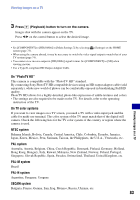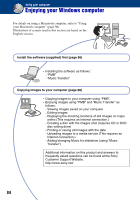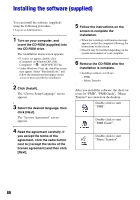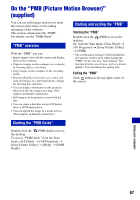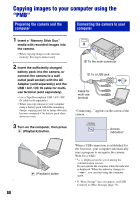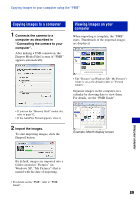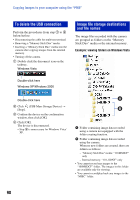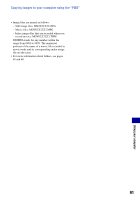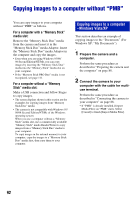Sony DSC-W220/B Cyber-shot® Handbook - Page 87
On the “PMB (Picture Motion Browser)” (supplied), PMB overview, Starting the PMB Guide
 |
UPC - 027242749016
View all Sony DSC-W220/B manuals
Add to My Manuals
Save this manual to your list of manuals |
Page 87 highlights
On the "PMB (Picture Motion Browser)" (supplied) You can use still images and movies from the camera more than ever by taking advantage of the software. This section summarizes the "PMB". For details, see the "PMB Guide". "PMB" overview With the "PMB" you can: • Import images shot with the camera and display them on the computer. • Organize images on the computer on a calendar by shooting date to view them. • Copy images on the computer to the recording media. • Retouch (Red Eye Correction, etc.), print, and send still images as e-mail attachments, change the shooting date and more. • You can display information on the positions where you shot the images on a map. (This requires an Internet connection.) • Still images can be printed or saved with the date. • You can create a data disc using a CD burner drive or DVD burner drive. • You can upload the image to a media service. (This requires an Internet connection.) Starting and exiting the "PMB" Starting the "PMB" Double-click the (PMB) icon on the desktop. Or, from the Start menu: Click [Start] t [All Programs] t [Sony Picture Utility] t [PMB]. • The confirmation message of the Information tool appears on the screen when starting the "PMB" for the first time. Select [Start]. This function informs you of news, such as software updates. You can change the setting later. Exiting the "PMB" Click button in the top right corner of the screen. Starting the "PMB Guide" Double-click the (PMB Guide) icon on the desktop. To access "PMB Guide" from the Start menu, click [Start] t [All Programs] t [Sony Picture Utility] t [Help] t [PMB Guide]. Using your computer 87