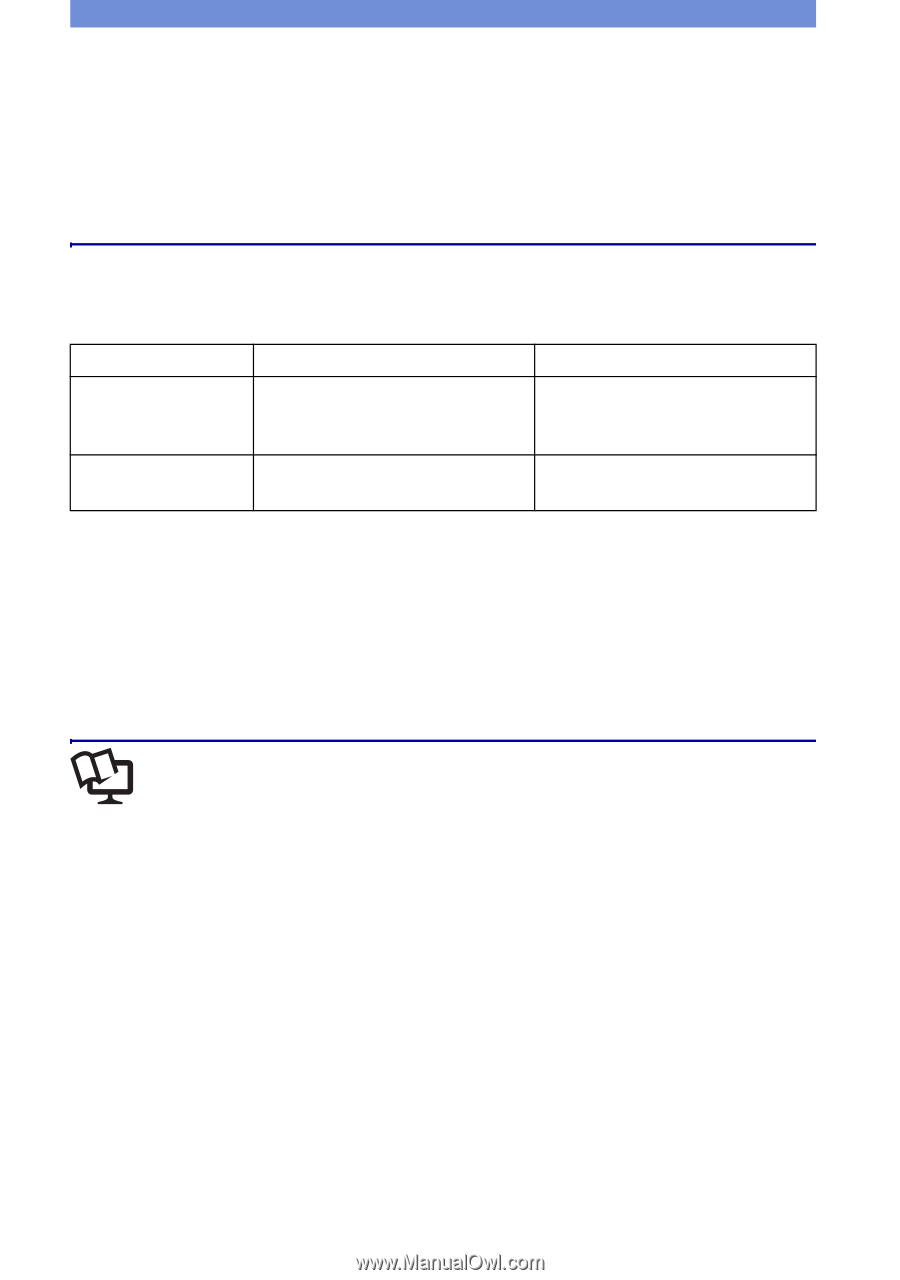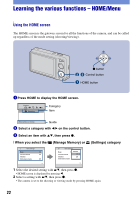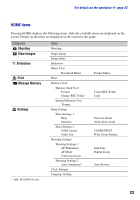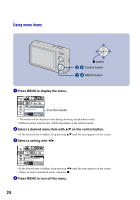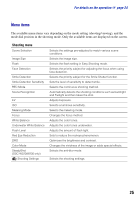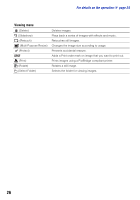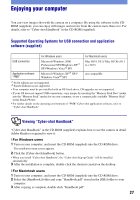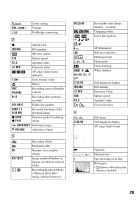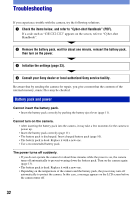Sony DSC-W220/B Instruction Manual - Page 27
Enjoying your computer - software
 |
UPC - 027242749016
View all Sony DSC-W220/B manuals
Add to My Manuals
Save this manual to your list of manuals |
Page 27 highlights
Enjoying your computer You can view images shot with the camera on a computer. By using the software in the CDROM (supplied), you can enjoy still images and movies from the camera more than ever. For details, refer to "Cyber-shot Handbook" in the CD-ROM (supplied). Supported Operating Systems for USB connection and application software (supplied) For Windows users For Macintosh users USB connection Application software "PMB" Microsoft Windows 2000 Professional SP4/Windows XP*1 SP3/Windows Vista*2 SP1 Microsoft Windows XP*1 SP3/ Windows Vista*2 SP1 Mac OS 9.1/9.2/ Mac OS X(v10.1 to v10.5) not compatible *1 64-bit editions are not supported. *2 Starter (Edition) is not supported. • Your computer must be pre-installed with an OS listed above. OS upgrades are not supported. • If your OS does not support USB connections, copy images by inserting the "Memory Stick Duo" media into the "Memory Stick" media slot on your computer, or use a commercially available "Memory Stick" media Reader/Writer. • For further details on the operating environment of "PMB" Cyber-shot application software, refer to "Cyber-shot Handbook". Viewing "Cyber-shot Handbook" "Cyber-shot Handbook" in the CD-ROM (supplied) explains how to use the camera in detail. Adobe Reader is required to view it. [ For Windows users 1 Turn on your computer, and insert the CD-ROM (supplied) into the CD-ROM drive. The installation menu screen appears. 2 Click the [Cyber-shot Handbook] button. • When you install "Cyber-shot Handbook", the "Cyber-shot Step-up Guide" will be installed automatically. 3 After the installation is complete, double-click the shortcut created on the desktop. [ For Macintosh users 1 Turn on your computer, and insert the CD-ROM (supplied) into the CD-ROM drive. 2 Select the [Handbook] folder and copy "Handbook.pdf" stored in the [GB] folder to your computer. 3 After copying is complete, double-click "Handbook.pdf". 27