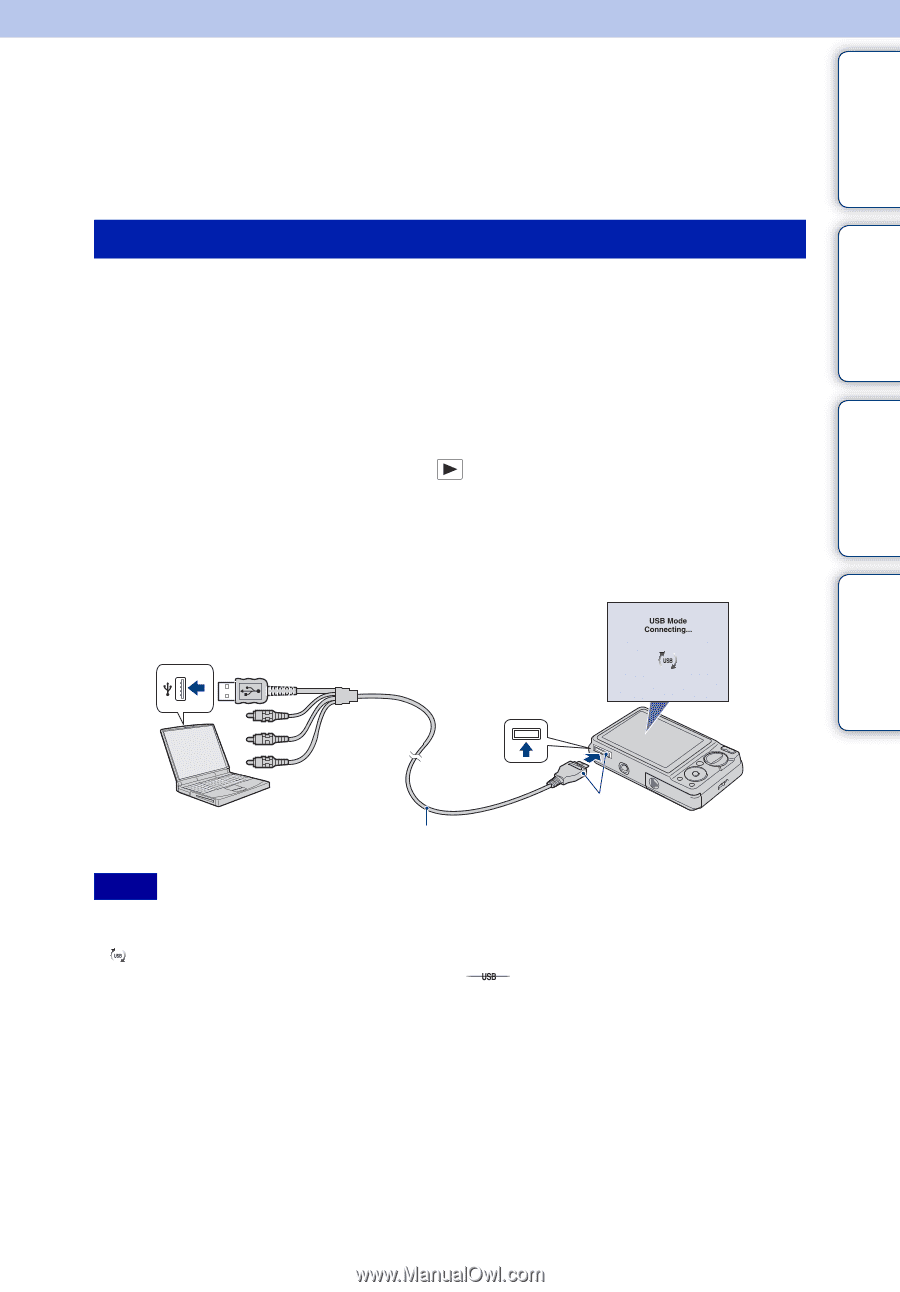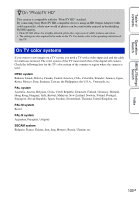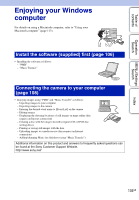Sony DSC-W290/T Cyber-shot® Handbook - Page 108
Enjoying images on your computer
 |
UPC - 027242749146
View all Sony DSC-W290/T manuals
Add to My Manuals
Save this manual to your list of manuals |
Page 108 highlights
Table of contents Operation Search MENU/Settings Search Enjoying images on your computer For details on the "PMB" functions, see the "PMB Guide". Connecting the camera to the computer When importing images from the internal memory, step 1 is unnecessary. 1 Insert a "Memory Stick Duo" media with recorded images into the camera. 2 Insert the sufficiently charged battery pack into the camera, or connect the camera to a wall outlet (wall socket) with the AC Adaptor (sold separately) and the USB/AV/DC IN cable for multi-use terminal (sold separately). • Use a Type2b-compliant USB/AV/DC IN cable. 3 Turn on the computer, then press (Playback) button. 4 Connect the camera to your computer. "Connecting..." appears on the screen of the camera. • When a USB connection is established for the first time, your computer automatically runs a program to recognize the camera. Wait for a while. 1 To a USB jack Cable for multi-use terminal 2 To the multi connector Notes • When you import/export images from/to your computer using a battery pack with little remaining charge, transferring may fail or image data may become corrupted if the battery pack shuts down too soon. • is displayed on the screen during the communication session. Do not operate the computer while the indicator is displayed. When the indicator changes to , you can start using the computer again. • If "Mass Storage" does not appear, set [USB Connect] to [Mass Storage] (page 90). Index 108GB