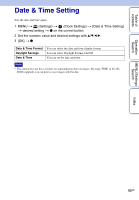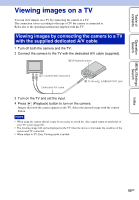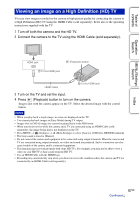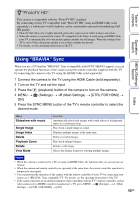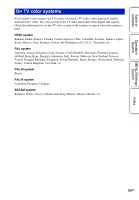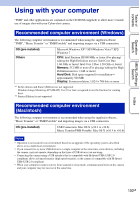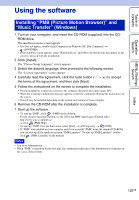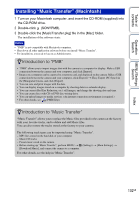Sony DSC-W370 Handycam® Handbook - Page 97
Viewing an image on a High Definition HD TV
 |
UPC - 027242790780
View all Sony DSC-W370 manuals
Add to My Manuals
Save this manual to your list of manuals |
Page 97 highlights
Table of contents Operation Search MENU/Settings Search Viewing an image on a High Definition (HD) TV You can view images recorded on the camera in high picture quality by connecting the camera to a High Definition (HD) TV using the HDMI Cable (sold separately). Refer also to the operating instructions supplied with the TV. 1 Turn off both the camera and the HD TV. 2 Connect the camera to the TV using the HDMI Cable (sold separately). HDMI jack 1 To the HDMI jack (Playback) button HDMI Cable 2 To the HDMI jack 3 Turn on the TV and set the input. 4 Press (Playback) button to turn on the camera. Images shot with the camera appear on the TV. Select the desired image with the control button. Notes • When you play back a single image, no icons are displayed on the TV. • You cannot play back images in [Easy Mode] during TV output. • Images shot in [VGA] image size cannot be played back in the HD format. • When you shoot movies while the camera and a TV are connected using an HDMI Cable (sold separately), the image being shot is not displayed on the TV. • Press MENU t (Settings) t (Main Settings) to select [Auto] or [1080i] for [HDMI Resolution]. • The beep sound is fixed to [Shutter]. • Do not connect the camera and equipment to be connected using output terminals. When the camera and TV are connected using output terminals, no video and sound are produced. Such a connection can also cause trouble of the camera and/or connected equipment. • This function may not work properly with some HD TVs. For example, you may not be able to view a video on your HD TV or hear sound from the HD TV. • Use an HDMI Cable with the HDMI logo. • Recording may automatically stop when you shoot movies in the condition where the camera and TV are connected by an HDMI Cable (sold separately). Index 97GB Continued r