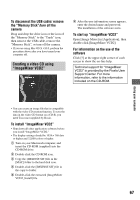Sony DSC W7 Operating Instructions - Page 69
Printing images directly using a PictBridge compliant printer, Stage 1: Preparing the camera
 |
UPC - 027242671270
View all Sony DSC W7 manuals
Add to My Manuals
Save this manual to your list of manuals |
Page 69 highlights
Printing images directly using a PictBridge compliant printer Even if you do not have a computer, you can print images shot using your camera by connecting the camera directly to a PictBridge compliant printer. Stage 1: Preparing the camera Prepare the camera to connect it to the printer with the USB cable. • "PictBridge" is based on the CIPA standard. (CIPA: Camera & Imaging Products Association) In single-image mode You can print a single image on a printing sheet. MENU button Index button Control Button • It is recommended to use an AC Adaptor (not supplied) to prevent the power from turning off partway through printing. In index mode You can print several images at a reduced size on a printing sheet. You can print a set of either the same images (1) or different images (2). 1 2 1 Press MENU to display the menu. 2 Press B on the control button to select (Setup). 3 Select [ ] (Setup2) with V, then 2 select [USB Connect] with v/V/B. • An index print function may not be provided depending on the printer. • The quantity of images that can be printed as an index image differ depending on the printer. • You cannot print movies. • If the indicator flashes on the screen of the camera for about five seconds (error notification), check the connected printer. 4 Select [PictBridge] with B/v, then press z. The USB mode is set. Printing still images 69