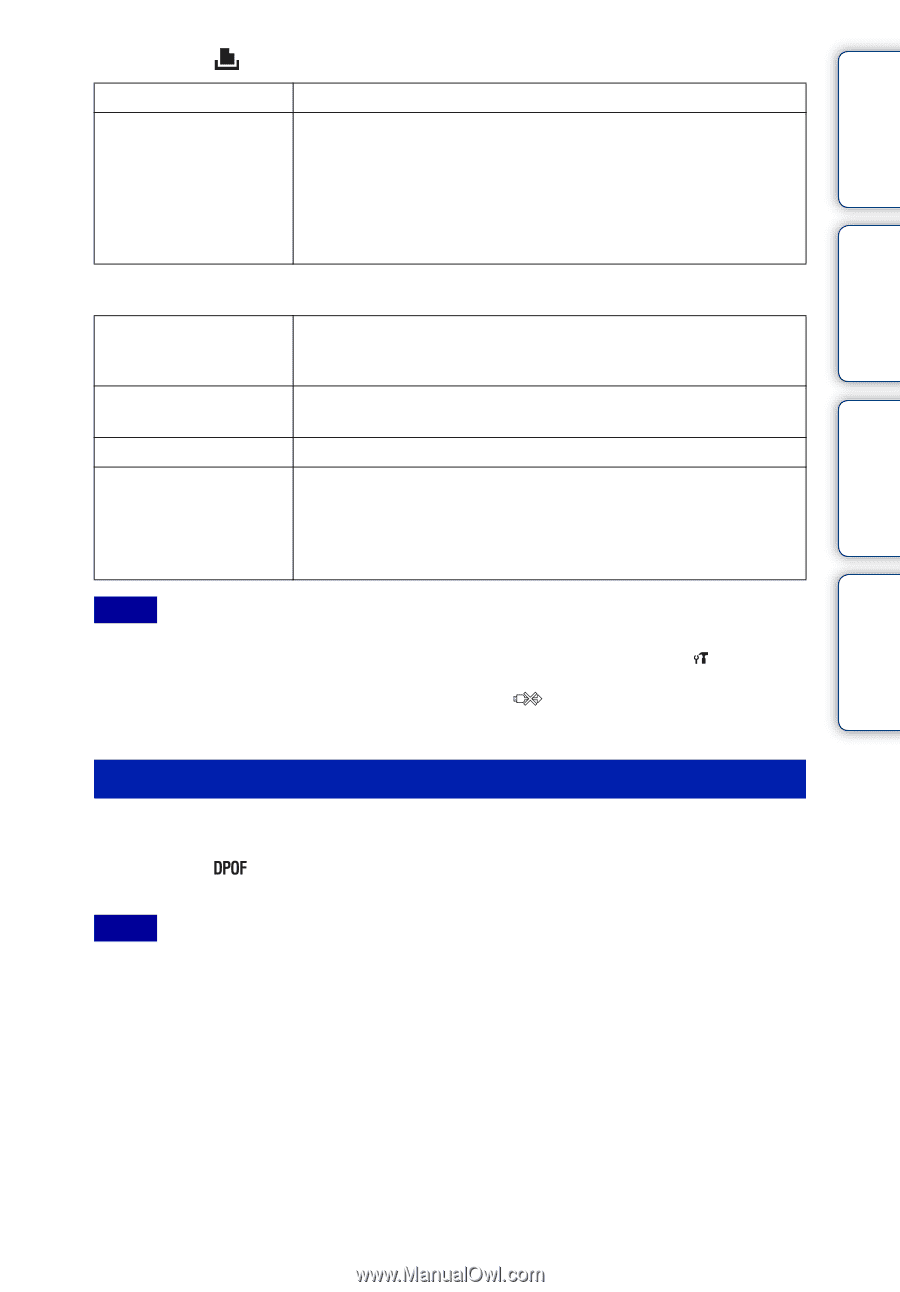Sony DSC-WX1/B Cyber-shot® Handbook - Page 112
Printing at a shop, This Image, Multiple Images, Quantity, Layout
 |
UPC - 027242766334
View all Sony DSC-WX1/B manuals
Add to My Manuals
Save this manual to your list of manuals |
Page 112 highlights
Table of contents Operation Search MENU/Settings Search 4 MENU t (Print) t desired mode t z on the control button This Image Multiple Images Prints the currently displayed image in single-image mode. You can select and print multiple images. After step 4, perform the following. 1Select an image then press z. Repeat the above steps until there are no more images to be printed. 2MENU t [OK] t z 5 Desired item t [Start] t z Quantity Layout Size Date Selects the number of copies of the specified image to be printed. • The designated number of images may not all fit onto a single sheet depending on the quantity of images. Selects the number of images you want to print side by side on a sheet. Selects the size of the printing sheet. Selects [Date] or [Day&Time] to insert the date and time on images. • When you choose [Date], the date will be inserted in the order you have selected using [Date & Time Setting] on the camera. This function may not be available depending on the printer. Notes • Movies cannot be printed. • If the camera could not be connected to the printer, be sure to set [USB Connect] under (Main Settings) to [PictBridge]. • Do not disconnect the cable for multi-use terminal while the (PictBridge Connecting) indicator appears on the screen. Printing at a shop You can take a "Memory Stick Duo" media containing images shot with the camera to a photo printing service shop. As long as the shop supports photo printing services conforming to DPOF, you can make a (Print order) mark on images in advance in the playback mode so that you do not have to reselect them when you print them out at the shop. Notes • You cannot print images stored in the internal memory at a print shop directly from the camera. Copy the images to a "Memory Stick Duo" media (page 97), then take the "Memory Stick Duo" media to the print shop. • Consult your photo printing service shop as to what types of "Memory Stick Duo" media they handle. • If "Memory Stick Duo" media are not handled by your photo service shop, copy the images you want to print to another medium such as a CD-R and take it to the shop. • A "Memory Stick Duo" media Adaptor (sold separately) may be necessary. Consult your photo printing service shop. • Before you take image data to a shop, always copy (back up) your data to a disk. • You cannot set the number of prints. • If you want to superimpose dates on images, consult your photo printing service shop. Index 112GB