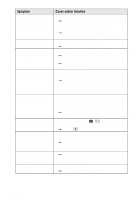Sony DSCS85 Operating Instructions - Page 93
Reinstall the USB driver when using Windows 98, Windows, 98SE
 |
UPC - 027242591028
View all Sony DSCS85 manuals
Add to My Manuals
Save this manual to your list of manuals |
Page 93 highlights
Reinstall the USB driver when using Windows 98, Windows 98SE, Windows Me and Windows 2000 Professional Perform all steps without skipping. 1 Turn on your computer and allow Windows to load. 2 Connect the USB jack on the camera and the computer with the supplied USB cable. 3 Insert a "Memory Stick". 4 Connect the AC power adaptor to your camera and then to a wall outlet (mains), and turn on the power of your camera. 5 Open "Device Manager" on Windows. For Windows 98, Windows 98SE and Windows Me users: 1 Open [Control Panel] from [ [System]. My Computer], then double-click 2 "System properties" is displayed. Click the [Device Manager] tab located at the top. 3 Click [ Sony DSC] in [ Other devices], then click the [Delete (E)] button located at the lower-right corner. For Windows 2000 Professional users: * Log in with the permission of administrator. 1 Open [Control Panel] from [ [System]. My Computer], then double-click 2 "System properties" is displayed. Click the [Hardware] tab located at the top, then click the [Device Manager (D)] button. 3 Click [View] in [Device Manager], then click [Devices by type (E)]. 4 Right-click [ Sony DSC] in [ Other devices], then click [Delete (E)]. 6 After the message appears to verify that you delete the device, click "OK." 7 Turn off the camera, disconnect the USB cable, and restart the computer. 8 Install the USB driver in the supplied CD-ROM to the computer following the procedure on page 33. Additional information 93