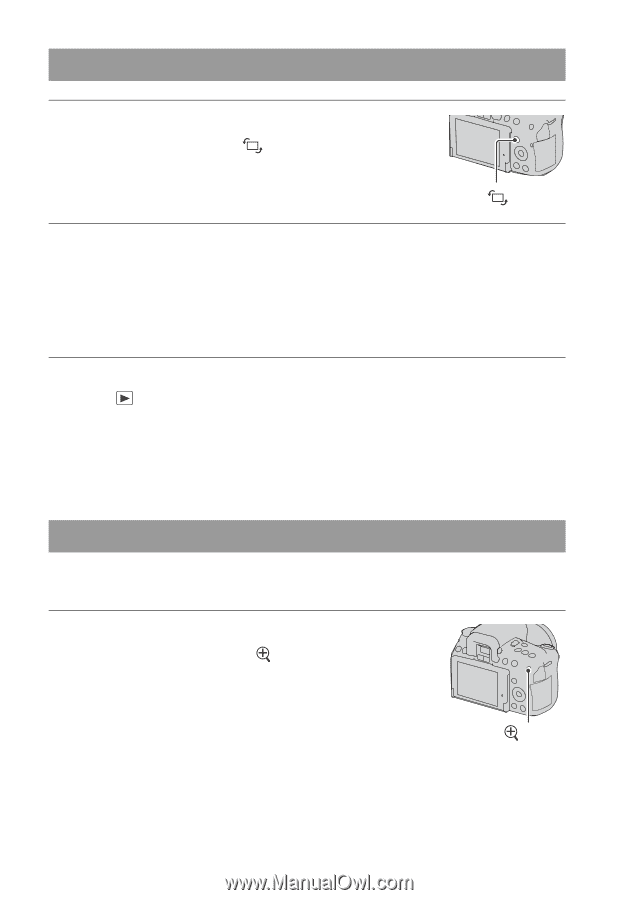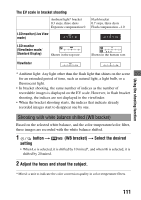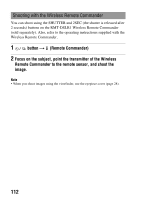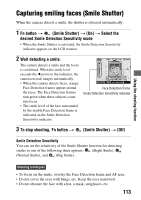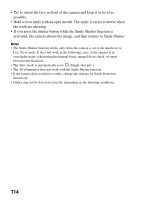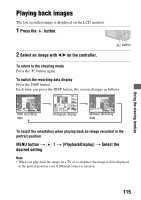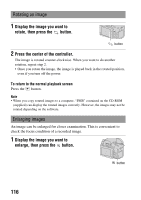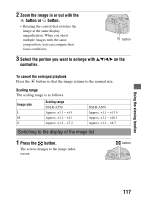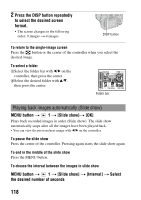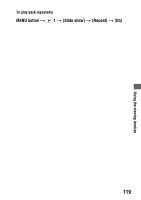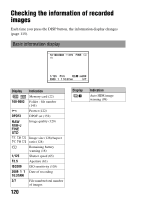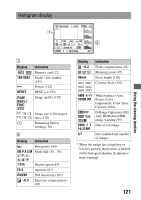Sony DSLR A500L Instruction Manual - Page 116
Display the image you want to, rotate, then press the, button., Press the center of the controller.
 |
UPC - 889747724123
View all Sony DSLR A500L manuals
Add to My Manuals
Save this manual to your list of manuals |
Page 116 highlights
Rotating an image 1 Display the image you want to rotate, then press the button. button 2 Press the center of the controller. The image is rotated counter-clockwise. When you want to do another rotation, repeat step 2. • Once you rotate the image, the image is played back in the rotated position, even if you turn off the power. To return to the normal playback screen Press the button. Note • When you copy rotated images to a computer, "PMB" contained on the CD-ROM (supplied) can display the rotated images correctly. However, the images may not be rotated depending on the software. Enlarging images An image can be enlarged for closer examination. This is convenient to check the focus condition of a recorded image. 1 Display the image you want to enlarge, then press the button. button 116