Sony DSLR A900 Instruction Manual
Sony DSLR A900 - a Digital Camera SLR Manual
 |
UPC - 027242745650
View all Sony DSLR A900 manuals
Add to My Manuals
Save this manual to your list of manuals |
Sony DSLR A900 manual content summary:
- Sony DSLR A900 | Instruction Manual - Page 1
questions can be found at our Customer Support Website. Printed on 70% or more recycled paper using VOC (Volatile Organic Compound)-free vegetable oil based ink. Digital Single Lens Reflex Camera Instruction Manual DSLR-A900 Preparing the camera Before your operation Shooting images Using the - Sony DSLR A900 | Instruction Manual - Page 2
provided below. Refer to these numbers whenever you call upon your Sony dealer regarding this product. Model No. DSLR-A900 Serial No WARNING To reduce fire or shock hazard, do not expose of important operating and maintenance (servicing) instructions in the literature accompanying the appliance. 2 - Sony DSLR A900 | Instruction Manual - Page 3
your protection, please read these safety instructions completely before operating the appliance, and keep this manual for future reference. Carefully observe all warnings, precautions and instructions on the appliance, or the one described in the operating instructions and adhere to them. Use Power - Sony DSLR A900 | Instruction Manual - Page 4
Check Upon completion of any service or repairs to the set, ask the service technician to perform routine safety checks (as specified by the manufacturer) to determine that the set is in safe operating condition. IMPORTANT SAFETY INSTRUCTIONS SAVE THESE INSTRUCTIONS. DANGER - TO REDUCE THE RISK - Sony DSLR A900 | Instruction Manual - Page 5
undesired operation. This Class B digital apparatus complies with Canadian ICES-003 Sony. • Dispose of used battery promptly according to the instructions. For Customers in the U.S.A. If you have any questions about this product, you may call: Sony Customer Information Services Center 1-800-222-SONY - Sony DSLR A900 | Instruction Manual - Page 6
SONY Model No.: DSLR-A900 Responsible Party: Sony Electronics not expressly approved in this manual could void your authority to used in accordance with the instructions, may cause harmful interference in order to comply with the limits for a digital device pursuant to Subpart B of Part 15 of - Sony DSLR A900 | Instruction Manual - Page 7
that for safety, performance or data integrity reasons require a permanent connection with an incorporated battery, this battery should be replaced by qualified service staff only. To ensure that the battery will be treated properly, hand over the product at end-oflife to the applicable collection - Sony DSLR A900 | Instruction Manual - Page 8
cover after you change the fuse. Never use the plug without the fuse cover. If you should lose the fuse cover, please contact your nearest Sony service station. Notice for the customers in the countries applying EU Directives The manufacturer of this product is - Sony DSLR A900 | Instruction Manual - Page 9
back up) data to other medium. Notes on the LCD monitor and lens • The LCD monitor is manufactured using extremely high-precision technology so in this manual The photographs used as examples of pictures in this manual are reproduced images, and are not actual images shot using this camera. Black - Sony DSLR A900 | Instruction Manual - Page 10
camera 9 Preparing the camera Checking the accessories supplied 13 Preparing the battery pack 14 Attaching a lens 21 Inserting a memory card 23 Preparing the camera 53 Shooting with Shutter speed priority 54 Shooting with Manual exposure 55 Shooting with BULB 56 Using the Selecting - Sony DSLR A900 | Instruction Manual - Page 11
Using a flash (not supplied 65 Selecting the flash mode 66 Shooting with Slow Sync 67 Shooting with High Speed Sync (HSS 67 Using a flash equipped with a flash sync terminal cord 68 Adjusting the brightness of the image (Metering, Exposure, Flash compensation 69 Selecting the Metering - Sony DSLR A900 | Instruction Manual - Page 12
to your computer 137 on a computer Viewing images on your computer 141 Using the software 145 Printing images Printing images by connecting the camera to a PictBridge compliant printer 152 Others Specifications 157 Troubleshooting 160 Warning messages 167 Precautions 170 Index 172 12 - Sony DSLR A900 | Instruction Manual - Page 13
(1) • Body cap (1) (Attached on the camera) • Wireless Remote Commander (Remote Commander) (1) • Remote Commander clip (1) • Accessory shoe cap (1) (Attached on the camera) • Eyecup (1) (Attached on the camera) • CD-ROM (Application Software for α camera) (1) • Instruction Manual (This manual - Sony DSLR A900 | Instruction Manual - Page 14
Preparing the battery pack When using the camera for the first time, be sure to charge the NPFM500H "InfoLITHIUM" battery pack (supplied). Charging the battery pack The "InfoLITHIUM" battery pack can be charged - Sony DSLR A900 | Instruction Manual - Page 15
to the wall outlet (wall socket). If some trouble occurs while using the battery charger, immediately shut off type, remove the battery pack, replace it with new one or another one and check if the battery etc. To use your camera abroad - Power sources You can use your camera and the battery charger - Sony DSLR A900 | Instruction Manual - Page 16
Representative plug of power supply cord of countries/regions around the world. A Type (American Type) B Type (British Type) BF Type (British Type) B3 Type (British Type) C Type (CEE Type) SE Type (CEE Type) O Type (Ocean Type) The representative supply voltage and plug type are described in - Sony DSLR A900 | Instruction Manual - Page 17
Singapore Taiwan Thailand Vietnam Oceania Countries/regions Australia New Zealand North America Countries/regions Canada USA Central America Countries/ A A A A A A A A Plug type C/BF/O A/C C A A/C A Plug type C/BF C/BF C A/C/BF C C/BF Plug type C C C C C/BF C/BF C/BF C/BF C 17 Preparing the camera - Sony DSLR A900 | Instruction Manual - Page 18
while pressing the lock lever with the tip of the battery. 3 Close the battery cover. Lock lever To remove the battery pack Turn off the camera and slide the lock lever in the direction of the arrow. Be careful not to drop the battery pack. Lock lever 18 - Sony DSLR A900 | Instruction Manual - Page 19
number of images that can be recorded is 880 when you use the camera with the battery pack at full capacity. Note that the actual numbers may be less than those indicated depending on the conditions of use, the attached lens, or the memory card. • The number is calculated with a battery pack at - Sony DSLR A900 | Instruction Manual - Page 20
put the battery pack in a pocket close to your body to warm it up, and insert it in your camera immediately before you start shooting. Battery life • The is that the battery pack has reached the end of its life. Buy a new battery pack. • The battery life varies according to how it is stored and - Sony DSLR A900 | Instruction Manual - Page 21
the camera Attaching a lens 1 Remove the body cap from the camera and the rear cap from the lens. 2 Mount the lens by aligning the orange index marks on the lens and camera. 3 Turn the lens clockwise until it clicks into the locked position. • When attaching a lens, do not press the lens release - Sony DSLR A900 | Instruction Manual - Page 22
the cap on the lens and attach the body cap to the camera. • Before you attach the cap, remove dust from the cap. Note on changing the lens The camera is equipped with an anti-dust function to prevent dust from landing on the image sensor. However, quickly change the lens away from dusty locations - Sony DSLR A900 | Instruction Manual - Page 23
Preparing the camera Inserting a memory card You can use a CompactFlash card (CF card), Microdrive, or "Memory Stick Duo" as a memory card. 1 Open the memory card cover. card is selected as the memory card. If you use a "Memory Stick Duo," you have to switch the memory card setting (page 24). 23 - Sony DSLR A900 | Instruction Manual - Page 24
Duo" once. CF card eject lever Access lamp To shoot using a "Memory Stick Duo" After turning on the camera, follow the steps below to switch the memory card setting. 1Press the Fn button so that the Quick Navi screen card] in the Setup menu (page 129). Front control dial Rear control dial 24 - Sony DSLR A900 | Instruction Manual - Page 25
object. On the CF card/Microdrive • Be sure to format the CF card/Microdrive using this camera when you use it for the first time. • Do not remove the label of a CF card/Microdrive or attach a new label over the label. • Do not press on the label strongly. On the "Memory Stick - Sony DSLR A900 | Instruction Manual - Page 26
• A "Memory Stick Duo" formatted with a computer is not guaranteed to operate with this camera. • Data read/write speeds differ depending on the combination of the "Memory Stick Duo" and the equipment used. Notes on using a "Memory Stick Duo" • Do - Sony DSLR A900 | Instruction Manual - Page 27
for the first time, the date/time setup screen appears. 1 Set the power switch to ON to turn the camera on. • To turn the camera off, set it to OFF. 2 Verify that [OK] is selected on the LCD monitor, then press the center of the multi-selector. 3 Select each item - Sony DSLR A900 | Instruction Manual - Page 28
eyesight until the indicators appear clearly in the viewfinder. • Turn the dial toward + when you are farsighted, toward - when you are near-sighted. • Training the camera on the light allows you to adjust the diopter easily. When it is hard to rotate the diopter-adjustment dial Insert your fingers - Sony DSLR A900 | Instruction Manual - Page 29
Preparing the camera Using the accessories supplied This section describes how to use the shoulder strap, Remote Commander clip, and Remote Commander. The other , 153) • Video cable (page 101) • CD-ROM (page 146) Attaching the shoulder strap Attach the both ends of the strap on the camera. 29 - Sony DSLR A900 | Instruction Manual - Page 30
. How to use the Remote Commander 1 Remove the insulation sheet. Insulation sheet 2 Point the Remote Commander at the remote sensor on the front of the camera in order to operate the - Sony DSLR A900 | Instruction Manual - Page 31
Preparing the camera The names of the buttons A 2 SEC (shutter release in 2 seconds) button (83, 88) B SHUTTER button inset your Tab fingernail into the slit to pull out the battery case. 2Place a new battery with the + side facing up. 3Insert the battery case back into the Remote Commander - Sony DSLR A900 | Instruction Manual - Page 32
Note • When the lithium battery becomes weak, the operating distance of the Remote Commander may shorten, or the Remote Commander may not function properly. In this case, replace the battery with a Sony CR2025 lithium battery. Use of another battery may present a risk of fire or explosion. 32 - Sony DSLR A900 | Instruction Manual - Page 33
can be recorded on a memory card The tables show the approximate number of images that can be recorded on a memory card formatted with this camera. The values may vary depending on the shooting conditions. The number of recordable images (Units: Images) Image size: L 24M/Aspect ratio: 3:2* CF card - Sony DSLR A900 | Instruction Manual - Page 34
"Memory Stick Duo" Capacity Quality 1GB 2GB 4GB 8GB 16GB Standard 145 294 582 1169 2369 Fine 97 196 388 779 1579 Extra fine 42 85 168 339 687 cRAW & JPEG 27 55 110 221 449 RAW & JPEG 20 41 81 164 333 cRAW 38 77 154 309 627 RAW 26 52 103 208 423 * When - Sony DSLR A900 | Instruction Manual - Page 35
Preparing the camera Cleaning Cleaning the LCD monitor Wipe the screen surface with an LCD cleaning kit (not supplied) to remove fingerprints, dust, etc. Cleaning the lens • When cleaning the lens surface, remove dust using a blower. In case of dust that sticks to the surface, wipe it off with a - Sony DSLR A900 | Instruction Manual - Page 36
enters the camera and lands Do not use a spray blower because it may scatter vapor inside the camera body. 1 Confirm that the battery is fully charged (page 19). 2 Press the center of the multi-selector. The message "After cleaning, turn camera off. Continue?" appears. 4 Select [OK] with v on the - Sony DSLR A900 | Instruction Manual - Page 37
's face downward to prevent the dust from resettling in the camera. • When cleaning the image sensor, do not put the tip of a blower into the cavity beyond the lens mount. 7 Attach the lens and turn the camera off. Note • The camera starts beeping if the battery pack is discharged during cleaning - Sony DSLR A900 | Instruction Manual - Page 38
button (49) E Front control dial (48, 118) F AF illuminator (62)/Self-timer lamp (85) G Remote sensor (88) H Lens contacts* I Mirror* J Preview button (89) K Lens mount L (Display panel illumination) button (44) 38 M Accessory shoe (65) N WB (White Balance) button (75) O Eyepiece shutter lever - Sony DSLR A900 | Instruction Manual - Page 39
lock) button (71)/SLOW SYNC button (67) For viewing: (Index) button (96) M Metering mode lever (69) N Display panel (44) O For shooting: AF/MF (Auto focus/manual focus) button (64) For viewing: (Enlarge) button (95) P Rear control dial (48, 118) Q Access lamp - Sony DSLR A900 | Instruction Manual - Page 40
card cover (23) C CF card insertion slot (23) D CF card eject lever (24) E Hooks for shoulder strap (29) F REMOTE terminal G DC IN terminal • When connecting the ACVQ900AM AC Adaptor/ Charger (not supplied) to the camera, turn the camera off, then plug the connector of the AC Adaptor/Charger to the - Sony DSLR A900 | Instruction Manual - Page 41
1/125 F5.6 +2.0 B Display Shutter speed (54) Aperture (53) Exposure (70) AE lock (71) Indication Flash mode (65) ISO AUTO Exposure compensation (70)/Metered Manual (55) Flash compensation (73) EV scale (55, 86) ISO sensitivity (74) Focus mode (58) AF area (60) Metering (69) D-Range Optimizer (79 - Sony DSLR A900 | Instruction Manual - Page 42
enlarged display and the detailed display. When you rotate the camera to a vertical position, the display automatically rotates to adjust to the camera position. Image size (107)/APS-C size (134)/Aspect ratio (107) Memory card (24) Remaining number of recordable images (33) DISP button Detailed - Sony DSLR A900 | Instruction Manual - Page 43
Before your operation Note • You can display the screen used for adjusting the brightness of the LCD monitor by pressing the DISP button a little longer (page 127). 43 - Sony DSLR A900 | Instruction Manual - Page 44
You can adjust white balance, ISO sensitivity, drive mode, and exposure compensation by checking the display panel on the top of the camera. A Shutter speed Exposure (70) White balance ISO sensitivity Drive mode (54)/Aperture (75) (74) (83) (53) B Display [100] Indication Battery remaining - Sony DSLR A900 | Instruction Manual - Page 45
compensation (73) Flash charging (65) Wireless flash (66) High-speed sync (67) Manual focus (62) Focus (59) Shutter speed (54) Aperture (53) EV scale (55, 86) AE lock (71) Shots-remaining counter (84) Camera shake warning (46) Display Indication SteadyShot scale (46) Aspect ratio 16:9 (107) 45 - Sony DSLR A900 | Instruction Manual - Page 46
of shutter speed. switch Note • The SteadyShot function may not work optimally when the power has just been turned on, just after you aim the camera, or when the shutter button has been pressed all the way down without stopping halfway. Wait for the (SteadyShot scale) indicator scale to go down - Sony DSLR A900 | Instruction Manual - Page 47
the center button to execute the selection. Move the multi-selector by following the instructions in the operation guide to select an item. Operation guide The operation guide list The operation guide also indicates operations other than the multi-selector operation. The indications of icons are - Sony DSLR A900 | Instruction Manual - Page 48
. • For details on how to set up each item, see the corresponding page. • Pressing the Fn button again turns off the Quick Navi screen. Operation guide Front control dial Rear control dial • Gray items on the Quick Navi screen are not available. • When using Creative Style (page 80), some of the - Sony DSLR A900 | Instruction Manual - Page 49
conditions. 1 Set the mode dial to . Shooting images 2 Hold the camera and look into the viewfinder. Focus area Focus indicator 3 Press the shutter (Focus indicator) lights up (page 59). Notes • If you turn the camera off or change the exposure mode in the AUTO mode, the main shooting functions - Sony DSLR A900 | Instruction Manual - Page 50
• The actual setting may not correspond to the positions of the focus mode lever and metering mode lever on the camera. Refer to the information displayed on the LCD monitor when you take pictures. 50 - Sony DSLR A900 | Instruction Manual - Page 51
on the picture is changed, even if it is the same subject. This camera has the following four modes. The number positions (1/2/3) are used to recall (page 53) Allows you to shoot after adjusting the aperture value manually. Shoots by controlling the blur of the background. S: Shutter speed priority - Sony DSLR A900 | Instruction Manual - Page 52
the rear control dial sets the exposure mode indicator to "PA" (Aperture priority Program Shift). Shutter speed PS Aperture value Notes • If you turn the camera off and on or a certain period of time is passed, Program Shift "PS" or "PA" is canceled and returned to "P." • When Program Shift "PS - Sony DSLR A900 | Instruction Manual - Page 53
(F- number) with the front or rear control dial. • You can check the blurring of an image with the preview button (page 89). • When the camera judges that the proper exposure is not obtained with the selected aperture value, the shutter speed flashes. In such cases, adjust the aperture again. • The - Sony DSLR A900 | Instruction Manual - Page 54
. You can set this exposure step to 1/2 EV increments with [Exposure step] in the Recording menu (page 111). Shutter speed Notes • The (Camera shake warning) indicator is not indicated in shutter speed priority mode. • When using the flash (not supplied), if you close the aperture (a larger - Sony DSLR A900 | Instruction Manual - Page 55
the exposure is compensated, the standard value contains the compensated value. : Metered Manual LCD monitor (Detailed display) Standard value Viewfinder Standard value Notes • The (Camera shake warning) indicator is not indicated in manual exposure mode. • When the mode dial is set to M, the ISO - Sony DSLR A900 | Instruction Manual - Page 56
Manual shift You can change the shutter speed and aperture value combination without changing the exposure you set. Rotate the front control dial while pressing the - Sony DSLR A900 | Instruction Manual - Page 57
button is pressed, the shutter remains open. • Using a Remote Commander (either the one supplied, or another of your choice) reduces the camera shake and continues the exposure without pressing and holding the shutter button. Notes • When using a tripod, turn off the SteadyShot function. • The - Sony DSLR A900 | Instruction Manual - Page 58
AF area illuminated briefly in red. Focus area sensor Focus area Focus indicator S (Single-shot AF) () A (Automatic AF) () C (Continuous AF) () 58 The camera focuses on and the focus is locked when you press the shutter button halfway down. This is useful when shooting a motionless subject. The - Sony DSLR A900 | Instruction Manual - Page 59
subjects. In such cases, use the focus lock shooting feature (page 61) or manual focus (page 62). • A subject that is low in contrast, such as blue the sun, the body of an automobile, or the surface of water. To measure the exact distance to the subject The mark on the camera shows the location of - Sony DSLR A900 | Instruction Manual - Page 60
multi-selector. 3 Select the desired mode with front or rear control dial. (Wide) (Spot) 60 The camera determines which of the nine AF areas is used in focusing within the AF area. The camera focuses on a subject using 10 supplementary ranging points, in addition to the normal nine ranging points - Sony DSLR A900 | Instruction Manual - Page 61
(Local) Choose the area for which you want to activate the focus from among nine areas with the multi-selector during the shooting. To select the spot AF area, press the center of the multi-selector. Notes • The supplementary ranging points are activated only when (Wide) is selected. They are not - Sony DSLR A900 | Instruction Manual - Page 62
conditions, or when you shoot a low contrast subject, the AF illuminator allows the camera to focus more easily on the subject. AF illuminator • The AF illuminator does not menu (page 112). Shooting with Manual focus You can set the distance of a subject. 1 Set the focus mode lever to MF. 62 - Sony DSLR A900 | Instruction Manual - Page 63
focusing ring of the lens to achieve a multi-selector is used. • The camera resets the focal length to (infinity) when you turn the camera on. • When using a tele lever. You can quickly focus on a subject rather than using the manual focus from the beginning. This is convenient in cases such as - Sony DSLR A900 | Instruction Manual - Page 64
. Press and hold the AF/MF button and adjust the focus by rotating the focusing ring. AF/MF button Focusing ring In manual focus mode: The focus mode is switched temporarily to the auto focus and the focus is locked. • You can maintain the selected mode without pressing - Sony DSLR A900 | Instruction Manual - Page 65
shoot the subject brightly, and it also helps to prevent camera shake. When shooting into the sun, you can use the on how to use the flash, refer to the operating instructions supplied with the flash. 1 Remove the accessory shoe cap Note • The lens may block the light of the flash and a shadow - Sony DSLR A900 | Instruction Manual - Page 66
subject in a more realistic way when shooting a moving subject using a slower shutter speed with the flash. Rather than attaching a flash on the camera, you can create more contrast, resulting in a more three-dimensional picture. Two or more wireless flashes* are required, including an HVL-F58AM - Sony DSLR A900 | Instruction Manual - Page 67
instructions supplied with it. • For details on the wireless flash, refer to the operating instructions • In shutter speed priority mode or manual exposure mode, slow sync shooting is not available flash with the entire shutter speed range of the camera. It also enables you to take pictures with the - Sony DSLR A900 | Instruction Manual - Page 68
details on High Speed Sync, refer to the operating instructions supplied with the flash. Using a flash equipped use a flash equipped with a flash sync terminal of the opposite polarity. Notes • Select the manual exposure mode and set the shutter speed to 1/200 second with the SteadyShot on or 1/250 - Sony DSLR A900 | Instruction Manual - Page 69
. (Multi segment) This divides the whole screen into 40 segments to measure light (40-segment honeycomb pattern metering). This metering method enables the camera to measure light in a way most similar to that of the human eye, which is ideal for general shooting, including shooting into direct - Sony DSLR A900 | Instruction Manual - Page 70
39 honeycomb sharped metering elements and one metering element that covers the surrounding area. These elements work in sync with auto focus, allowing the camera to accurately measure the position and brightness of the subject in order to determine the exposure. • In multi segment metering, if the - Sony DSLR A900 | Instruction Manual - Page 71
Using the shooting function 2 Adjust the exposure with b/B on the multi-selector. • You can use the front or rear control dial instead. Standard exposure • The exposure is compensated by 1/3 of a step between ±3.0 EV. You can set this exposure step to 1/2 EV increments with [Exposure step] in the - Sony DSLR A900 | Instruction Manual - Page 72
2 Press the AEL button to lock the exposure. (AE lock mark) appears in the viewfinder and on the LCD monitor. AEL button 3 While pressing the AEL button, recompose the image, if necessary, and shoot the image. • If you continue to shoot with the same exposure value, press and hold the AEL button - Sony DSLR A900 | Instruction Manual - Page 73
Using the shooting function Adjusting the amount of flash light (Flash compensation) When shooting with the flash, you can adjust the amount of flash light alone, without changing the exposure compensation. You can only change the exposure of a main subject which is within the flash range. - Sony DSLR A900 | Instruction Manual - Page 74
Setting ISO Sensitivity to light is expressed by the ISO number (recommended exposure index). The larger the number, the higher the sensitivity. 1 Press the ISO button to display the ISO screen. ISO button 2 Select the desired value with v/V on the multi-selector. • You can use the front or rear - Sony DSLR A900 | Instruction Manual - Page 75
how the color tone changes based on various light sources, compared with a subject that appears white under the sunlight. Weather/ the only light source available is a mercury lamp or a sodium lamp, the camera will not be able to acquire the accurate white balance because of the characteristics - Sony DSLR A900 | Instruction Manual - Page 76
color conversion quality in color temperature filters. AWB (Auto WB) (Daylight) (Shade) (Cloudy) (Tungsten) (Fluorescent) (Flash) Approx. 3000 to The camera automatically detects a light 7500K source and adjusts the color tones. Approx. 5300K If you select an option to suit a specific Approx - Sony DSLR A900 | Instruction Manual - Page 77
currently selected. *2 The value is the color filter value currently selected. Note • Since most of the color meters are designed for film cameras, using the measurements obtained from them may not give correct results under fluorescent/ sodium lamp/mercury lamps. We recommend that you perform the - Sony DSLR A900 | Instruction Manual - Page 78
selector, then press the center of the multi-selector. 4 Hold the camera so that the white area fully covers the spot- metering circle and custom white balance setting is registered in this operation is effective until a new setting is registered. Note • The message "Custom WB error" indicates that - Sony DSLR A900 | Instruction Manual - Page 79
When there is a high contrast of light and shadow between the subject and the background, which is common when shooting into the sun, the camera attenuates the contrast across the entire image to produce an image with proper brightness and contrast. (Advanced Auto) By dividing the image into small - Sony DSLR A900 | Instruction Manual - Page 80
• For enlarged RAW images, the effects of the D-Range optimizer other than (Standard) cannot be checked on the camera. • When shooting with the D-Range optimizer, the image may be noisy. Especially when you enhance the effect with (Advanced: Level), select the level by checking - Sony DSLR A900 | Instruction Manual - Page 81
Using the shooting function To use image styles other than the default ones 1Select the style box for which you want to change the setting. 2Move the cursor to the right with B on the multi-selector, and select the desired image style with v/V on the multi-selector. Image styles (Standard) (Vivid - Sony DSLR A900 | Instruction Manual - Page 82
Parameters (Contrast) (Saturation) (Sharpness) (Brightness) (Zone) The higher the value selected, the more the difference of light and shadow is accentuated, thus making an impact on an image. The higher the value selected, the vivider the color. When a lower value selected, the color of the image - Sony DSLR A900 | Instruction Manual - Page 83
Using the shooting function Selecting the drive mode This camera has nine drive modes, such as single-shot advanced, continuous advanced. Use them for your purpose. 1 Press the DRIVE button to display the setup screen. - Sony DSLR A900 | Instruction Manual - Page 84
Fine], the focus mode is set to Single-shot AF or manual focus, and the shutter speed is 1/250 second or faster number of continuous shots (Media used for the measurement: Sony CompactFlash Card NCFD2G (300× 2GB)) The number of camera may not continuously shoot all the images indicated in the - Sony DSLR A900 | Instruction Manual - Page 85
quickly right before the shooting. After you press the shutter button, the shutter will be released about two seconds. This is convenient to reduce the camera shake because the mirror moves upward before shooting. To cancel the 10-second self-timer Press the DRIVE button. Notes • When you press the - Sony DSLR A900 | Instruction Manual - Page 86
shot. * _._ EV beneath / is the step currently selected and _ to the right of EV is the number currently selected. • In the default setting, the camera shoots in the order 0 t - t +. You can change this order to - t 0 t +, with [Bracket order] in the Custom menu (page 121). Notes • When the mode - Sony DSLR A900 | Instruction Manual - Page 87
) if you play back and enlarge an image recorded in RAW format. Shooting with the mirror lockup function Moving the mirror upward before shooting prevents camera shake when the shutter is released. This feature is convenient when you perform macro shooting or shoot with a telephoto - Sony DSLR A900 | Instruction Manual - Page 88
the mirror moves upward. 2 Press the shutter button again to shoot. • If you use the Remote Commander (not supplied), you can reduce the camera shake furthermore. Notes • The mirror automatically moves downward after 30 seconds from the time the mirror is moved upward. Press the shutter button again - Sony DSLR A900 | Instruction Manual - Page 89
condition of the image on the LCD monitor on the rear of the camera beforehand, and on the same screen, you can check and adjust the effect value is maintained except for some functions. • Pressing the DISP button compares the modified image to the original image. Pressing it again returns to - Sony DSLR A900 | Instruction Manual - Page 90
subject beforehand. • The Intelligent preview feature cannot be used during BULB shooting. • The Intelligent preview feature cannot be used when the buffer memory of the camera is full. 90 - Sony DSLR A900 | Instruction Manual - Page 91
above after you have recalled a saved setting. Notes • You cannot register the Program Shift and Manual Shift settings. • The actual setting will not correspond to the positions of the dials and levers on the camera. Refer to the information displayed on the LCD monitor when you take pictures. 91 - Sony DSLR A900 | Instruction Manual - Page 92
Using the viewing function Playing back images The last recorded image is displayed on the LCD monitor. 1 Press the button. button 2 Select an image with b/B on the multi-selector. To return to the shooting mode Press the button again. To switch the recording data display Press the DISP button. Each - Sony DSLR A900 | Instruction Manual - Page 93
Displaying the histogram A histogram is the luminance distribution that shows how many pixels of a particular brightness exist in the picture. Press the button. The histogram and recording data of the displayed image are displayed. To return to the normal playback screen Press the button again. How - Sony DSLR A900 | Instruction Manual - Page 94
The exposure compensation will change the histogram accordingly. The right illustration is an example. Shooting with the exposure compensation on the positive side brightens the whole picture, making the entire histogram shift to the bright side (right side). If the exposure compensation is applied - Sony DSLR A900 | Instruction Manual - Page 95
Using the viewing function Note • When you copy rotated images to a computer, "PMB" contained on the CD-ROM (supplied) can display the rotated images correctly. However, the images may not be rotated depending on the software. Enlarging images An image can be enlarged for closer examination. This - Sony DSLR A900 | Instruction Manual - Page 96
Note • For enlarged RAW images, the effect of the D-Range optimizer other than (Standard) cannot be checked on the camera. Scaling range Image size L M S Scaling range Approx. ×1.2 - ×19 Approx. ×1.2 - ×14 Approx. ×1.2 - ×9.4 Switching to the display of the image list 1 Press the button. The - Sony DSLR A900 | Instruction Manual - Page 97
Checking the information of recorded images Basic information display Using the viewing function Display 100-0003 DPOF3 Indication Memory card (23) Folder - file number (143) Protect (124) DPOF set (124) Image quality (108) Display 3/7 Indication File number/total number of images Image size ( - Sony DSLR A900 | Instruction Manual - Page 98
Histogram display A Display 100-0003 DPOF3 Indication Memory card (23) Folder - file number (143) Protect (124) DPOF set (124) Image quality (108) Display -0.3 -0.3 35mm Indication Exposure compensation (70) Flash compensation (73) Metering mode (69) Focal length Creative Style (80) Image size - Sony DSLR A900 | Instruction Manual - Page 99
Using the viewing function Deleting images (Delete) Once you have deleted an image, you cannot restore it. Check whether you delete the image or not beforehand. Note • Protected images cannot be deleted. Deleting the image that is currently displayed 1 Display the image you want to delete and press - Sony DSLR A900 | Instruction Manual - Page 100
5 Select [Delete] with v on the multi-selector, then press the center of the multi-selector. 100 - Sony DSLR A900 | Instruction Manual - Page 101
2 To the VIDEO OUT terminal 2 Turn on the TV and switch the input. • See also the operating instructions supplied with the TV. 3 Turn on the camera, and press the button. Images shot with the camera appear on the TV screen. Select the desired image with b/B on the multi-selector. • The LCD monitor - Sony DSLR A900 | Instruction Manual - Page 102
match that of your digital still camera. Check the following lists for the TV color system of the country or region where the camera is used. NTSC system , Germany, Holland, Hong Kong, Hungary, Italy, Kuwait, Malaysia, New Zealand, Norway, Poland, Portugal, Singapore, Slovak Republic, Spain, Sweden - Sony DSLR A900 | Instruction Manual - Page 103
to your TV on the other end. • By connecting your camera to Sony's VIDEO-A compatible TV using an HDMI cable, TV sets suitable image quality for viewing still picture automatically. Please refer to the operating instructions of Sony's VIDEO-A compatible TV for more details. • Some devices may not - Sony DSLR A900 | Instruction Manual - Page 104
Remote Commander. Most of the buttons on the Remote Commander have the same functions as the buttons on the camera. Buttons on the Remote Commander A (Histogram) B DISP (Display) C (Index) D (Rotate) E (Playback) F MENU G (Slide show) H / (Scale up/down) I (Delete) J v/V/b/B/ (Multi - Sony DSLR A900 | Instruction Manual - Page 105
button, operate the multi-selector, following the instructions in the operation guide (page 47). MENU button Recording menu (pages button AF/MF control AF drive speed 1 AF area disp. FocusHoldButton Auto review Preview Function Exp.comp.set 3 Bracket order Custom reset Flash mode Flash control - Sony DSLR A900 | Instruction Manual - Page 106
Menu start Delete confirm. Audio signals 3 Cleaning mode AF Micro Adj. • amount Focusing Screen Slide show • Interval 2 Memory card File number Folder name 2 Select folder • New folder USB connection • MassStrg.card APS-C size capt. Reset default 4 106 - Sony DSLR A900 | Instruction Manual - Page 107
a RAW format with [Quality], the image size of the RAW image corresponds to L. This size is not displayed on the LCD monitor. • When attaching a DT lens, [APS-C size capt.] is automatically selected. Aspect ratio 3:2 A normal ratio. 16:9 An HDTV ratio. Recording menu 107 - Sony DSLR A900 | Instruction Manual - Page 108
This format is not achieved by digital processing. Select this format to process The data is compressed up to about 60 to 70% compared to an image not compressed. Use this setting when you ) in order to open a RAW image recorded on this camera. With this software, a RAW image can be opened and - Sony DSLR A900 | Instruction Manual - Page 109
your purpose. sRGB Adobe RGB This is the standard color space of the digital camera. Use sRGB in normal shooting, such as when you intend to print or printers that support color management and DCF2.0 option color space. Using some applications or printers that do not support them may result in - Sony DSLR A900 | Instruction Manual - Page 110
off-camera flash using a cable, shooting with a macro twin flash, etc.), the camera lens is used. • ADI flash is only available in combination with a lens that is provided with a distance encoder. To determine if the lens is equipped with a distance encoder, refer to the operating instructions - Sony DSLR A900 | Instruction Manual - Page 111
Flash compens. For details, see page 73. Exposure step You can select a compensation increment for shutter speed, aperture, and exposure. 0.5 EV 0.3 EV Changes in 1/2 EV steps. Changes in 1/3 EV steps. ISO Auto Range 400 - 1600 400 - 800 200 - 1600 200 - 800 200 - 400 Sets the range to 400 - - Sony DSLR A900 | Instruction Manual - Page 112
focus is not confirmed. Select this setting if the shooting opportunity takes precedence. Note • The shutter can be released regardless of the setting in the manual focus, even if the focus is not achieved. AF illuminator You can set the AF illuminator to on or off. For details on AF illuminator - Sony DSLR A900 | Instruction Manual - Page 113
is set to [On]. Recording menu High ISO NR When shooting with the ISO set at 1600 or above, the camera reduces the noise that becomes more noticeable when the camera sensitivity is high. High Normal Low When [High] is selected, the noise reduction works more effectively. When you give priority - Sony DSLR A900 | Instruction Manual - Page 114
Recording menu 4 Memory For details, see page 91. Rec mode reset You can reset the main functions of the recording mode when the mode dial is set to P, A, S, or M. The items to be reset are as follows. Items Exposure comp. (70) Drive mode (83) White balance (75) ColorTemperature/Color filter (76 - Sony DSLR A900 | Instruction Manual - Page 115
Items AF w/ shutter (113) Long exp.NR (113) High ISO NR (113) Reset to (default setting) On On Normal Recording menu 115 - Sony DSLR A900 | Instruction Manual - Page 116
Custom menu Custom menu 1 AF/MF button AF/MF control AF lock Uses the button for switching the auto focus and manual focus (page 64). Uses the button as the AF lock button. Press the shutter button to take pictures while holding the AF/ MF button down. - Sony DSLR A900 | Instruction Manual - Page 117
lens equipped with a focus hold button, you can change the function of the button to preview a shot. Focus hold Optical Preview IntelligentPrev. Uses the button as the focus hold button. Uses the button as the optical preview button. Uses the button as the intelligent preview button. Auto review - Sony DSLR A900 | Instruction Manual - Page 118
be changed. AEL hold AEL toggle AEL hold AEL toggle The camera locks the measured exposure value. Select from the following two options: "Toggle" settings affect the Manual Shift (page 56) in the manual exposure mode. Ctrl dial setup When the mode dial is set to M (Manual exposure) or P (Program - Sony DSLR A900 | Instruction Manual - Page 119
Dial exp.comp You can compensate the exposure with the front control dial ( ) or rear control dial ( ). Off Front dial Does not compensate the exposure with the dials. Compensates the exposure with the front control dial. Rear dial Compensates the exposure with the rear control dial. For - Sony DSLR A900 | Instruction Manual - Page 120
. The shutter cannot be released when no memory card is inserted in the camera. Rec.info.disp. You can set the recording information display to rotate when the camera is in a vertical position. Auto rotate Horizontal The display rotates to a vertical position (page 42). The display does not - Sony DSLR A900 | Instruction Manual - Page 121
Custom menu 3 Exp.comp.set You can select a method for exposure compensation when a flash is used. Ambient&flash Exposure compensation is performed on both the ambient light range (the background that the flash light does not reach) and the flash light range. • Values that change: shutter speed, - Sony DSLR A900 | Instruction Manual - Page 122
be reset are as follows. Items AF/MF button (116) AF/MF control (116) AF drive speed (116) AF area disp. (116) FocusHoldButton (117) Auto review (117) Preview Function (89) AEL button (118) Ctrl dial setup (118) Dial exp.comp (119) Ctrl dial lock (119) Button ops. (120) Release w/oCard (120 - Sony DSLR A900 | Instruction Manual - Page 123
up. Do not eject the memory card while the lamp is lit. • Format the memory card using the camera. If you format it on a computer, the memory card may not be usable with the camera, depending on the format type used. • Formatting may take several minutes depending on the memory card. • You - Sony DSLR A900 | Instruction Manual - Page 124
the memory card. After a message appears, select [OK] with v on the multi-selector, then press the center of the multi-selector. DPOF setup Using the camera, you can specify the images and the number of images to print before you print images at a shop or with your printer. DPOF specifications are - Sony DSLR A900 | Instruction Manual - Page 125
it. PlaybackDisplay When you play back an image recorded in the portrait position, the camera detects the orientation of the image and automatically displays it in the correct position. Auto rotate Manual rotate Displays the image in the portrait position, if required. Displays all images in - Sony DSLR A900 | Instruction Manual - Page 126
Playback menu 2 Slide show Repeatedly plays back the recorded images in the memory card. You can view the previous/next image with b/B on the multi-selector. To pause the slide show Press the center of the multi-selector. Pressing again starts the slide show again. To end in the middle of the slide - Sony DSLR A900 | Instruction Manual - Page 127
viewfinder. Power save You can set the time to turn the camera to the power saving mode (Power save). Pressing the shutter button halfway down returns the camera to the shooting mode. 30 min 10 min 5 min 3 min 1 min The camera turns to power save mode after the selected time has elapsed. Note - Sony DSLR A900 | Instruction Manual - Page 128
systems. If you want to view images on a TV screen, check page 102 for the TV color system of the country or region where the camera is used. NTSC PAL Sets the video output signal to NTSC mode (e.g., for the USA, Japan). Sets the video output signal to PAL mode (e.g., for - Sony DSLR A900 | Instruction Manual - Page 129
Reset The camera does not reset numbers and assigns numbers to files in sequence until the number reaches "9999." The camera resets numbers : 100MSDCF The folder name format is as follows: folder number + Y (the last digit)/MM/DD. Example: 10080405 (Folder name: 100, date: 04/05/2008) Select - Sony DSLR A900 | Instruction Manual - Page 130
new folder is created with a number incremented one higher than the largest number currently used, and the folder becomes the current recording folder. USB connection Selects the USB mode to be used when connecting the camera card/ Microdrive. This is supported by a PC running Windows 2000 SP3, - Sony DSLR A900 | Instruction Manual - Page 131
Setup menu 3 Menu start You can select the default screen when you press the MENU button. Top Previous Displays the 1 or 1 menu screen first. Displays the previously selected menu screen first. Delete confirm. You can select the default item of a confirmation screen when deleting the images or - Sony DSLR A900 | Instruction Manual - Page 132
When you attach a lens that is registered on the camera, the registered value is displayed. When you attach an unregistered lens, "±0" is displayed. If "-" is displayed as the value, then a total of 30 lenses have been registered. When you want to register a new lens, attach a lens for which you can - Sony DSLR A900 | Instruction Manual - Page 133
easier to check the peak of the focus and approximate sharpness. This is suitable for a brighter lens (F1.4 to 2.8). Focusing screens that are equipped with a grid. The brightness of the viewfinder screen, refer to the operating instructions supplied with the focusing screen. Setup menu 133 - Sony DSLR A900 | Instruction Manual - Page 134
size. Decide on composition using (APS-C size area) in the viewfinder as a guide. [Aspect ratio] is set to [3:2]. On Shoots an image in the APS-C size area. Reset default You can reset the main functions of the camera. The items to be reset are as follows. Items Recording information display - Sony DSLR A900 | Instruction Manual - Page 135
ISO NR (113) Custom menu Items AF/MF button (116) AF/MF control (116) AF drive speed (116) AF area disp. (116) FocusHoldButton (117) Auto review (117) Preview Function (89) AEL button (118) Ctrl dial setup (118) Dial exp.comp (119) Ctrl dial lock (119) Button ops. (120) Release w/oCard (120 - Sony DSLR A900 | Instruction Manual - Page 136
Playback menu Items DPOF setup - Date imprint (124) PlaybackDisplay (125) Slide show - Interval (126) Setup menu Items LCD brightness (127) Info.disp.time (127) Power save (127) HDMI output (128) File number (129) Folder name (129) USB connection (130) MassStrg.card (130) Menu start (131) Delete - Sony DSLR A900 | Instruction Manual - Page 137
a multi-boot environment. * 64-bit editions and Starter (Edition) are not supported. USB jack: Provided as standard x Macintosh OS (pre-installed): Mac OS to a single computer at the same time, some devices, including your camera, may not operate, depending on the types of USB devices you are - Sony DSLR A900 | Instruction Manual - Page 138
image data may become corrupted if the battery pack shuts down too soon. 3 Turn on the camera and the computer. 4 Check that [USB connection] in 2 is set to [Mass Storage] (page 130). 5 Connect the camera and your computer. • The AutoPlay wizard appears on the desktop. 1 To the USB terminal USB - Sony DSLR A900 | Instruction Manual - Page 139
Stage 2: Copying images to a computer For Windows This section describes an example of copying images to a "Documents" (For Windows XP: "My Documents") folder. 1 Click [Open folder to view files] (For Windows XP: [Open folder to view files] t [OK]) as the wizard screen appears automatically on the - Sony DSLR A900 | Instruction Manual - Page 140
overwrite confirmation message appears. When you overwrite an existing image with a new one, the original file data is deleted. To copy an image the file name, you may not be able to play back that image with your camera (page 143). For Macintosh 1 Double-click the newly recognized icon t [DCIM] - Sony DSLR A900 | Instruction Manual - Page 141
the image file. Deleting the USB connection Perform the procedures listed below beforehand when: • Disconnecting the USB cable. • Removing the memory card. • Turning off the camera. 141 Viewing images on a computer - Sony DSLR A900 | Instruction Manual - Page 142
[OK]. The device is disconnected. x For Macintosh Drag and drop the drive icon or the icon of the memory card to the "Trash" icon. The camera is disconnected from the computer. 142 - Sony DSLR A900 | Instruction Manual - Page 143
are grouped as folders on the memory card. Example: viewing folders on Windows Vista AFolders containing image data recorded using this camera. (The first three digits show the folder number.) BYou can create a folder by date form (page 129). • You cannot record/play back any images in the "MISC - Sony DSLR A900 | Instruction Manual - Page 144
image size. • When an image file has been processed by a computer or when the image file was recorded using a model other than that of your camera, playback on your camera is not guaranteed. • When there is no folder, first create a folder with your - Sony DSLR A900 | Instruction Manual - Page 145
camera, the following software is provided: • Sony Image Data Suite "Image Data Converter SR" "Image Data Lightbox SR" "Remote Camera Control" • Sony Remote Camera Control" OS (pre-installed): Microsoft Windows XP* SP3/Windows Vista* SP1 * 64-bit editions and Starter (Edition) are not supported. CPU - Sony DSLR A900 | Instruction Manual - Page 146
"Image Data Converter SR Ver.3"/ "Image Data Lightbox SR"/"Remote Camera Control" OS (pre-installed): Mac OS X (v10.4/v10.5) CPU the AutoPlay screen may appear. Select "Run Install.exe" and follow the instructions that appear on the screen to proceed with the installation. 2 Click [Install]. Verify - Sony DSLR A900 | Instruction Manual - Page 147
. • Sony Image Data Suite "Image Data Converter SR" "Image Data Lightbox SR" • Sony Picture Utility "PMB - Picture Motion Browser" "PMB Guide" x SIDS_INST.pkg] file in the copy-to folder. Follow the instructions on the screen to complete the installation. Note • When the restarting confirmation message - Sony DSLR A900 | Instruction Manual - Page 148
screen. x Macintosh Double-click [Image Data Converter SR Ver.3] in the [Sony Image Data Suite] folder from the [Application] folder. To exit, click " With "Image Data Lightbox SR" you can: • Display and compare RAW/JPEG images recorded with this camera. • Rate the images on a scale of five. • Set - Sony DSLR A900 | Instruction Manual - Page 149
an Interval Timer Shooting (Only for Windows). To start the Help from the Start menu, click [Start] t [All Programs] t [Sony Image Data Suite] t [Help] t [Remote Camera Control]. 1 Press the MENU button, and set [USB connection] to [Remote PC] in the Setup menu 2 with v/V/b/B on the multiselector - Sony DSLR A900 | Instruction Manual - Page 150
, the shutter is not released (except when the manual focus is selected or [Priority setup] in the Recording menu is set to [Release]). To start up/exit "Remote Camera Control" x Windows Click [Start] t [All Programs] t [Sony Image Data Suite] t [Remote Camera Control]. To exit, click the button on - Sony DSLR A900 | Instruction Manual - Page 151
computers. With "PMB" you can: • Import images shot with the camera and display them on the computer. • Organize images on the computer on [Start] t [All Programs] (in Windows 2000, [Programs]) t [Sony Picture Utility] t [Help] t [PMB Guide]. To start up/exit "PMB" Double-click the (PMB - Picture - Sony DSLR A900 | Instruction Manual - Page 152
Even if you do not have a computer, you can print images shot using your camera by connecting the camera directly to a PictBridge compliant printer. "PictBridge" is based on the CIPA standard. (CIPA: Camera & Imaging Products Association) Note • You cannot print RAW images. Stage 1: Setting the - Sony DSLR A900 | Instruction Manual - Page 153
to the printer. 1 To the USB terminal USB cable 2 To the USB terminal 2 Turn on your camera and the printer. The screen used for selecting images you want to print appears. Stage 3: Printing 1 Select the image to print with b/B on the multi- - Sony DSLR A900 | Instruction Manual - Page 154
To cancel the print During printing, pressing the center of the multi-selector cancels the print. Remove the USB cable or turn off the camera. When you want to print again, follow the procedure (Stages 1 to 3) above. PictBridge menu Page 1 Print Prints the selected images. For details, see "Stage - Sony DSLR A900 | Instruction Manual - Page 155
a memory card. After the message appears, select [OK], then press the center of the multi-selector. Printing with the Remote Commander Once you connect the camera to an HDTV with an HDMI cable (not supplied), you can easily print images while viewing them on the TV. 1 Connect the - Sony DSLR A900 | Instruction Manual - Page 156
Notes • Regardless of the menu setup of the camera, setup for printing is fixed as follows: - The number of sheets: 1-up - Paper size: Auto - Layout: Auto - Date imprint: Off • When the camera is connected to a TV with the video cable (supplied), the PRINT button is disabled. 156 - Sony DSLR A900 | Instruction Manual - Page 157
Others Specifications Camera [System] Camera Type Digital Single Lens Reflex Camera and interchangeable lenses Lens All of α Lens (except for DT lens*) * Using a DT lens is not guaranteed because the corners of the field are darkened and the camera does not meet the primary AE performance - Sony DSLR A900 | Instruction Manual - Page 158
Approx. 156.3 × 116.9 × 81.9 mm (6 1/4 × 4 5/8 × 3 1/4 inches) (W/H/D, excluding protrusions) Mass Approx.850 g (1 lb 14 oz) (without batteries, memory card and body accessories) Operating temperature 0 to 40°C (32 to 104°F) (When using the Microdrive: 5 to 40°C (41 to 104°F)) Exif Exif Ver - Sony DSLR A900 | Instruction Manual - Page 159
recorded or edited with other equipment on your camera are not guaranteed. Trademarks • is a trademark of Sony Corporation. • "Memory Stick," , "Memory . • In addition, system and product names used in this manual are, in general, trademarks or registered trademarks of their respective - Sony DSLR A900 | Instruction Manual - Page 160
Troubleshooting If you experience trouble with your camera, try the following solutions. Check the items on pages 160 to 166. Consult your Sony dealer or local authorized Sony service new one. The power turns off suddenly. • If you do not operate the camera for given period of time, the camera turns - Sony DSLR A900 | Instruction Manual - Page 161
memory card. • The shutter cannot be released when the subject is out of focus (page 112). • When an astronomical telescope, etc., is attached to the camera, set the exposure mode to M and do your shooting. Recording takes a long time. • The noise reduction function is turned on (page 113). This is - Sony DSLR A900 | Instruction Manual - Page 162
source, and excessive light has entered the lens. Attach a lens hood. The corners of the picture are the image. The optical properties of some lenses may cause the periphery of the image too dark for the metering range of the camera. Viewing images Your camera cannot play back images. • The folder/ - Sony DSLR A900 | Instruction Manual - Page 163
with a memory card formatted by a computer, you may not be able to copy the images to a computer. Shoot using a memory card formatted by your camera (page 123). Memory card Cannot insert a memory card. • Insertion direction of the memory card is wrong. Insert it in the correct direction (page 23 - Sony DSLR A900 | Instruction Manual - Page 164
lighting. Otherwise, the Remote Commander may not function properly. • A lens or hood may cover the remote sensor to protect it from the page 151). • This camera does not have a feature for superimposing dates on images. However, because the images shot with the camera include information on the - Sony DSLR A900 | Instruction Manual - Page 165
. • The camera has been left unused for sometime with a low battery or no battery pack. Charge the battery pack and set the date again (page 27). If the date setting is lost every time the battery pack is charged, consult your Sony dealer or local authorized Sony service facility. The number of - Sony DSLR A900 | Instruction Manual - Page 166
work. You can continue to shoot but the SteadyShot function will not work. Turn the camera off and on. If the SteadyShot scale continues to flash, consult your Sony dealer or local authorized Sony service facility. "--E-" is indicated on the lower-right corner of the LCD monitor. • Remove the memory - Sony DSLR A900 | Instruction Manual - Page 167
Warning messages If the following messages appear, follow the instructions. For "InfoLITHIUM" battery only • An incompatible battery pack is being used. Set date and time? • Set the date and time. If you have not used the camera for a long time, charge the internal rechargeable battery (pages 27, - Sony DSLR A900 | Instruction Manual - Page 168
the power off. Cool the camera and wait until the camera is ready to shoot again. Camera error System error • Turn the power off, remove the battery pack, then re-insert it. If the message appears frequently, consult your Sony dealer or local authorized Sony service facility. Cover open • Close the - Sony DSLR A900 | Instruction Manual - Page 169
card. You cannot create any folders if this is the case. Printing canceled • The print job was canceled. Disconnect the USB cable or turn the camera off. Unable to mark. • You attempted to mark RAW images on the PictBridge screen. Printer error • Check the printer. • Check if the image you want - Sony DSLR A900 | Instruction Manual - Page 170
cannot be repaired. On carrying • Be sure to attach the lens cap or body cap when not using the camera. When attaching the body cap, remove all the dust from the cap before placing it on the camera. On operating temperatures Your camera is designed for use under the temperatures between 0 and 40 - Sony DSLR A900 | Instruction Manual - Page 171
dealer or local authorized Sony service facility. Charging method of the internal rechargeable battery Insert a charged battery pack in the camera, or connect the camera to a wall outlet (wall socket) using the AC Adaptor/charger (not supplied), and leave the camera for 24 hours or more with the - Sony DSLR A900 | Instruction Manual - Page 172
APS-C size 134 Aspect ratio 107 Audio signals 131 Auto focus 58 Auto review 117 Autoflash 66 B Battery pack 18 Bracket 85 Bright area portion 93 BULB shooting Date/Time setup 27 Delete 99 Diopter-adjustment 28 Direct manual focus 63 DISP button 42, 92 Display panel 44 DPOF setup 124 D- - Sony DSLR A900 | Instruction Manual - Page 173
Intelligent preview 89 ISO Auto Range 111 ISO sensitivity 74 J JPEG 108 L LCD brightness 127 LCD monitor 41, 97 Lens 21 Long exp.NR 113 M Manual exposure 55 Manual focus 62 Manual shift 56 Memory 91 "Memory Stick Duo 23 MENU button 105 Menu list 105 Metering mode 69 Microdrive 23 - Sony DSLR A900 | Instruction Manual - Page 174
N New folder 130 Noise reduction 113 Number of recordable images 19, 33 P 48 U USB connection 130 R RAW 108, 148 Rear sync 66 Rec mode reset 114 Rec.info.disp 120 Remote Camera Control ...........149 Remote Commander 30, 83, 88, 104, 155 Reset 114, 122, 134 Reset default 134 174 V
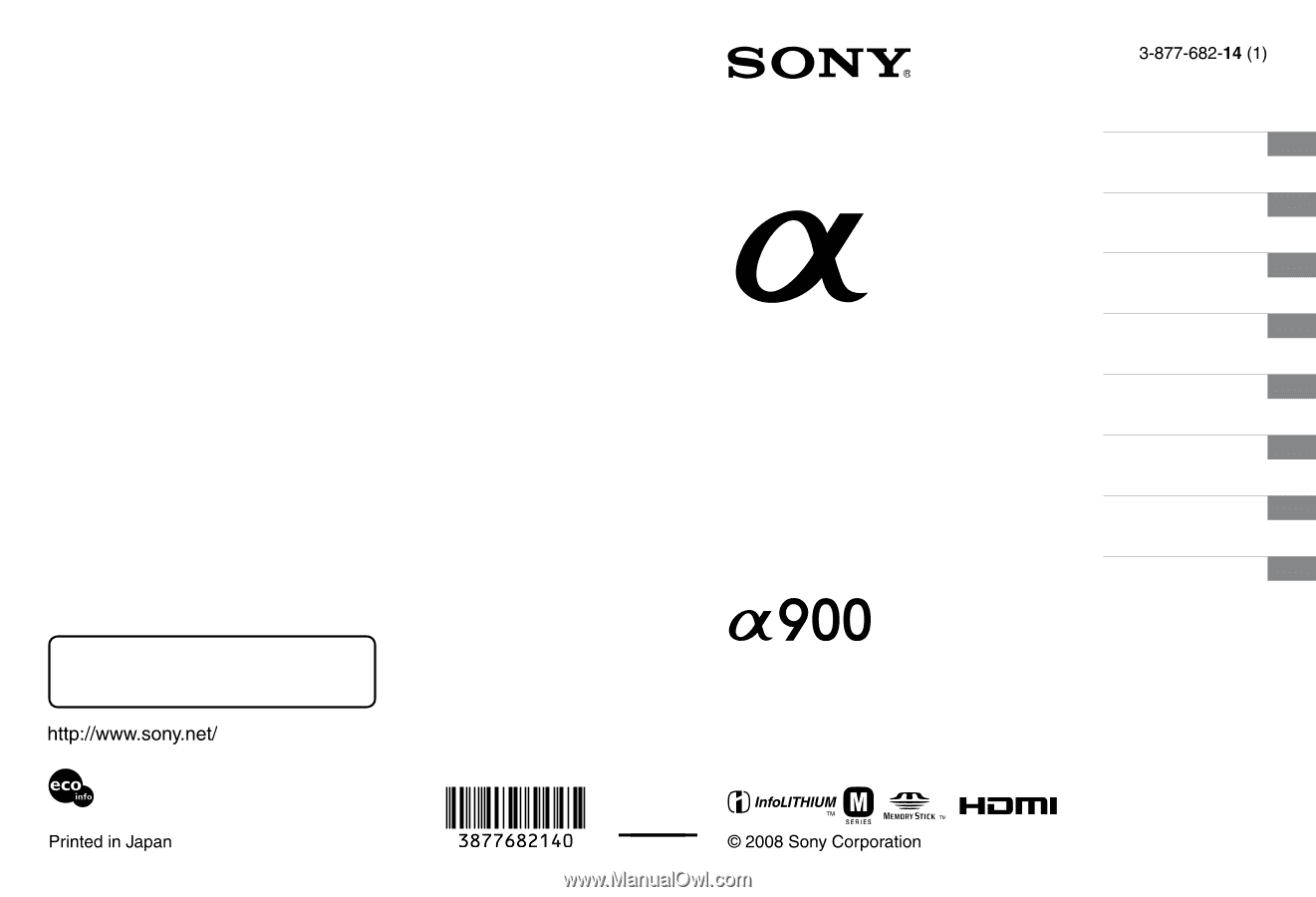
Printed on 70% or more recycled paper using
VOC (Volatile Organic Compound)-free
vegetable oil based ink.
Additional information on this product and
answers to frequently asked questions can be
found at our Customer Support Website.
Digital Single Lens Reflex Camera
Instruction Manual
DSLR-A900
Preparing the camera
Before your operation
Shooting images
Using the shooting
function
Using the viewing
function
Using the menu
Viewing images on a
computer
Printing images









