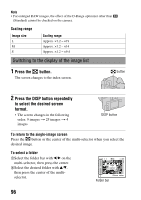Sony DSLR A900 Instruction Manual - Page 95
Display the image you want to, enlarge, then press
 |
UPC - 027242745650
View all Sony DSLR A900 manuals
Add to My Manuals
Save this manual to your list of manuals |
Page 95 highlights
Using the viewing function Note • When you copy rotated images to a computer, "PMB" contained on the CD-ROM (supplied) can display the rotated images correctly. However, the images may not be rotated depending on the software. Enlarging images An image can be enlarged for closer examination. This is convenient to check the focus condition of a recorded image. 1 Display the image you want to enlarge, then press the button. The center of the image is enlarged. button 2 Scale up or down the image with the rear control dial. 3 Select the portion you want to enlarge with v/V/b/B on the multi-selector. • Each time you press the center of the multi-selector, the screen changes between the enlarged screen and the whole screen. • You can select an image with the front control dial at the same scaling. • Each time you press the DISP button, the information on the screen is switched between on and off. Enlarged playback screen Entire screen To cancel the enlarged playback Press the or button. 95