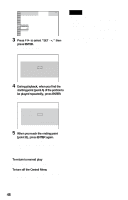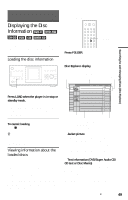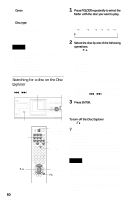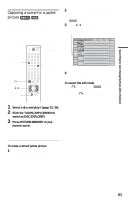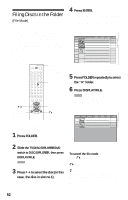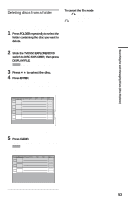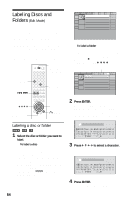Sony DVP-CX985V Operating Instructions - Page 49
Searching for and Managing Discs (Disc Explorer), Displaying the Disc Information - can t read dvd or cd
 |
UPC - 027242621022
View all Sony DVP-CX985V manuals
Add to My Manuals
Save this manual to your list of manuals |
Page 49 highlights
Searching for and Managing Discs (Disc Explorer) Displaying the Disc Information You can search for a disc by checking the contents of all the discs loaded in the player on your TV screen. Loading the disc information CDs are filed in the "CD" folder. You can file your discs as you like in the "A" to "D" folders (page 52). FOLDER Press FOLDER. The Disc Explorer displays the "ALL" folder. Disc Explorer display Disc slot number Current folder is highlighted Current disc Searching for and Managing Discs (Disc Explorer) LOAD Press LOAD when the player is in stop or standby mode. The player reads the disc information of all the discs and loads it into memory so that the disc type, titles and other text information can be displayed. To cancel loading Press x. z Hint The player can load the disc information even when the power is in standby mode. Press LOAD before turning on the player. Viewing information about the loaded discs You can view the loaded discs using the Disc Explorer. The player has 7 folders ("ALL," "DVD," "CD," "A" to "D") and can display the contents of each folder. All of the discs in the player are filed in the "ALL" folder. At the same time, DVDs are automatically filed in the "DVD" folder, and Super Audio CDs, CDs, VIDEO CDs, DATA ALL DVD CD A B 1 Super Car Chase 2 3 Skiing the World 4 Music Madness 5 C D Action DVD CD Action DVD CD VIDEO CD Jacket picture Genre Text information (DVD/ Super Audio CD/CD text, Disc Memo) Disc type ◆ Jacket picture The jacket picture recorded on the disc appears automatically. If there is no picture, you can capture one from the disc (page 51). If there is no jacket picture and you have not captured one, the genre picture in the player's memory is displayed if you select a genre. ◆ Text information (DVD/Super Audio CD/ CD text or Disc Memo) The text information (DVD/Super Audio CD/ CD text) recorded on the disc appears automatically. If no text information is recorded, you can store the text information (Disc Memo) yourself for DVDs or CDs (page 54). c continued 49