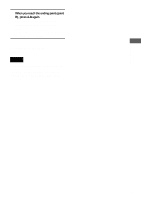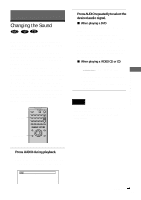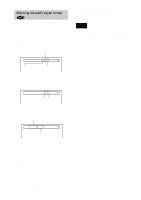Sony DVP-F21 Operating Instructions - Page 47
Searching for a Title/ Track/Index/Scene (Search mode), Press SEARCH MODE repeatedly
 |
View all Sony DVP-F21 manuals
Add to My Manuals
Save this manual to your list of manuals |
Page 47 highlights
Searching for a Scene Searching for a Title/ Chapter/Track/Index/ Scene (Search mode) You can search a DVD disc by title or chapter, and you can search a VIDEO CD or CD by track, index, or scene. As title and tracks are assigned unique numbers on the disc, you can select the desired one by entering its number. Or, you can search for a scene using the time code. SEARCH MODE CLEAR ENTER X/x/c 1 Press SEARCH MODE during playback. The Control Bar appears. "--(**)" appears next to the icon on the Control Bar (** refers to a number). The number in parentheses indicates the total number of titles, tracks, scenes, etc. of the disc. -(10) 2 Press SEARCH MODE repeatedly to select the search method. x When playing a DVD (TITLE), (CHAPTER), (TIME/TEXT), or (NUMBER INPUT) Select "TIME/TEXT" to search for a starting point by inputting the time code. x When playing a VIDEO CD (TRACK) or (INDEX) x When playing a VIDEO CD with PBC Playback (SCENE) x When playing a CD (TRACK) or (INDEX) 3 Select the number of the title, track, scene, time code, etc., you want by pressing X/x to select the digit, following by c to move the cursor. For example, to find the scene at 2 hours, 10 minutes, and 20 seconds after the beginning, select "TIME/TEXT" in Step 2 and enter "2:10:20." If you make a mistake Cancel the number by pressing CLEAR, then select another number. 4 Press ENTER. The player starts playback from the selected number. z If you are playing a disc and it is necessary to enter a number, select "NUMBER INPUT" in Step 2. 47