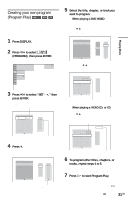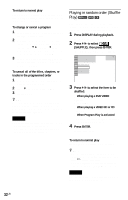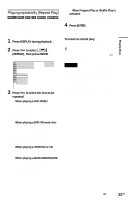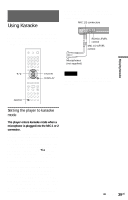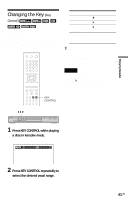Sony DVP-K85P/R Operating Instructions - Page 36
L1 - Searching for a Title/ Track/Scene, etc., Press DISPLAY When playing
 |
View all Sony DVP-K85P/R manuals
Add to My Manuals
Save this manual to your list of manuals |
Page 36 highlights
Note For CDs, Scan function does not work for CD Graphics only. Watching frame by frame (Slow-motion Play) Searching for a Title/ Chapter/Track/Scene, etc. Press m or M when the player is in pause mode. To return to normal speed, press H. Each time you press m or M during Slow-motion Play, the playback speed changes. Two speeds are available. With each press the indication changes as follows: Playback direction 2 y1 Opposite direction (DVD/DVD-VR mode only) 2 y1 The "2 y"/"2 " playback speed is slower than "1 y"/"1 ." Playing one frame at a time (Freeze Frame) When the player is in the pause mode, press STEP to go to the next frame. Press STEP to go to the preceding frame (DVD/DVD-VR mode only). To return to normal playback, press H. Note You cannot search for a still picture on a DVD-RW/ DVD-R in VR mode. 36US You can search a DVD by title or chapter, and you can search a VIDEO CD/CD/DATA CD/ DATA DVD by track, index, file, or scene. As titles and tracks are assigned unique numbers on the disc, you can select the desired one by entering its number. You can also search for a scene using the time code. Number buttons CLEAR ENTER DISPLAY 1 Press DISPLAY (When playing a DATA CD or DATA DVD with JPEG image files, press twice). The Control Menu appears. 2 Press X/x to select the search method. ◆ When playing a DVD VIDEO/DVD-VR mode disc TITLE CHAPTER TIME/TEXT Select "TIME/TEXT" to search for a starting point by inputting the time code. ◆ When playing a VIDEO CD or Super VCD without PBC Playback TRACK INDEX