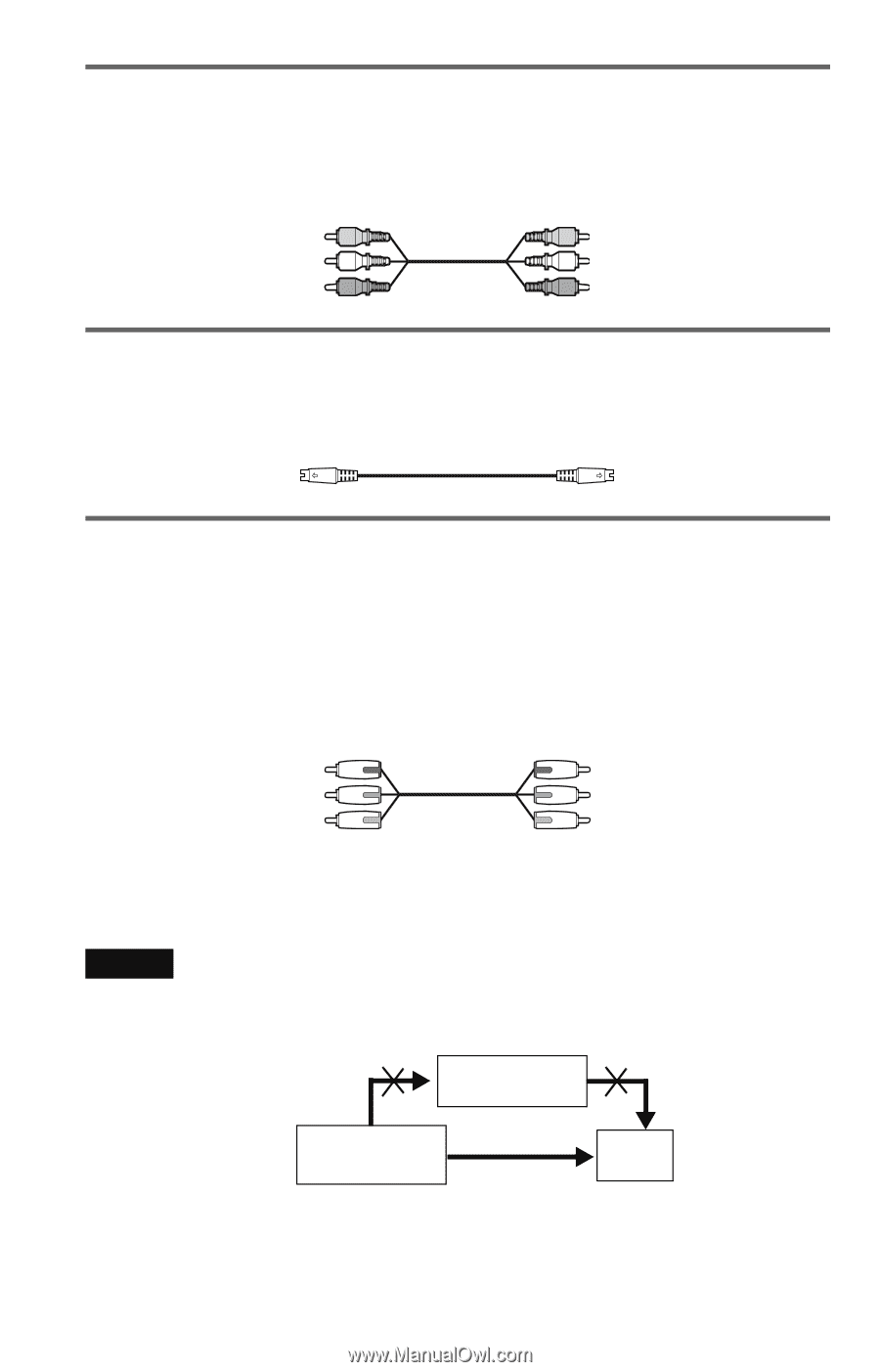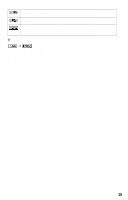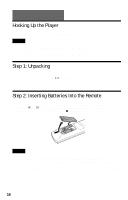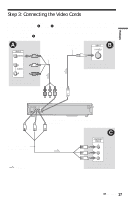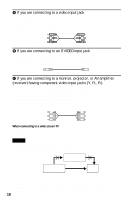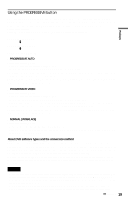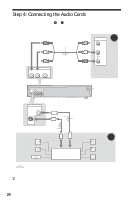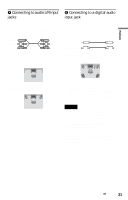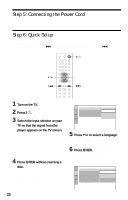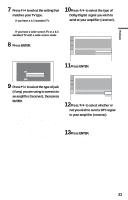Sony DVP-NC60P Operating Instructions (DVP-NC60P CD/DVD Player) - Page 18
receiver having component video input jacks Y, P, If you are connecting to a monitor, projector
 |
View all Sony DVP-NC60P manuals
Add to My Manuals
Save this manual to your list of manuals |
Page 18 highlights
A If you are connecting to a video input jack Connect the yellow plug of an audio/video cord (supplied) to the yellow (video) jack. You will enjoy standard quality images. With this connection, select "NORMAL (INTERLACE)" (default) by pressing the PROGRESSIVE button on the front panel. Yellow White (L) Red (R) Yellow White (L) Red (R) B If you are connecting to an S VIDEO input jack Connect an S VIDEO cord (not supplied). You will enjoy high quality images. With this connection, select "NORMAL (INTERLACE)" (default) by pressing the PROGRESSIVE button on the front panel. C If you are connecting to a monitor, projector, or AV amplifier (receiver) having component video input jacks (Y, PB, PR) Connect the component via the COMPONENT VIDEO OUT jacks using a component video cord (not supplied) or three video cords (not supplied) of the same kind and length. You will enjoy accurate color reproduction and high quality images. If your TV accepts progressive 480p format signals, use this connection and press the PROGRESSIVE button on the front panel to output progressive signals. For details, see "Using the PROGRESSIVE button" (page 19). Green Blue Red Green Blue Red When connecting to a wide screen TV Depending on the disc, the image may not fit your TV screen. To change the aspect ratio, see page 63. Notes • Do not connect a VCR, etc., between your TV and the player. If you pass the player signals via the VCR, you may not receive a clear image on the TV screen. If your TV has only one audio/video input jack, connect the player to this jack. VCR CD/DVD player TV Connect directly • Consumers should note that not all high definition television sets are fully compatible with this product and may cause artifacts to be displayed in the picture. In case of 480 progressive scan picture problems, it is recommended that the user switch the connection to the 'standard definition' output. If there are questions regarding your TV set compatibility with this 480p DVD player model, please contact our customer service center. 18