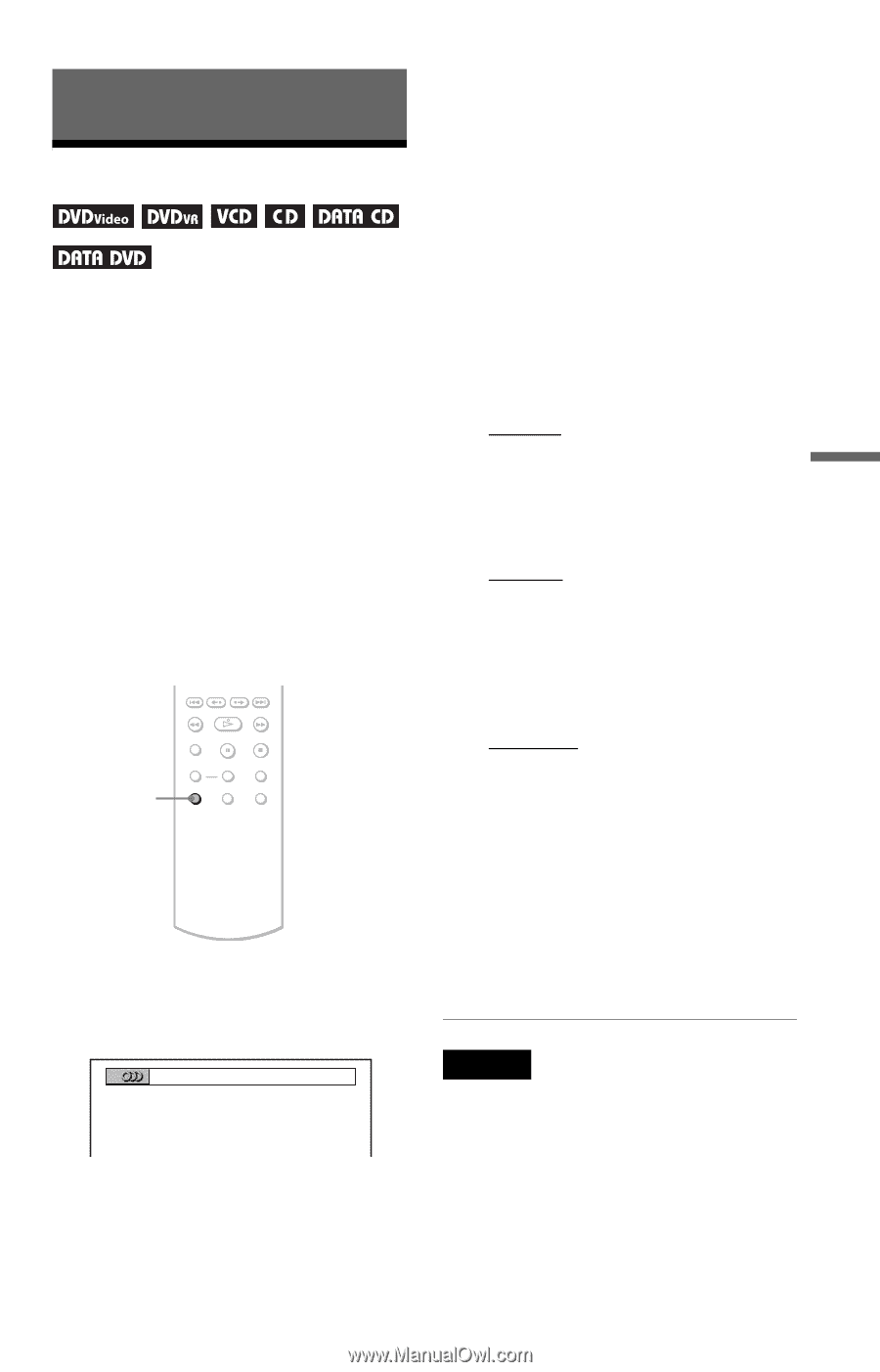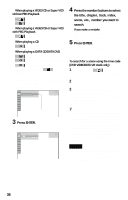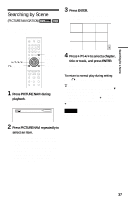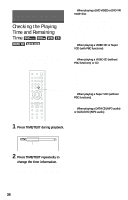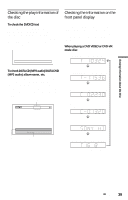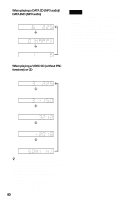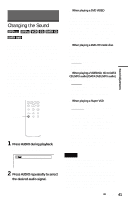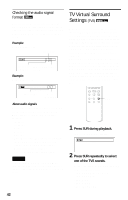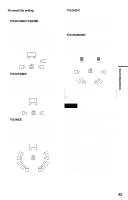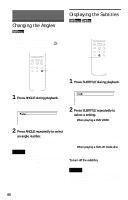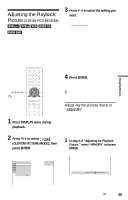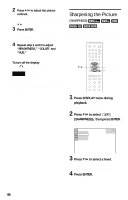Sony DVP-NS71HP Operating Instructions - Page 41
L0 - Sound Adjustments, L1 - Changing the Sound, Press, AUDIO during playback.
 |
View all Sony DVP-NS71HP manuals
Add to My Manuals
Save this manual to your list of manuals |
Page 41 highlights
Sound Adjustments Sound Adjustments Changing the Sound When playing a DVD VIDEO recorded in multiple audio formats (PCM, Dolby Digital or DTS), you can change the audio format. If the DVD VIDEO is recorded with multilingual tracks, you can also change the language. With CDs, DATA CDs, DATA DVDs or VIDEO CDs, you can select the sound from either the right or left channel and listen to the sound of the selected channel through both the right and left speakers. For example, when playing a disc containing a song with the vocals on the right channel and the instruments on the left channel, you can hear the instruments from both speakers by selecting the left channel. AUDIO 1 Press AUDIO during playback. The following display appears. 1:ENGLISH DOLBY DIGITAL 3/2.1 2 Press AUDIO repeatedly to select the desired audio signal. ◆ When playing a DVD VIDEO Depending on the DVD VIDEO, the choice of language varies. When 4 digits are displayed, they indicate a language code. See "Language Code List" on page 75 to see which language the code represents. When the same language is displayed two or more times, the DVD VIDEO is recorded in multiple audio formats. ◆ When playing a DVD-VR mode disc The types of sound tracks recorded on a disc are displayed. The default setting is underlined. Example: • 1: MAIN (main sound) • 1: SUB (sub sound) • 1: MAIN+SUB (main and sub sound) ◆ When playing a VIDEO CD, CD or DATA CD (MP3 audio)/DATA DVD (MP3 audio) The default setting is underlined. • STEREO: the standard stereo sound • 1/L: the sound of the left channel (monaural) • 2/R: the sound of the right channel (monaural) ◆ When playing a Super VCD The default setting is underlined. • 1:STEREO: the stereo sound of the audio track 1 • 1:1/L: the sound of the left channel of the audio track 1 (monaural) • 1:2/R: the sound of the right channel of the audio track 1 (monaural) • 2:STEREO: the stereo sound of the audio track 2 • 2:1/L: the sound of the left channel of the audio track 2 (monaural) • 2:2/R: the sound of the right channel of the audio track 2 (monaural) Notes • While playing a Super VCD on which the audio track 2 is not recorded, no sound will come out when you select "2:STEREO," "2:1/L," or "2:2/R." • When playing DVD-RW/DVD-R in VR mode: If you connect to an AV amplifier (receiver) using the DIGITAL OUT (COAXIAL or OPTICAL)/ HDMI OUT jack and want to switch between the sound tracks, set "DOLBY DIGITAL" to "DPCM" in "AUDIO SETUP". ,continued 41