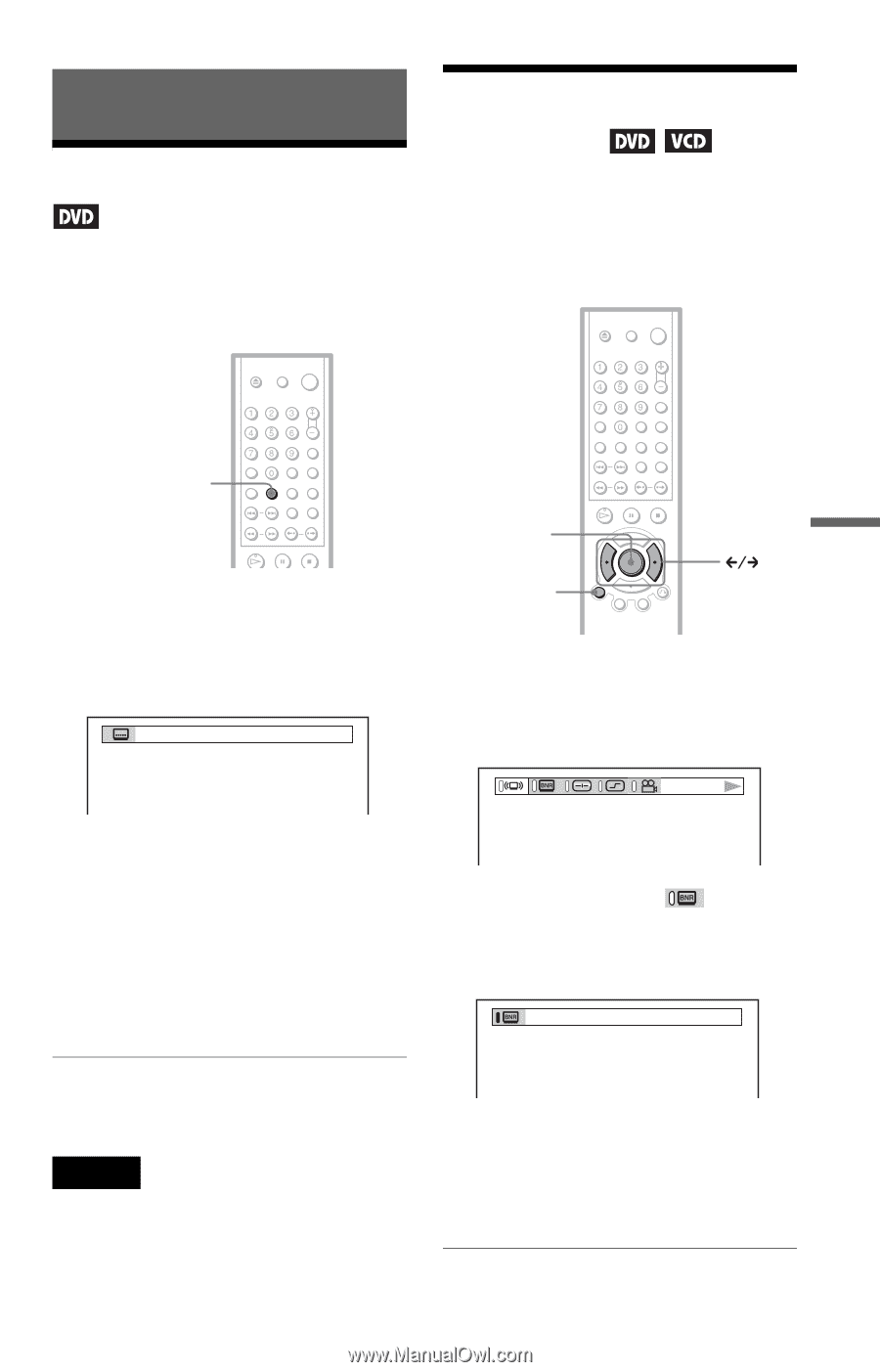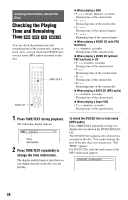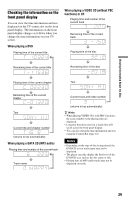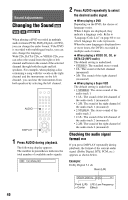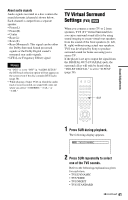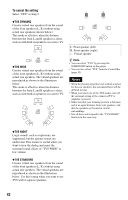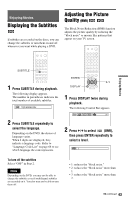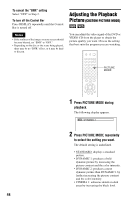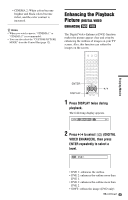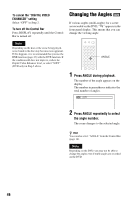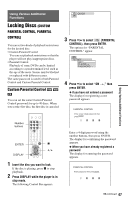Sony DVPNS325 Operating Instructions - Page 43
Enjoying Movies, Displaying the Subtitles, Adjusting the Picture Quality (BNR)
 |
UPC - 027242621626
View all Sony DVPNS325 manuals
Add to My Manuals
Save this manual to your list of manuals |
Page 43 highlights
Enjoying Movies Displaying the Subtitles If subtitles are recorded on the discs, you can change the subtitles or turn them on and off whenever you want while playing a DVD. Adjusting the Picture Quality (BNR) The Block Noise Reduction (BNR) function adjusts the picture quality by reducing the "block noise" or mosaic like patterns that appear on your TV screen. Enjoying Movies SUBTITLE ENTER 1 Press SUBTITLE during playback. The following display appears. The number in parentheses indicates the total number of available subtitles. 1(8):ENGLISH DISPLAY 1 Press DISPLAY twice during playback. The following Control Bar appears. 2 Press SUBTITLE repeatedly to select the language. Depending on the DVD, the choice of language varies. When 4 digits are displayed, they indicate a language code. Refer to "Language Code List" on page 64 to see which language the code represents. 2 Press C/c to select (BNR), then press ENTER repeatedly to select a level. 1 To turn off the subtitles Select "OFF" in Step 2. Note Depending on the DVD, you may not be able to change the subtitles even if multilingual subtitles are recorded on it. You also may not be able to turn them off. • 1: reduces the "block noise." • 2: reduces the "block noise" more than 1. • 3: reduces the "block noise" more than 2. ,continued 43