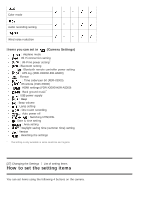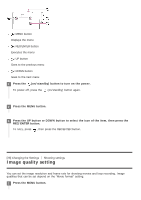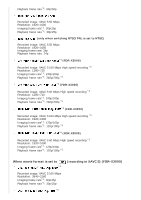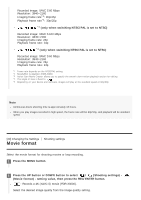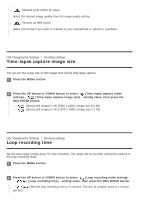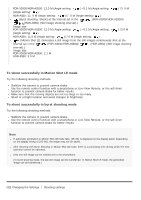Sony FDR-X3000 Help Guide - Page 40
Time-lapse capture image size, Loop recording time - 4k
 |
View all Sony FDR-X3000 manuals
Add to My Manuals
Save this manual to your list of manuals |
Page 40 highlights
: Records a HD (XAVC S) movie. Select the desired image quality from the image quality setting. : Records an MP4 movie. Select this format if you want to transfer to your smartphone or upload to a website. [30] Changing the Settings Shooting settings Time-lapse capture image size You can set the image size of still images shot during time-lapse capture. 1 Press the MENU button. 2 Press the UP button or DOWN button to select (Time-lapse capture mode setting) - (Time-lapse capture image size) - setting value, then press the REC/ENTER button. (Shoots still images in 4K (3840 x 2160) (image size 8.3 M)) (Shoots still images in HD (1920 x 1080) (image size 2.1 M)) [31] Changing the Settings Shooting settings Loop recording time Set the time range (media area) for loop recording. The range can be set after setting the camera to the loop recording mode. 1 Press the MENU button. 2 Press the UP button or DOWN button to select (Loop recording mode setting) - (Loop recording time) - setting value, then press the REC/ENTER button. per file.) (Sets the loop recording time to 5 minutes. The size of created movie is 1 minute