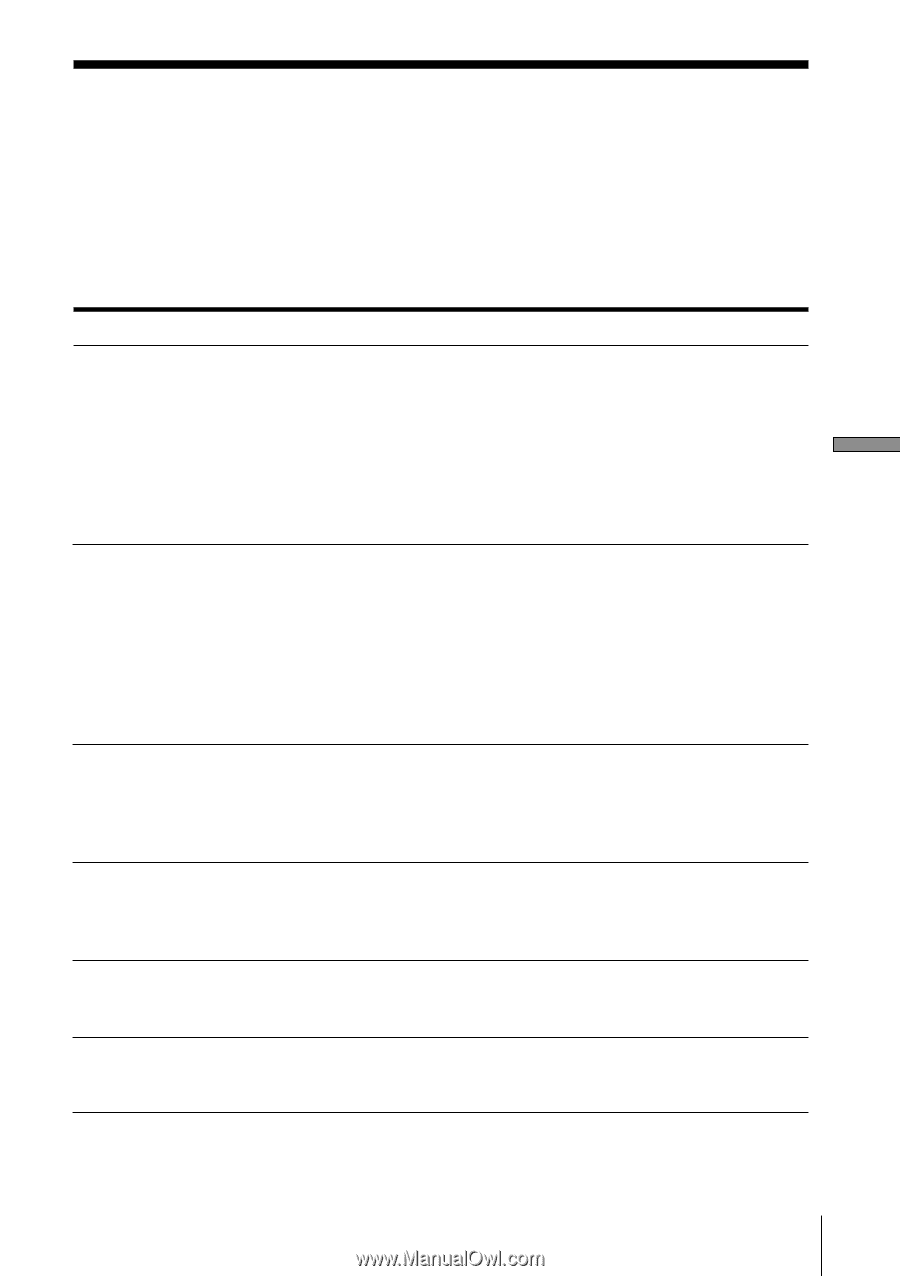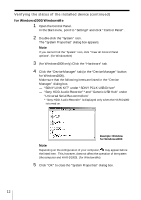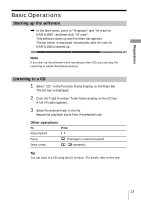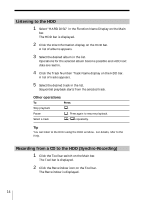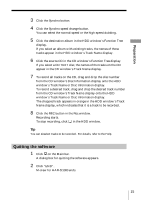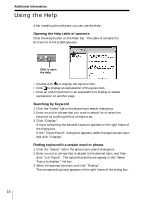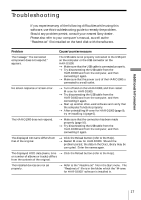Sony HAR-D1000 M-Crew Operating Instructions - Page 17
Troubleshooting, Additional Information
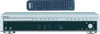 |
View all Sony HAR-D1000 manuals
Add to My Manuals
Save this manual to your list of manuals |
Page 17 highlights
Additional Information Troubleshooting If you experience any of the following difficulties while using this software, use this troubleshooting guide to remedy the problem. Should any problem persist, consult your nearest Sony dealer. Please also refer to your computer's manual, as well as the "Readme.txt" file installed on the hard disk with the software. Problem Cause/countermeasure The message "The connected component does not respond." appears. The USB cable is not properly connected to the USB port on the computer or the USB connector on the HAR-D1000. t Make sure that the USB cable is connected properly. t Try disconnecting the USB cable from the HAR-D1000 and from the computer, and then connecting it again. t Make sure that the power cord of the HAR-D1000 is connected to a wall outlet. No screen response or screen error. t Turn off and on the HAR-D1000, and then restart M-crew for HAR-D1000. t Try disconnecting the USB cable from the HAR-D1000 and from the computer, and then connecting it again. t Start up another often-used software and verify that the computer functions properly. t After uninstalling M-crew for HAR-D1000 (page 9), try re-installing it (page 6). The HAR-D1000 does not respond. t Make sure that the connection has been made properly (page 10). t Try disconnecting the USB cable from the HAR-D1000 and from the computer, and then connecting it again. The displayed CD name differs from that of the original. t Click the Reload button (refer to the Help). t Restart M-crew for HAR-D1000. Should the problem persist, the data in the Disc Library may be corrupted. Enter the names again. The displayed HDD data (name, time t Click the Reload button (refer to the Help). or number of albums or tracks) differs from the contents of the original. The installed devices are not set properly. t Refer to the "Readme.txt" file in the Start menu. The "Readme.txt" file is in the folder which the "M-crew for HAR-D1000" software is installed in. 17