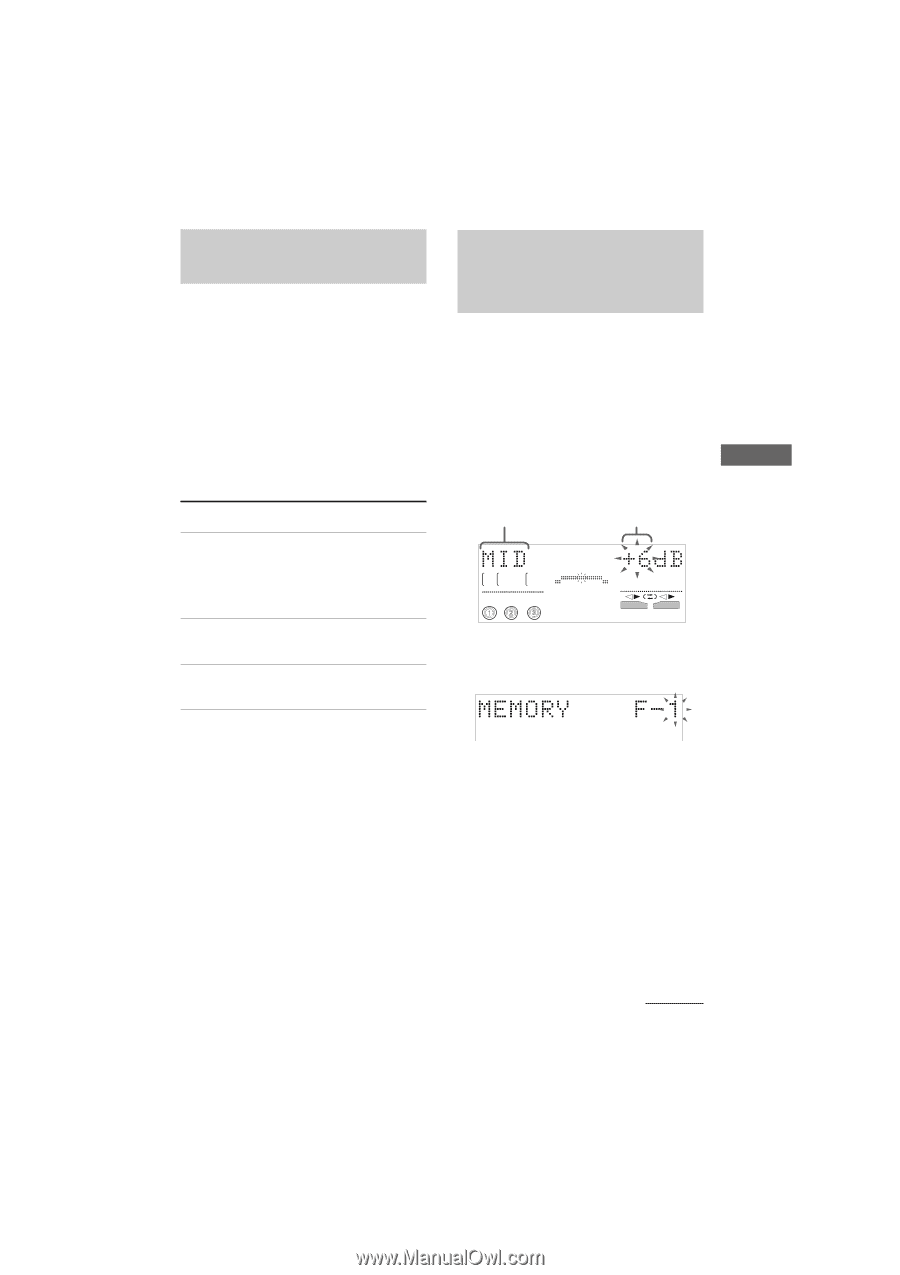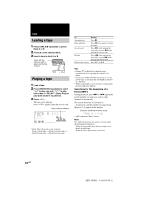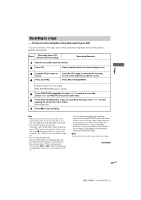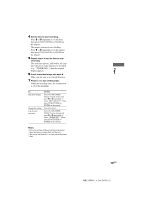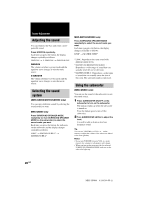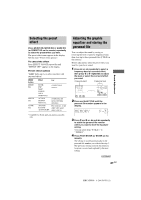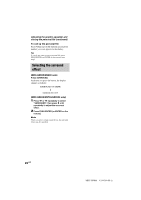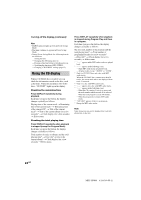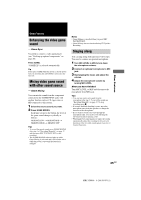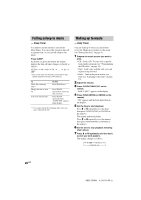Sony HCD-GX8800 Operating Instructions - Page 21
Selecting the preset, effect, Adjusting the graphic, equalizer and storing the, personal file
 |
View all Sony HCD-GX8800 manuals
Add to My Manuals
Save this manual to your list of manuals |
Page 21 highlights
Selecting the preset effect Press MUSIC EQ, MOVIE EQ or GAME EQ (or PRESET EQ on the remote) repeatedly to select the preset effect you want. The preset effect name appears in the display. See the chart "Preset effect options". To cancel the effect Press EFFECT ON/OFF repeatedly until "EFFECT OFF" appears in the display. Preset effect options "SURR" lights up if you select an effect with surround effects. MENU button MUSIC EQ MOVIE EQ GAME EQ Effect For ROCK POP JAZZ DANCE SOUL ORIENTAL* ACTION DRAMA MUSICAL ARCADE RACING ADVENTURE standard music sources. soundtracks and special listening situations. Play station 1, 2 and other video game music sources. * CLASSIC for North and Latin American models only. Adjusting the graphic equalizer and storing the personal file You can adjust the sound by raising or lowering the level of specific frequency band, then store up to three personal files (P FILE) in the memory. Before adjustment, select the preset effect you want for your basic sound. 1 Press < or , repeatedly to select a frequency band or surround effect, then press M or m repeatedly to adjust the level or select the surround effect you want. Frequency band Frequency level ALL DISCS SURR EFFECT V - GROOVE LINK A B 2 Press and hold P FILE until the personal file number appears in the display. Sound Adjustment 3 Press M and m or < and , repeatedly to select the personal file number where you want to store the equalizer setting. You can select from "P FILE 1" to " P FILE 3". 4 Press PUSH ENTER (or ENTER on the remote). The setting is stored automatically in the personal file number you selected in step 3. The previous setting stored at this memory location is erased and replaced by the new setting. continued 21GB MHC-GN800 4-244-569-11 (1)