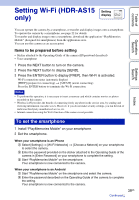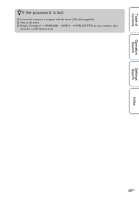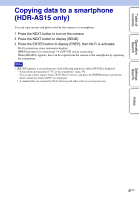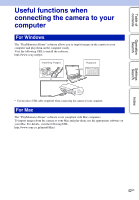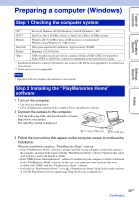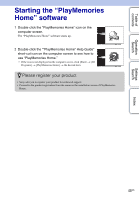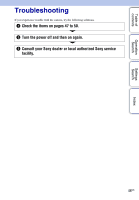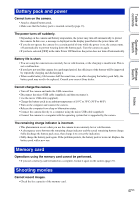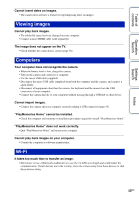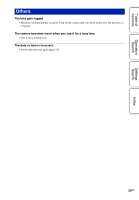Sony HDR-AS10 Handbook - Page 44
To delete the USB connection, Windows7, Windows Vista/Windows XP
 |
View all Sony HDR-AS10 manuals
Add to My Manuals
Save this manual to your list of manuals |
Page 44 highlights
Table of contents Operation Search Settings Search To delete the USB connection Windows7 1 Click on the task tray. 2 Click the disconnect icon in Customize. 3 Click the device to remove. Windows Vista/Windows XP Perform the procedures from step 1 to 3 below before: • Disconnecting the micro USB cable (supplied). • Turning off the camera. Disconnect icon 1 Double-click the disconnect icon on the task tray. 2 Click (USB Mass Storage Device) t [Stop]. 3 Confirm the device on the confirmation window, then click [OK]. Windows Vista Windows XP Disconnect icon Notes • Do not format the memory card of the camera using a computer. If you do this, the camera will not operate correctly. • When you access the camera from the computer, use the "PlayMemories Home" software. Do not directly modify the files or folders on the camera from the computer. The image files may be damaged or may not be played back. • Operation is not guaranteed, if you operate the data on the memory card of the camera from the computer. • Use the "PlayMemories Home" software when you import long movies or edited images from the camera to a computer. If you use other software, the images may not be imported correctly. • Drag and drop the drive icon to the "Trash" icon when you use a Mac computer, and the camera is disconnected from the computer. Index 44US