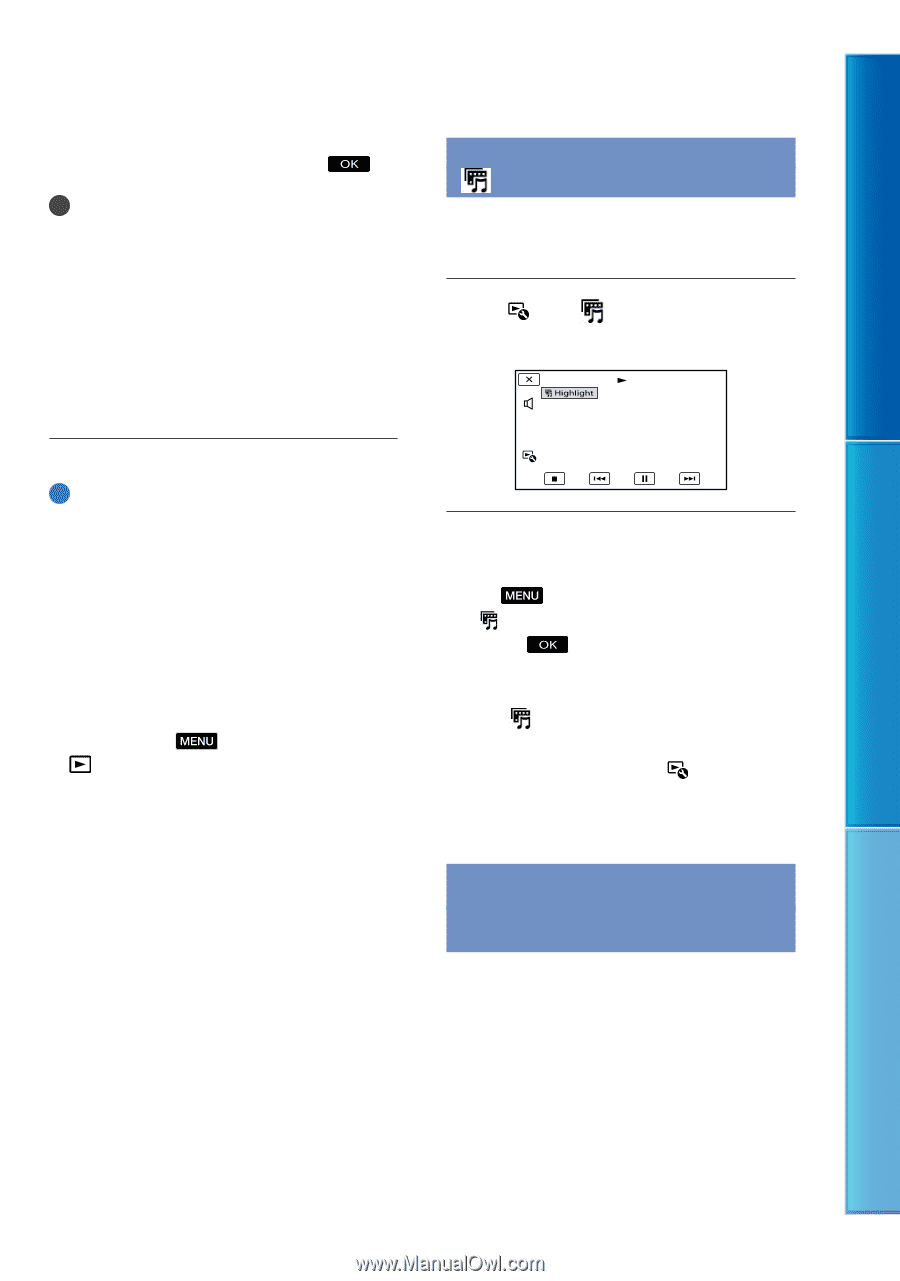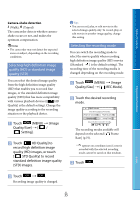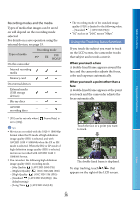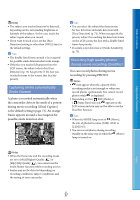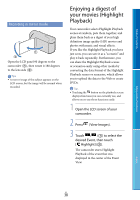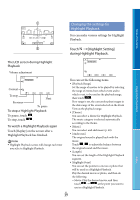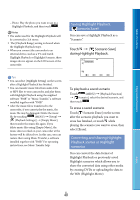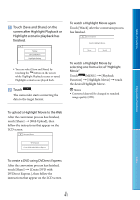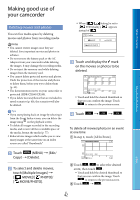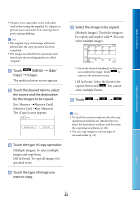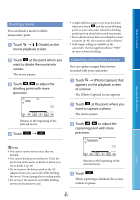Sony HDR-CX130 Handycam® Handbook - Page 40
Saving Highlight Playback (Scenario Save) - software
 |
UPC - 027242820180
View all Sony HDR-CX130 manuals
Add to My Manuals
Save this manual to your list of manuals |
Page 40 highlights
Table of Contents Enjoy Useful Functions Photo: Play the photo you want to use in a Highlight Playback, and then touch . Notes The audio used for the Highlight Playback will be converted to 2ch stereo. The [Playback Range] setting is cleared when the Highlight Playback stops. When you connect the camcorder to an external device, such as a TV, and watch Highlight Playback or Highlight Scenario, these images do not appear on the LCD screen of the camcorder. Saving Highlight Playback ( Scenario Save) You can save a Highlight Playback as a "Scenario." Touch [ Scenario Save] during Highlight Playback. Tips You can select [Highlight Setting] on the screen after a Highlight Playback has finished. You can transfer music files from audio CDs or MP3 files to your camcorder, and play them with Highlight Playback using the supplied software "PMB" or "Music Transfer," a software installed together with "PMB." After the music file is transferred to the camcorder, if you cannot play the music, the music file may be damaged. Delete the music file by touching (MENU) [Setup] [ (Playback Settings)] [Empty Music], then transfer the music file again. If you delete music files using [Empty Music], the music data recorded on your camcorder at the factory will be deleted too. In this case, you can restore them using Music Transfer, a software installed together with "PMB." For operating instructions, see Music Transfer help. To play back a saved scenario Touch (MENU) [Playback Function] [ Scenario], select the desired scenario, and then touch . To erase a saved scenario Touch [ Scenario Erase] on the screen after the scenario playback you want to erase has finished, or touch while playing the scenario you want to erase, then select [Erase]. Converting and sharing Highlight Playback scenes or Highlight scenarios You can convert the data format of Highlight Playback or previously saved Highlight scenarios which allows you to share the converted data using other media by creating DVDs or uploading the data to the Web (Highlight Movie). Index US 40