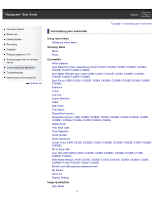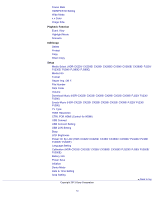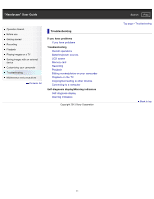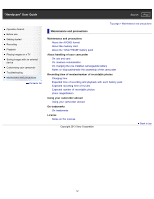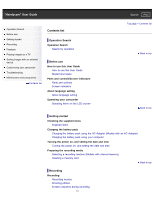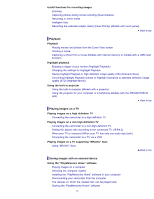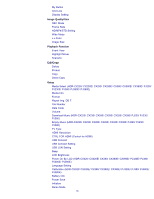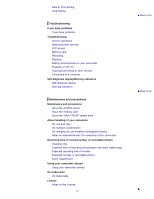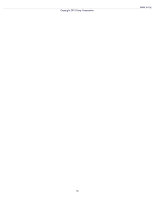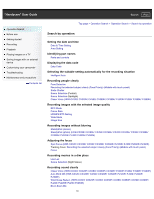Sony HDR-CX220 "Handycam" User Guide (.PDF) - Page 14
Playback, Playing images on a TV, Saving images with an external device - hd
 |
View all Sony HDR-CX220 manuals
Add to My Manuals
Save this manual to your list of manuals |
Page 14 highlights
Useful functions for recording images Zooming Capturing photos during movie recording (Dual Capture) Recording in mirror mode Intelligent Auto Recording the selected subject clearly (Face Priority) (Models with touch panel) Back to top Playback Playback Playing movies and photos from the Event View screen Dividing a movie Capturing a photo from a movie (Models with internal memory or models with a USB input function) Highlight playback Enjoying a digest of your movies (Highlight Playback) Changing the settings for Highlight Playback Saving Highlight Playback in high definition image quality (HD) (Scenario Save) Converting Highlight Playback scenes or Highlight Scenarios to standard definition image quality (STD) (Highlight Movie) Using the built-in projector Using the built-in projector (Models with a projector) Using the projector for your computer or smartphone (Models with the PROJECTOR IN jack) Back to top Playing images on a TV Playing images on a high definition TV Connecting the camcorder to a high definition TV Playing images on a non-high-definition TV Connecting the camcorder to a non-high-definition TV Setting the aspect ratio according to the connected TV (16:9/4:3) When your TV is monaural (When your TV has only one audio input jack) Connecting the camcorder to a TV via a VCR Playing images on a TV supporting "BRAVIA" Sync Using "BRAVIA" Sync Back to top Saving images with an external device Using the "PlayMemories Home" software Playing images on a computer Checking the computer system Installing the "PlayMemories Home" software in your computer Disconnecting your camcorder from the computer The devices on which the created disc can be played back Starting the "PlayMemories Home" software 14