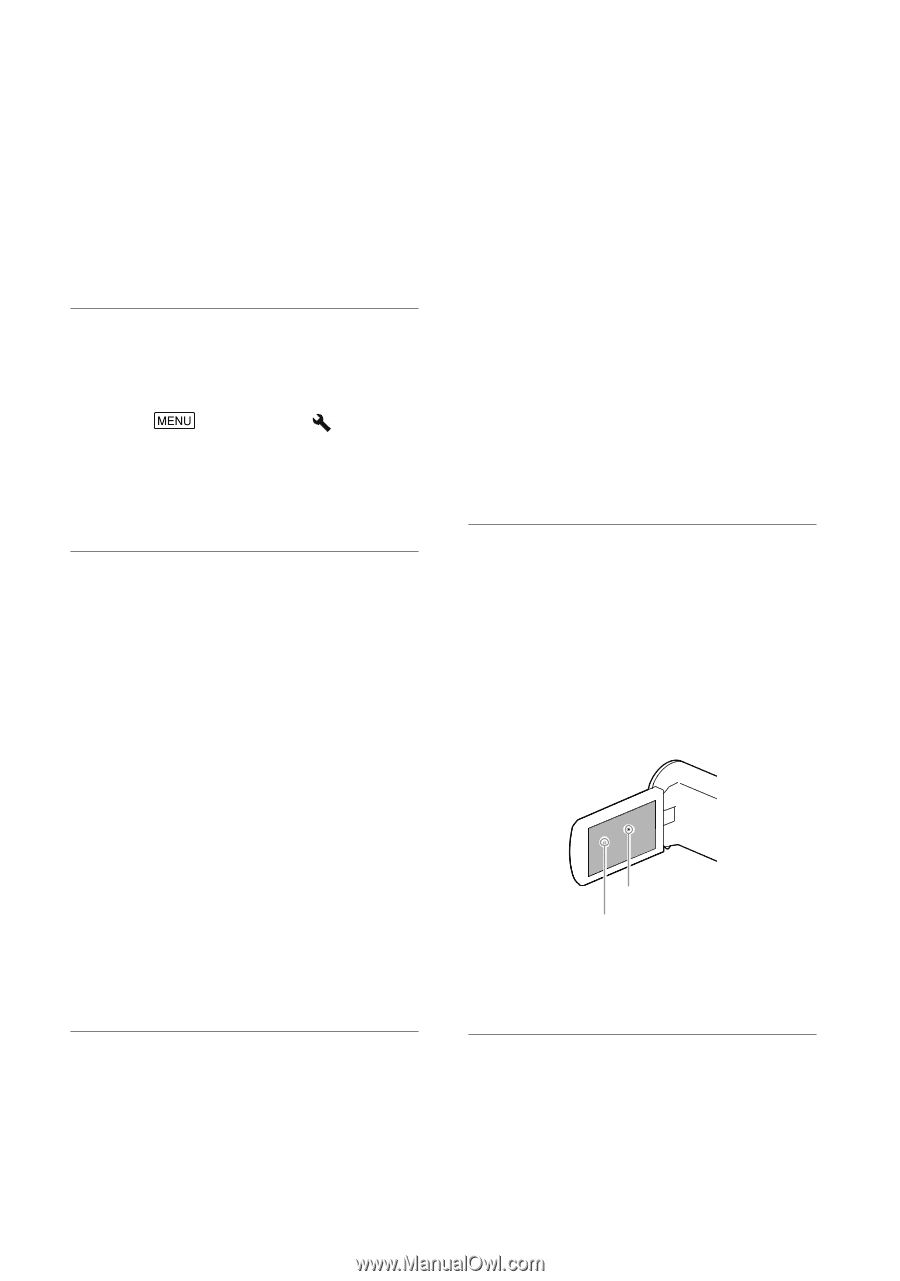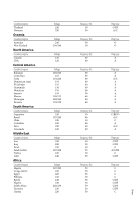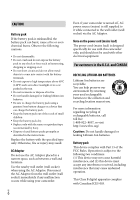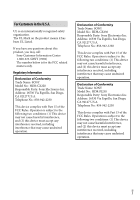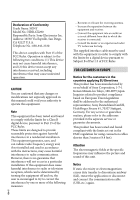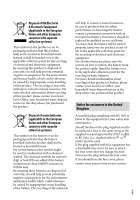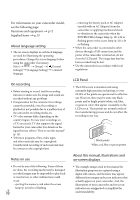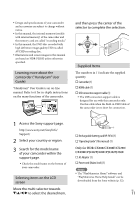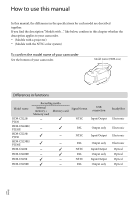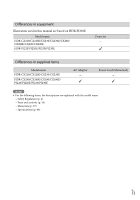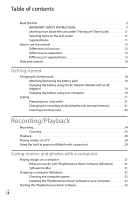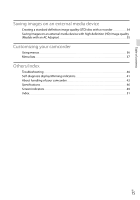Sony HDR-CX290 Operating Guide - Page 10
About language setting, On recording, Notes on use, LCD Panel, About this manual, illustrations - camcorder
 |
View all Sony HDR-CX290 manuals
Add to My Manuals
Save this manual to your list of manuals |
Page 10 highlights
For information on your camcorder model, see the following page: Functions and equipment p.12 Supplied items p.13 About language setting The on-screen displays in each local language are used for illustrating the operating procedures. Change the screen language before using the camcorder if necessary. Select [Setup] [ General Settings] [Language Setting] a desired language. On recording Before starting to record, test the recording function to make sure the image and sound are recorded without any problems. Compensation for the contents of recordings cannot be provided, even if recording or playback is not possible due to a malfunction of the camcorder, recording media, etc. TV color systems differ depending on the country/region. To view your recordings on a TV, you need a TV that supports the signal format for your camcorder. For details on the signal format, refer to "How to use this manual" (p. 12). Television programs, films, video tapes, and other materials may be copyrighted. Unauthorized recording of such materials may be contrary to the copyright laws. Notes on use Do not do any of the following. If any of those are done, the recording media may be damaged, recorded images may be impossible to play back or may be lost, or other malfunctions could occur. ejecting the memory card when the access lamp (p. 22) is lit or flashing GB 10 removing the battery pack or AC Adaptor (models with an AC Adaptor) from the camcorder, or applying mechanical shock or vibration to the camcorder when the POWER/CHG (charge) lamp (p. 19) is lit or flashing green or the access lamp (p. 22) is lit or flashing When the camcorder is connected to other devices through a USB connection and the power of the camcorder is turned on, do not close the LCD panel. The image data that has been recorded may be lost. Use the camcorder in accordance with local regulations. LCD Panel The LCD screen is manufactured using extremely high-precision technology, so over 99.99% of the pixels are operational for effective use. However, there may be some tiny black points and/or bright points (white, red, blue, or green in color) that appear constantly on the LCD screen. These points are normal results of the manufacturing process and do not affect the recording in any way. Black points White, red, blue or green points About this manual, illustrations and on-screen displays The example images used in this manual for illustration purposes are captured using a digital still camera, and therefore may appear different from images and screen indicators that actually appear on your camcorder. And, the illustrations of your camcorder and its screen indication are exaggerated or simplified for understandability.