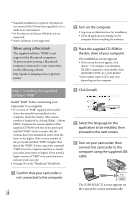Sony HDR-CX520V Operating Guide - Page 32
Creating a disc with one touch (One Touch Disc Burn), One Touch Disc Burn
 |
UPC - 027242777590
View all Sony HDR-CX520V manuals
Add to My Manuals
Save this manual to your list of manuals |
Page 32 highlights
Creating a disc with one touch (One Touch Disc Burn) You can save movies and photos on a disc. Movies and photos recorded on your camcorder that have not yet been saved with One Touch Disc Burn function can be saved on a disc automatically. Movies and photos are saved on a disc with their recorded image quality. High definition image quality (HD) movies (the default setting) will make a high definition image quality (HD) disc. You cannot play a high definition image quality (HD) disc on DVD players. Creating a Blu-ray disc is not available with One Touch Disc Burn. To create a standard definition image quality (SD) disc from high definition image quality (HD) movies, import movies to a computer first (p. 33), and then create a standard definition image quality (SD) disc (p. 36). Install "PMB" beforehand (p. 28), however, do not start "PMB." Connect your camcorder to the wall outlet (wall socket) using the AC Adaptor supplied for this operation (p. 14). With One Touch Disc Burn function on your camcorder, you can save movies and photos recorded on the internal memory only. 1 Turn on your computer, and place an empty disc on the DVD drive. See page 30 for the type of discs you can use. If any other software than "PMB" starts automatically, shut it down. 2 Turn on your camcorder, then connect the camcorder to the computer using the supplied USB cable. 3 Press (DISC BURN). 4 Follow the instructions on the computer screen. Movies and photos are not saved on the computer when you perform One Touch Disc Burn. US 32