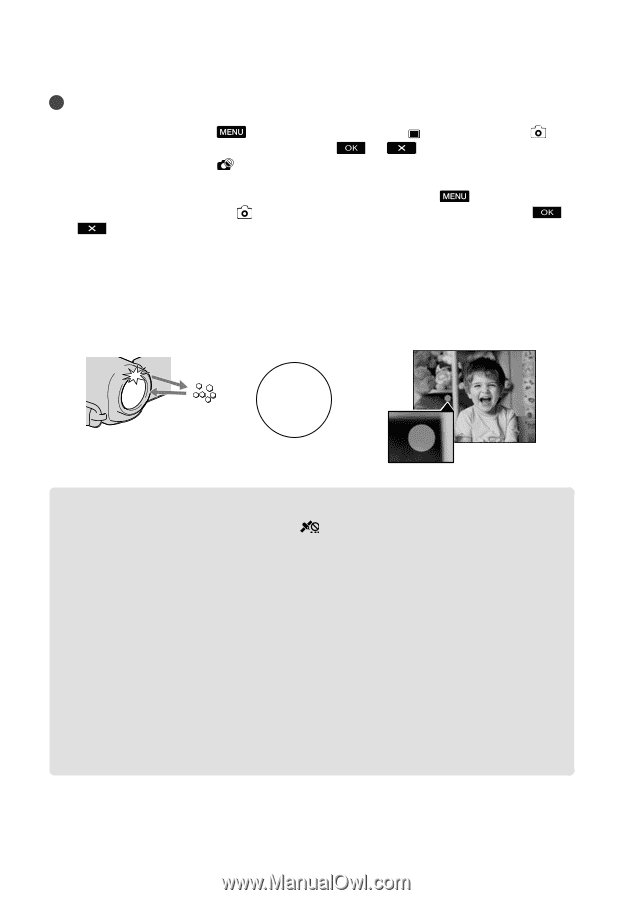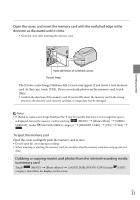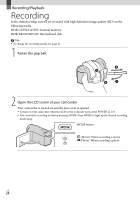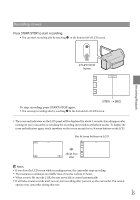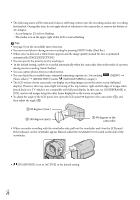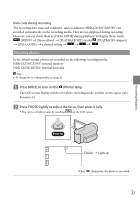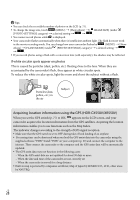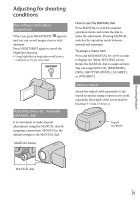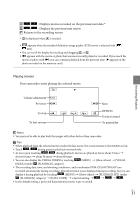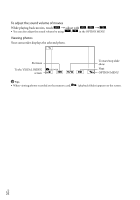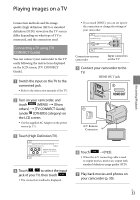Sony HDR-CX550V Operating Guide - Page 28
Acquiring location information using the GPS (HDR-CX550V/XR550V) - software
 |
UPC - 027242788732
View all Sony HDR-CX550V manuals
Add to My Manuals
Save this manual to your list of manuals |
Page 28 highlights
Tips You can check the recordable number of photos on the LCD (p. 75). To change the image size, touch (MENU) [Show others] [ IMAGE SIZE] (under [PHOTO SETTINGS] category) a desired setting . You cannot record photos while is displayed. Your camcorder flashes automatically when there is insufficient ambient light. The flash does not work in the movie recording mode. You can change how your camcorder flashes by (MENU) [Show others] [FLASH MODE] (under [PHOTO SETTINGS] category) a desired setting . If you record photos using a flash with a conversion lens (sold separately), the shadow may be reflected. If white circular spots appear on photos This is caused by particles (dust, pollen, etc.) floating close to the lens. When they are accentuated by the camcorder's flash, they appear as white circular spots. To reduce the white circular spots, light the room and shoot the subject without a flash. Particles (dust, pollen, etc.) in the air Subject Acquiring location information using the GPS (HDR-CX550V/XR550V) When you set the GPS switch (p. 77) to ON, appears on the LCD screen, and your camcorder acquires the location information from the GPS satellites. Acquiring the location information enables you to use functions such as the Map Index. The indicator changes according to the strength of GPS signal reception. Make sure that the GPS switch is set to OFF during take off and landing of an airplane. Processing time can be shortened when you load the GPS assist data into the camcorder using the supplied software "PMB." Install "PMB" on your computer (p. 39) and connect the computer to the internet. Then connect the camcorder to the computer and the GPS assist data will be automatically updated. The GPS assist data may not function in the following cases: When the GPS assist data are not updated for about 30 days or more When the date and time of the camcorder are not correctly set When the camcorder is moved for a long distance Built-in map is powered by companies as follows; Map of Japan by ZENRIN CO., LTD., other areas by NAVTEQ. US 28