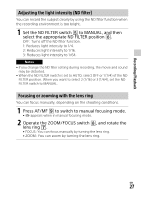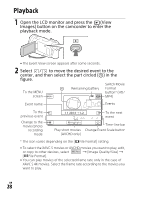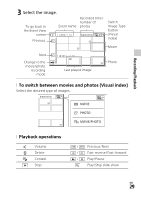Sony HDR-CX900 Operating Instructions 1 - Page 32
Connecting the camcorder to a network-compatible, View on TV]
 |
View all Sony HDR-CX900 manuals
Add to My Manuals
Save this manual to your list of manuals |
Page 32 highlights
Movie format TV [HDMI Resolution] Visual index Playback (page 29) image quality XAVC S HD AVCHD 4K TV or [Auto], [2160p/ MOVIE High 1080p], [1080p], MOVIE/ definition [1080i], [720p] PHOTO TV PHOTO High definition image quality (HD) 4K image quality (when connected to a 4K TV) • Images will be played when [HDMI Resolution] is set to [Auto] (default setting). • If images are not played properly with [Auto], change the [HDMI Resolution] setting. Select [Setup] [ Connection] [HDMI Resolution] desired setting. • If your TV does not have an HDMI jack, connect the Multi/Micro USB Terminal of the camcorder to the video/audio input jacks of the TV using an AV cable (sold separately). Connecting the camcorder to a network-compatible TV Connect the camcorder to an access point with a security setting (page 40). Press (View Images) on the camcorder, and then select [Edit/Copy] [View on TV] image type to be played back. • You can view AVCHD movies, MP4 movies, and photos only. GB 32