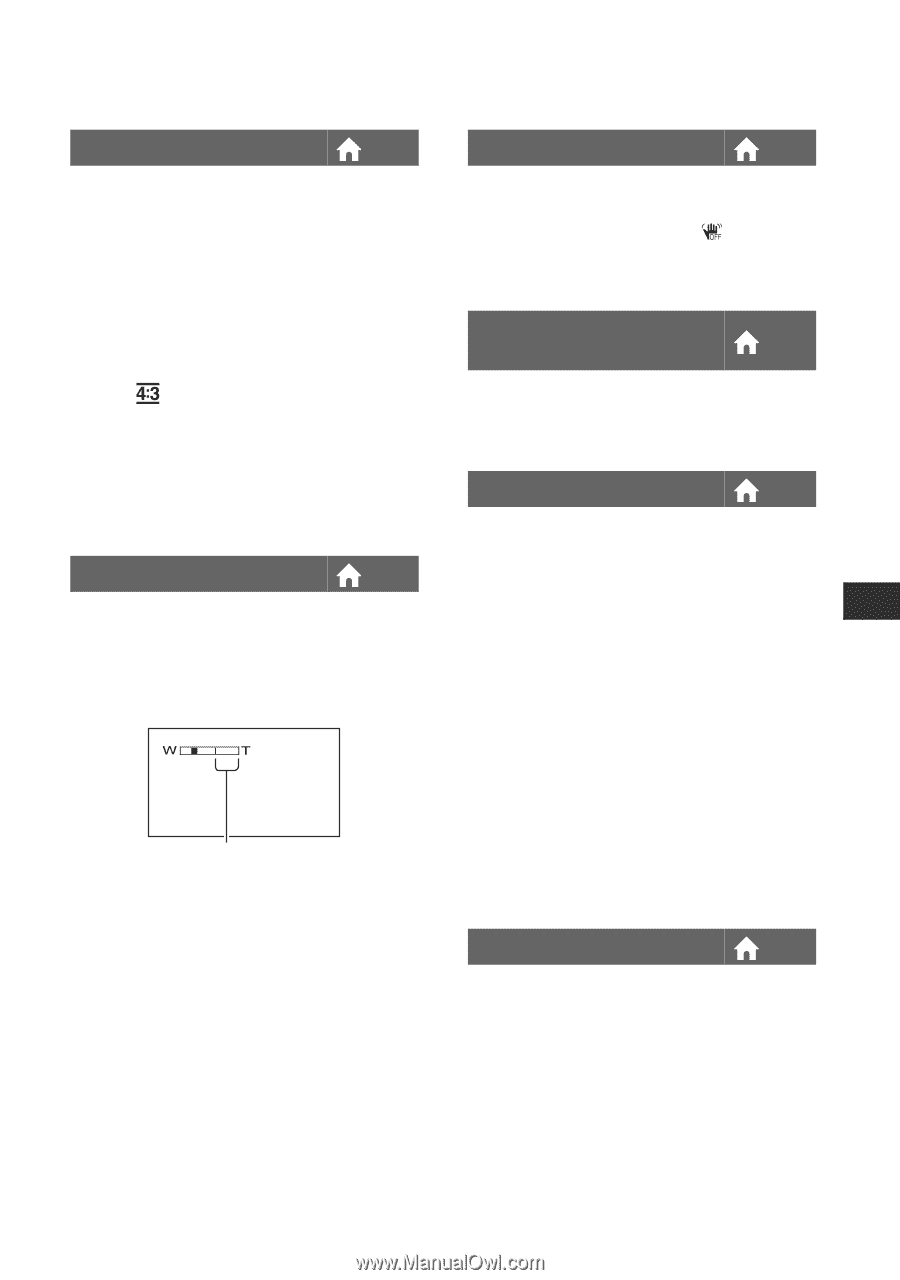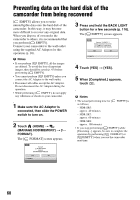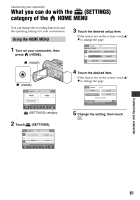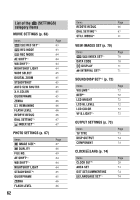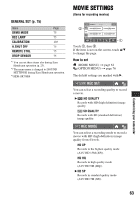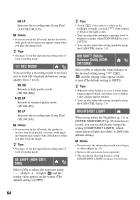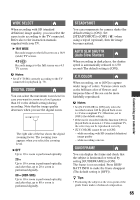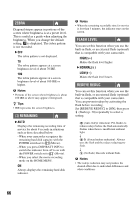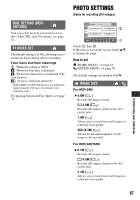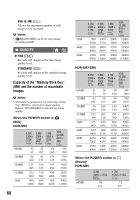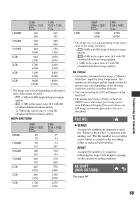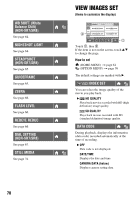Sony HDR-SR5/C Handycam® Handbook - Page 65
Wide Select, Digital Zoom, Steadyshot, Auto Slw Shuttr, X.v.color, Guideframe - tripod
 |
View all Sony HDR-SR5/C manuals
Add to My Manuals
Save this manual to your list of manuals |
Page 65 highlights
WIDE SELECT When recording with SD (standard definition) image quality, you can select the aspect ratio according to the TV connected. Refer also to the instruction manuals supplied with your TV. B 16:9 WIDE Records images to the full screen on a 16:9 (wide) TV screen. 4:3 ( ) Records images to the full screen on a 4:3 TV screen. b Notes • Set [TV TYPE] correctly according to the TV connected for playback (p. 73). DIGITAL ZOOM You can select the maximum zoom level in case you want to zoom to a level greater than 10 × (the default setting) during recording. Note that the image quality decreases when you use the digital zoom. The right side of the bar shows the digital zooming factor. The zooming zone appears when you select the zooming level. B OFF Up to 10 × zoom is performed optically. 20 × Up to 10 × zoom is performed optically, and after that, up to 20 × zoom is performed digitally. 80 × (HDR-SR5) Up to 10 × zoom is performed optically, and after that, up to 80 × zoom is performed digitally. STEADYSHOT You can compensate for camera shake (the default setting is [ON]). Set [STEADYSHOT] to [OFF] ( ) when using a tripod (optional), then the image becomes natural. AUTO SLW SHUTTR (Auto Slow Shutter) When recording in dark places, the shutter speed is automatically reduced to 1/30 second (The default setting is [ON]). X.V.COLOR When recording, set to [ON] to capture wider range of colors. Various colors such as the brilliant color of flowers and turquoise blue of the sea can be more faithfully reproduced. b Notes • Set [X.V.COLOR] to [ON] only when the recorded content will be played back on an x.v.Color-compliant TV. Otherwise, set to [OFF] (the default setting). • If the movie recorded with this function [ON] is played back on an non-x.v.Color-compliant TV, the color may not be reproduced correctly. • [X.V.COLOR] cannot be set to [ON]: - while recording with SD (standard definition) image quality - while recording a movie. GUIDEFRAME You can display the frame and check that the subject is horizontal or vertical by setting [GUIDEFRAME] to [ON]. The frame is not recorded. Press DISP/ BATT INFO to make the frame disappear (The default setting is [OFF]). z Tips • Positioning the subject at the cross point of the guide frame makes a balanced composition. 65 Customizing your camcorder