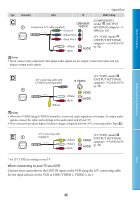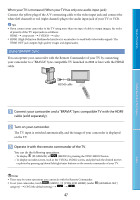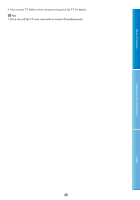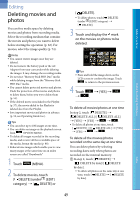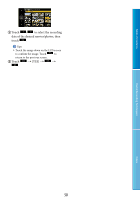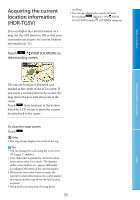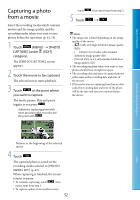Sony HDR-TG5 Handycam® Handbook - Page 47
Using “BRAVIA” Sync, Operate it with the remote commander of the TV.
 |
UPC - 027242763005
View all Sony HDR-TG5 manuals
Add to My Manuals
Save this manual to your list of manuals |
Page 47 highlights
Table of Contents When your TV is monaural (When your TV has only one audio input jack) Connect the yellow plug of the A/V connecting cable to the video input jack and connect the white (left channel) or red (right channel) plug to the audio input jack of your TV or VCR. Tips If you connect your camcorder to the TV using more than one type of cable to output images, the order of priority of the TV input jacks is as follows: HDMI component S VIDEO video HDMI (High Definition Multimedia Interface) is an interface to send both video/audio signals. The HDMI OUT jack outputs high quality images and digital audio. Using "BRAVIA" Sync You can operate your camcorder with the Remote Commander of your TV by connecting your camcorder to a "BRAVIA" Sync compatible TV launched in 2008 or later with the HDMI cable. HDMI cable Useful Recording Techniques Connect your camcorder and a "BRAVIA" Sync compatible TV with the HDMI cable (sold separately). Turn on your camcorder. The TV input is switched automatically, and the image of your camcorder is displayed on the TV. Operate it with the remote commander of the TV. You can do the following operations. To display (PLAYBACK) of (MENU) by pressing the SYNC MENU button. To display an index screen, such as the VISUAL INDEX screen, and play back the desired movies or photos by pressing up/down/left/right/enter buttons on the remote commander of your TV. Notes There may be some operations you cannot do with the Remote Commander. To set your camcorder, touch (MENU) [CTRL FOR HDMI] (under category) [ON] (the default setting) . [GENERAL SET] 47 Index