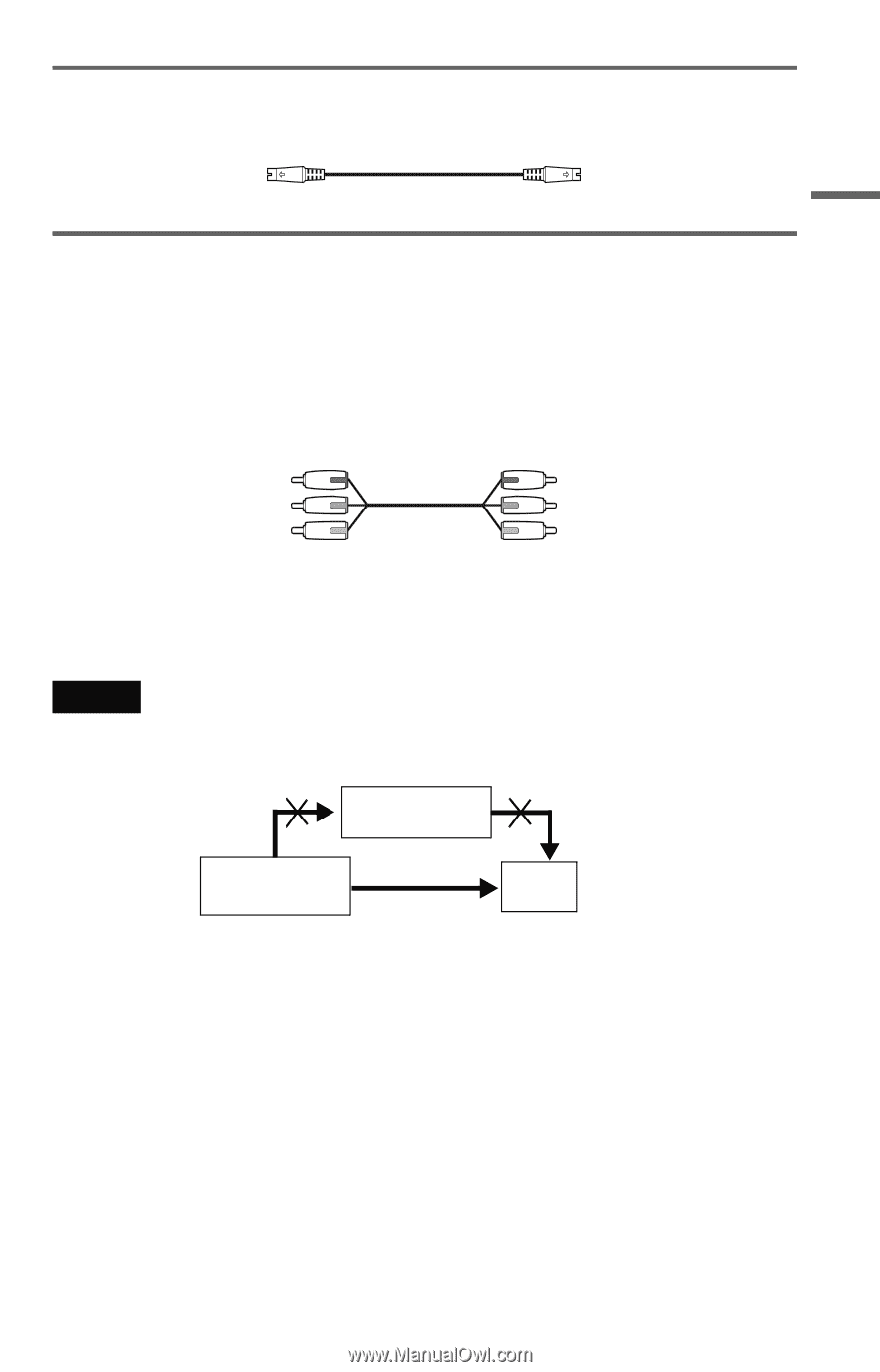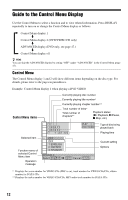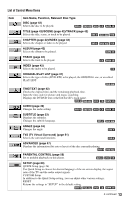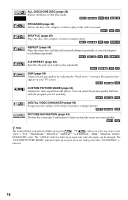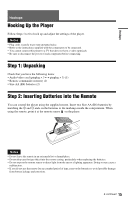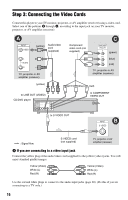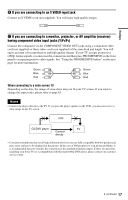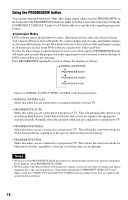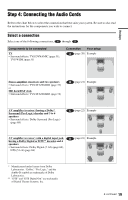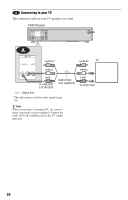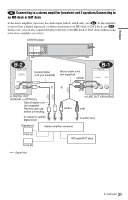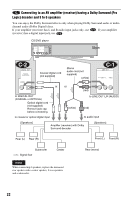Sony HT-7700DP Operating Instructions (DVD player for HT system) - Page 17
When connecting to a wide screen TV, If you are connecting to an S VIDEO input jack
 |
View all Sony HT-7700DP manuals
Add to My Manuals
Save this manual to your list of manuals |
Page 17 highlights
Hookups B If you are connecting to an S VIDEO input jack Connect an S VIDEO cord (not supplied). You will enjoy high quality images. C If you are connecting to a monitor, projector, or AV amplifier (receiver) having component video input jacks (Y/PB/PR) Connect the component via the COMPONENT VIDEO OUT jacks using a component video cord (not supplied) or three video cords (not supplied) of the same kind and length. You will enjoy accurate color reproduction and high quality images. If your TV accepts progressive (480p) format signals, you must use this connection and then press PROGRESSIVE on the front panel to accept progressive video signals. See "Using the PROGRESSIVE button" on the next page for more information. Green Blue Red Green Blue Red When connecting to a wide screen TV Depending on the disc, the image of some discs may not fit your TV screen. If you want to change the aspect ratio, please refer to page 65. Notes • Connect the player directly to the TV. If you pass the player signals via the VCR, you may not receive a clear image on the TV screen. VCR CD/DVD player TV Connect directly • Consumers should note that not all high definition television sets are fully compatible with this product and may cause artifacts to be displayed in the picture. In the case of 480 progressive scan picture problems, it is recommended that you switches the connection to the standard definition output. If there are questions regarding your Sony TV set's compatibility with this model 480p DVD player, please contact our customer service center. c continued 17