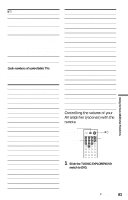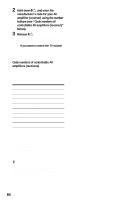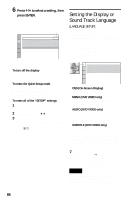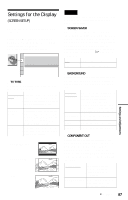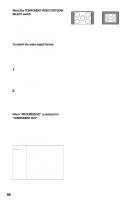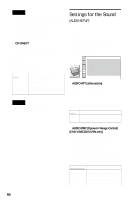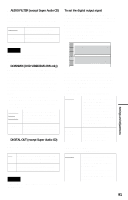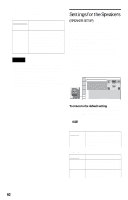Sony HT-9900M Operating Instructions - Page 87
Settings for the Display (SCREEN SETUP), TV TYPE, SCREEN SAVER, BACKGROUND, COMPONENT OUT
 |
View all Sony HT-9900M manuals
Add to My Manuals
Save this manual to your list of manuals |
Page 87 highlights
Settings for the Display (SCREEN SETUP) Choose settings according to the TV to be connected. Select "SCREEN SETUP" in the Setup Display. To use the display, see "Using the Setup Display" on page 85. The default settings are underlined. SCREEN SETUP TV TYPE: 4:3 LETTER BOX SCREEN SAVER: ON BACKGROUND: JACKET PICTURE COMPONENT OUT: INTERLACE 4:3 OUTPUT: FULL ◆ TV TYPE Selects the aspect ratio of the connected TV (4:3 standard or wide). 4:3 LETTER Select this when you connect a BOX 4:3 screen TV. Displays a wide picture with bands on the upper and lower portions of the screen. 4:3 PAN SCAN Select this when you connect a 4:3 screen TV. Automatically displays the wide picture on the entire screen and cuts off the portions that do not fit. 16:9 Select this when you connect a wide-screen TV or a TV with a wide mode function. 4:3 LETTER BOX 4:3 PAN SCAN 16:9 Note Depending on the DVD, "4:3 LETTER BOX" may be selected automatically instead of "4:3 PAN SCAN" or vice versa. ◆ SCREEN SAVER The screen saver image appears when you leave the player in pause or stop mode for 15 minutes, or when you play a Super Audio CD, CD, or DATA CD (MP3 audio) for more than 15 minutes. The screen saver will help prevent your display device from becoming damaged (ghosting). Press H to turn off the screen saver. ON Turns on the screen saver. OFF Turns off the screen saver. ◆ BACKGROUND Selects the background color or picture on the TV screen in stop mode or while playing a Super Audio CD, CD, or DATA CD (MP3 audio). JACKET PICTURE The jacket picture (still picture) appears, but only when the jacket picture is already recorded on the disc (CDEXTRA, etc.). If the disc does not contain a jacket picture, the "GRAPHICS" picture appears. GRAPHICS A preset picture stored in the player appears. BLUE The background color is blue. BLACK The background color is black. ◆ COMPONENT OUT Selects the type of signal output from the COMPONENT VIDEO OUT jacks when the COMPONENT VIDEO OUT/SCAN SELECT switch on the rear panel of the player is set to SELECTABLE. See page 98 for more information about the two different signal types. INTERLACE Select this when the player is connected to a standard (interlace format) TV. PROGRESSIVE Select this when you have a TV that can accept progressive signals. Settings and Adjustments c continued 87