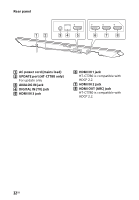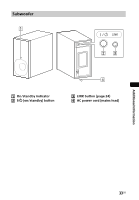Sony HT-CT780 Operating Instructions - Page 29
Remote control, Others, Switch the TV, Blu-ray Disc player
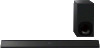 |
View all Sony HT-CT780 manuals
Add to My Manuals
Save this manual to your list of manuals |
Page 29 highlights
Additional Information Switch the wireless LAN frequency of any nearby Wi-Fi router or personal computer to 5 GHz band. Switch the TV, Blu-ray Disc player, etc. from wireless LAN to wired LAN. Remote control The remote control does not function. Point the remote control at the center of the front panel (remote control sensor) of the system (page 31). Remove any obstacles in the path between the remote control and the system. Replace both batteries in the remote control with new ones, if they are weak. Make sure you are pressing the correct button on the remote control. The TV remote control does not work. Install the Bar Speaker so that it does not obstruct the remote control sensor of the TV. Others The Control for HDMI function does not work properly. Check the HDMI connection (refer to the supplied Startup Guide). Set up the Control for HDMI function on the TV. Refer to the operating instructions supplied with the TV for TV setting. If you connect/disconnect the AC power cord (mains lead), wait more than 15 seconds before operating the system. Make sure that any device connected is compatible with "BRAVIA" Sync. Check the Control for HDMI settings on the connected device. Refer to the operating instructions supplied with the connected device. If you connect the audio output of video device with the system, using a cable other than an HDMI cable, no sound may be output because of the Control for HDMI function. In such a case, set [CTRL (Control for HDMI)] in [HDMI] to [OFF] (page 17) or connect the cable from the audio output jack of the video device directly to the TV. The type and number of devices that can be controlled by the "BRAVIA" Sync feature is restricted by HDMI CEC standard as follows: - Recording devices (Blu-ray Disc recorder, DVD recorder, etc.): up to 3 - Playback devices (Blu-ray Disc Player, DVD player, etc.): up to 3 - Tuner-related devices: up to 4 - Audio system (receiver/ headphone): up to 1 (including this system) No image is output from the TV when the Bar Speaker is in standby mode. Make sure [S. THRU] is set to [ON] (page 17). If [PRTECT (protect)] appears on the front panel display of the Bar Speaker Press the / (on/standby) button on the Bar Speaker to turn off the system. After the display stops flashing, disconnect the AC power cord (mains lead) then check that nothing is blocking the ventilation holes of the Bar Speaker. The front panel display of the Bar Speaker is not lit. Press DIMMER to set the brightness to bright or dark, if set to off (page 34). 29GB