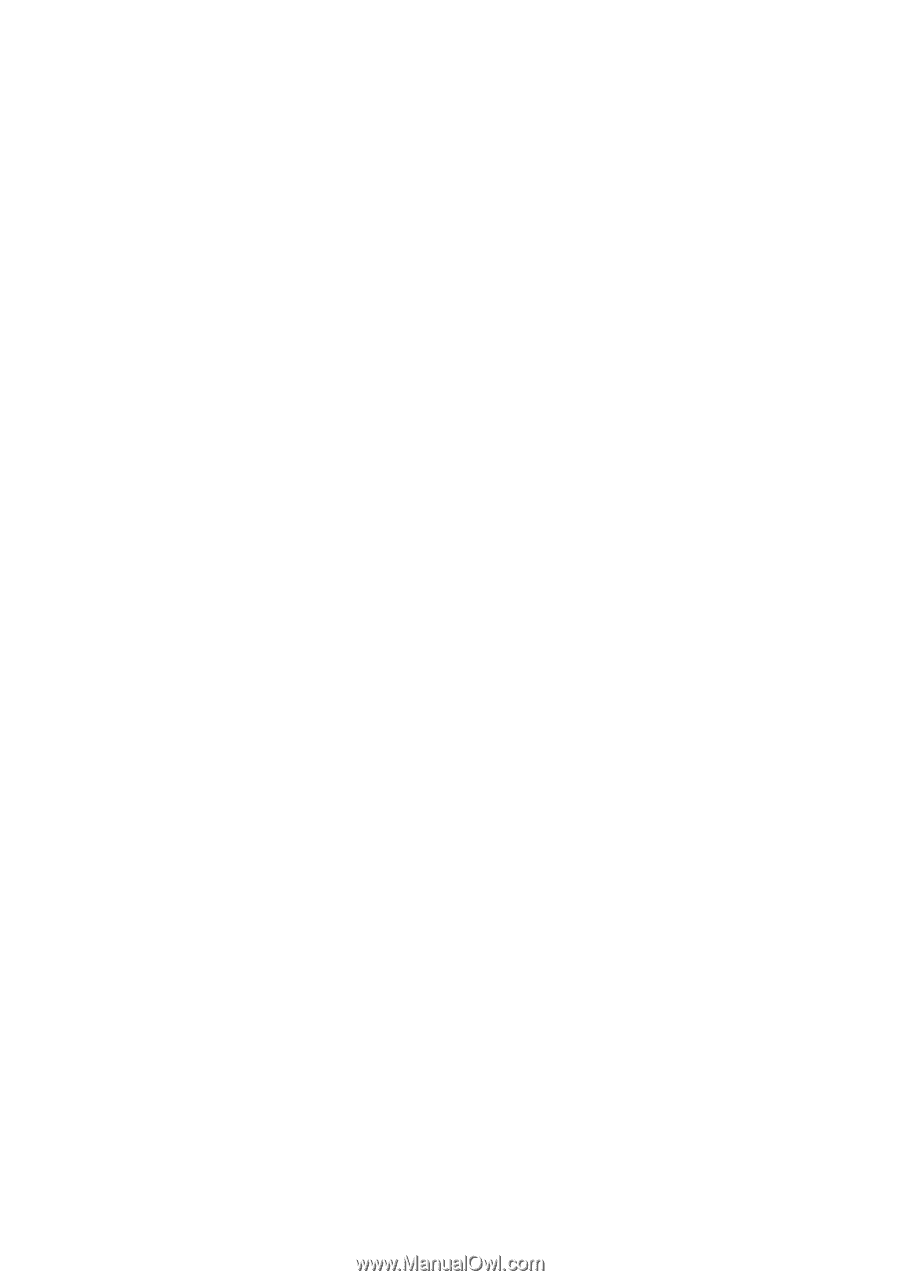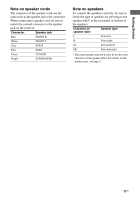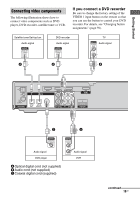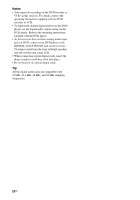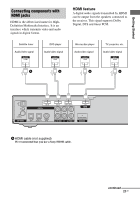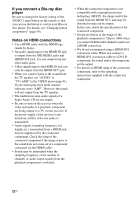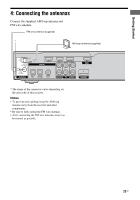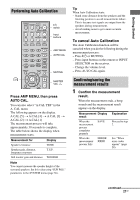Sony HT-SS2000 Operating Instructions - Page 22
If you connect a Blu-ray disc, player, Notes on HDMI connections, playback component is switched. - specifications
 |
UPC - 027242712133
View all Sony HT-SS2000 manuals
Add to My Manuals
Save this manual to your list of manuals |
Page 22 highlights
If you connect a Blu-ray disc player Be sure to change the factory setting of the VIDEO 2 input button on the remote so that you can use the button to control your Blu-ray disc player. For details, see "Changing button assignments" (page 59). Notes on HDMI connections • Use a HDMI cable with the HDMI logo (made by Sony). • An audio signal input to the HDMI IN jack is output from the SPEAKERS jacks and HDMI OUT jack. It is not output from any other audio jacks. • Video signals input to the HDMI IN jack can only be output from the HDMI OUT jack. • When you want to listen to the sound from the TV speaker, set "AUDIO" to "TV+AMP" in the VIDEO menu (page 41). If you cannot play back multi channel software, set to "AMP". However, the sound will not output from the TV speaker. • The multi/stereo area audio signals of a Super Audio CD are not output. • Be sure to turn on the receiver when the video and audio of a playback component are being output to a TV via the receiver. If the power supply of the receiver is not turned on, neither video nor audio is transmitted. • Audio signals (sampling frequency, bit length, etc.) transmitted from a HDMI jack may be suppressed by the connected component. Check the setup of the connected component if the image is poor or the sound does not come out of a component connected via the HDMI cable. • Sound may be interrupted when the sampling frequency or the number of channels of audio output signals from the playback component is switched. • When the connected component is not compatible with copyright protection technology (HDCP), the image and/or the sound from the HDMI OUT jack may be distorted or may not be output. In this case, check the specification of the connected component. • Set the resolution of the image of the playback component to 720p or 1080i when you output 96 kHz multi channel sound over a HDMI connection. • We do not recommend using a HDMI-DVI conversion cable. When you connect a HDMI-DVI conversion cable to a DVI-D component, the sound and/or the image may not be output. • For details on HDMI setup of the connected component, refer to the operating instructions supplied with the connected component. 22GB