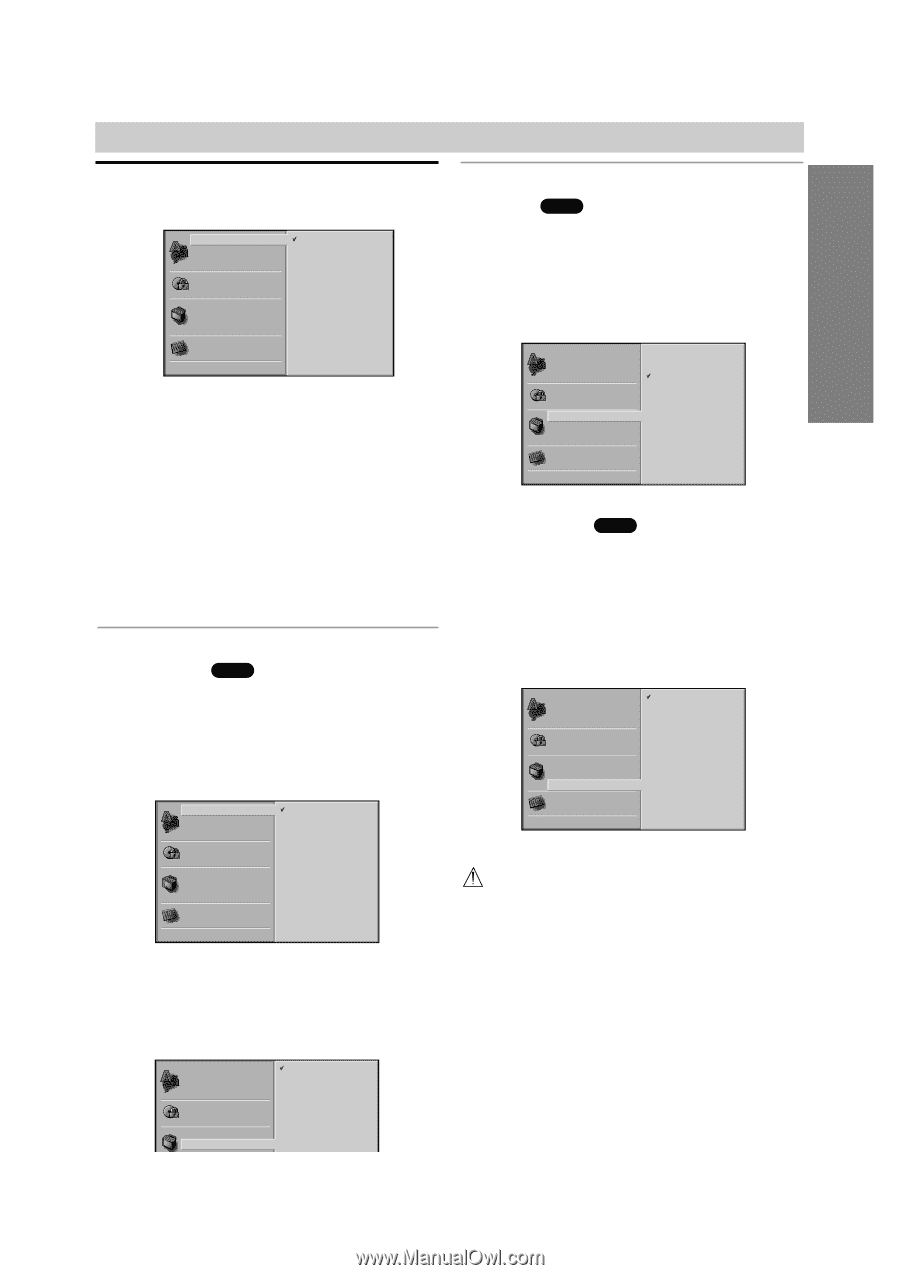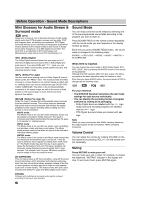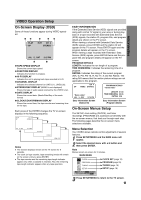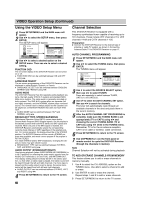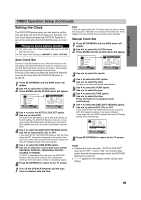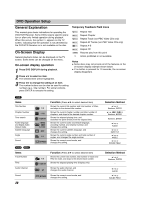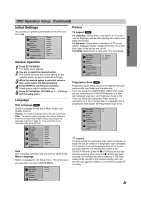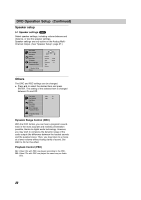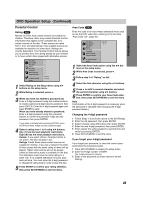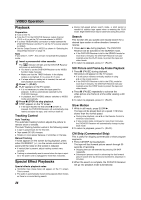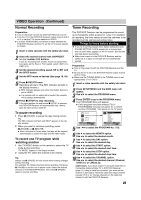Sony HT-V600DP HTV600DP Operating Instructions (main amp/tuner for HTV) - Page 21
DVD Operation Setup, Continued, Initial Settings - code
 |
View all Sony HT-V600DP manuals
Add to My Manuals
Save this manual to your list of manuals |
Page 21 highlights
DVD Operation Setup (Continued) PREPARATION Initial Settings You can set your personal preferences on the DVD function mode. Disc Audio Disc Subtitle Disc Menu Rating Area Code TV Aspect Menu Language Progressive Scan 5.1 Speaker Setup Others Original English French German Spanish Italian Chinese Polish Hungarian Other - - - - General Operation 1 Press SETUP/MENU. The Setup menu appears. 2 Use V/v to select the desired option. The screen will show the current setting for the selected option, as well as alternate setting(s). 3 While the desired option is selected, press b, then V/v to select the desired setting. 4 Press ENTER to confirm your selection. Some options require additional steps. 5 Press SETUP/MENU, RETURN, or H (PLAY) to exit the setup menu. Language Disc Language DVD Select a language for the disc's Menu, Audio, and Subtitle features. Original : The original language set for the disc is selected. Other : To select another language, use number buttons to enter the corresponding 4-digit number according to the language code list on page 44. If you enter the wrong language code, press CLEAR. Disc Audio Disc Subtitle Disc Menu Rating Area Code TV Aspect Menu Language Progressive Scan 5.1 Speaker Setup Others Original English French German Spanish Italian Chinese Polish Hungarian Other - - - - Note Disc Language selection may not work for some DVDs. Menu Language Select a language for the Setup menu. This is the menu you see when you press SETUP/MENU. Disc Audio Disc Subtitle Disc Menu Rating Area Code TV Aspect Menu Language English Spanish French Picture TV Aspect DVD 4:3 Letterbox: Select when a standard 4:3 TV is connected. Displays pictures with masking bars above and below the picture. 4:3 Panscan: Select when a standard 4:3 TV is connected. Displays pictures cropped to fill your TV screen. Both sides of the picture are cut off. 16:9 Wide: Select when a 16:9 wide TV is connected. Disc Audio Disc Subtitle Disc Menu Rating Area Code TV Aspect Menu Language Progressive Scan 4:3 Letterbox 4:3 Panscan 16:9 Wide 5.1 Speaker Setup Others Progressive Scan DVD Progressive Scan Video provides the highest resolution pictures with less flicker and line structure. If you are using the COMPONENT VIDEO OUT jacks, but are connecting the DVD/VCR Receiver to a standard (analog) television, set Progressive Scan to Off. If you are using the Component Video jacks for connection to a TV or monitor that is compatible with a progressive scan signal, set Progressive Scan to On. Disc Audio Off Disc Subtitle On Disc Menu Rating Area Code TV Aspect Menu Language Progressive Scan 5.1 Speaker Setup Others Caution Once the setting for progressive scan output is entered, an image will only be visible on a progressive scan compatible TV or monitor. If you set Progressive Scan to On in error, you must reset the unit. Pointing the remote at the DVD/VCR Receiver, press the x (STOP) key to stop any disc that is playing. Next, press the x (STOP) key again and hold it for five seconds before releasing it. The video output will be restored to the standard setting, and a picture will once again be visible on a conventional analog TV or monitor. 21