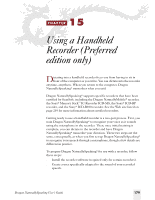Sony ICD-MS1VTP Dragon Naturally Speaking 6 Users Guide - Page 188
Installing recorder software - digital voice recorder
 |
View all Sony ICD-MS1VTP manuals
Add to My Manuals
Save this manual to your list of manuals |
Page 188 highlights
CHAPTER 15 Using a Handheld Recorder (Preferred edition only) Once you have created a user, follow these steps whenever you want to use your recorder with Dragon NaturallySpeaking®: s Dictate into your recorder s Transcribe the recorded dictation s Correct mistakes Installing recorder software The Sony® Memory Stick™ IC recorder ICD-MS, the Sony® IC recorder ICD-BP, and the Sony® ICD-R100 recorder require additional software to work with Dragon NaturallySpeaking®. s If you are using the Sony® ICD-BP recorder, you must install the Digital Voice Editor software. s If you are using the Sony® Memory Stick™ IC Recorder ICD-MS, you must install the Sony® Memory Stick™ Voice Editor. s If you are using the Sony® ICD-R100 recorder, you must install the ICD-PCLINK software. s If you are using the Dragon NaturallyMobile™ recorder, you can install the Voice It® Link software, which is not required, but can enhance the recorder's usability. This software is available on your Dragon NaturallySpeaking® CD but it is not automatically installed when you install Dragon NaturallySpeaking®. Use the Voice It® Link software to perform functions for your Dragon NaturallyMobile™ recorder that you can't perform from the Dragon NaturallySpeaking® Transcribe dialog box. Note that for normal transcription from the Dragon NaturallyMobile™ recorder, you don't need to have this software installed. To install Voice It Link (for the Dragon NaturallyMobile recorder): 1 Put the Dragon NaturallySpeaking® CD in the CD-ROM drive of your computer. 2 Using Windows® Explorer, go to the VOICEIT folder of the Dragon NaturallySpeaking® CD. The folder is on the top-level directory of the Dragon NaturallySpeaking® CD. 180 Dragon NaturallySpeaking User's Guide