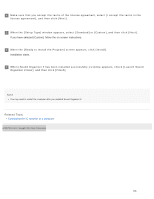Sony ICD-PX370 Help Guide Printable PDF - Page 147
Installing Sound Organizer 2 (for Windows only), Install Sound Organizer 2 on a computer.
 |
View all Sony ICD-PX370 manuals
Add to My Manuals
Save this manual to your list of manuals |
Page 147 highlights
Help Guide IC Recorder ICD-PX370 Installing Sound Organizer 2 (for Windows only) Install Sound Organizer 2 on a computer. Note Be sure to install Sound Organizer 2 on the computer that has already Sound Organizer 1.6 installed as well. When installing Sound Organizer 2, log in to an account with administrator privileges. Also, if you are using Windows 7/Windows 8.1 and the [User Account Control] window appears, confirm the contents of the window and then click [Yes] ([Continue] in the case of Windows Vista). Installing Sound Organizer 2 adds the Windows Media Format Runtime module. The added Windows Media Format Runtime module will remain if you uninstall Sound Organizer 2. If Windows Media Format Runtime is preinstalled, however, the module may not be installed. Uninstalling Sound Organizer 2 does not delete data in the contents storage folders. If you have a computer that has multiple Windows operating systems installed, do not install Sound Organizer 2 on each of the operating systems to avoid possible data inconsistencies. 1 Connect your IC recorder to the computer. 2 Go to the [Start] menu, click [Computer], and then double-click [IC RECORDER] - [FOR WINDOWS]. 134