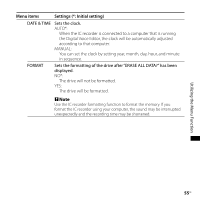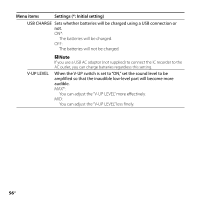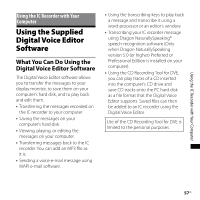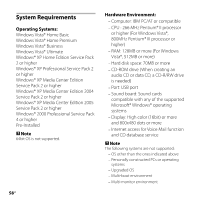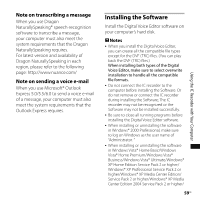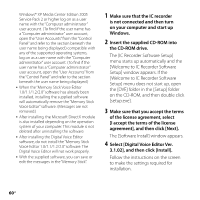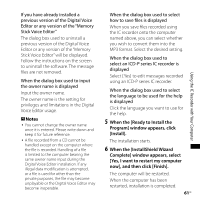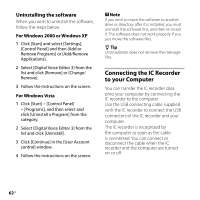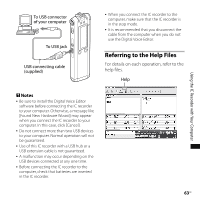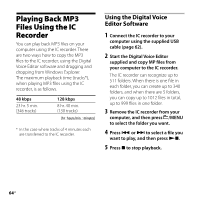Sony ICD-SX68 Operating Instructions - Page 60
Select [Digital Voice Editor Ver., of the license agreement, select - recorder operating instructions
 |
UPC - 027242731752
View all Sony ICD-SX68 manuals
Add to My Manuals
Save this manual to your list of manuals |
Page 60 highlights
Windows® XP Media Center Edition 2005 Service Pack 2 or higher log on as a user name with the "Computer administrator" user account. (To find if the user name has a "Computer administrator" user account, open the "User Accounts" from the "Control Panel" and refer to the section beneath the user name being displayed.) compatible with any of the supported operating systems, log on as a user name with the "Computer administrator" user account. (To find if the user name has a "Computer administrator" user account, open the "User Accounts" from the "Control Panel" and refer to the section beneath the user name being displayed.) When the "Memory Stick Voice Editor 1.0/1.1/1.2/2.0" software has already been installed, installing the supplied software will automatically remove the "Memory Stick Voice Editor" software. (Messages are not removed.) After installing, the Microsoft DirectX module is also installed depending on the operation system of your computer. This module is not deleted after uninstalling the software. After installing the Digital Voice Editor software, do not install the "Memory Stick Voice Editor 1.0/1.1/1.2/2.0" software. The Digital Voice Editor will not work properly. With the supplied software, you can save or edit the messages in the "Memory Stick". 1 Make sure that the IC recorder is not connected and then turn on your computer and start up Windows. 2 Insert the supplied CD-ROM into the CD-ROM drive. The [IC Recorder Software Setup] menu starts up automatically and the [Welcome to IC Recorder Software Setup] window appears. If the [Welcome to IC Recorder Software Setup] menu does not start up, open the [DVE] folder in the [Setup] folder on the CD-ROM, and then double click [setup.exe]. 3 Make sure that you accept the terms of the license agreement, select [I accept the terms of the license agreement], and then click [Next]. The [Software Install] window appears. 4 Select [Digital Voice Editor Ver. 3.1.02], and then click [Install]. Follow the instructions on the screen to make the settings required for installation. 60GB