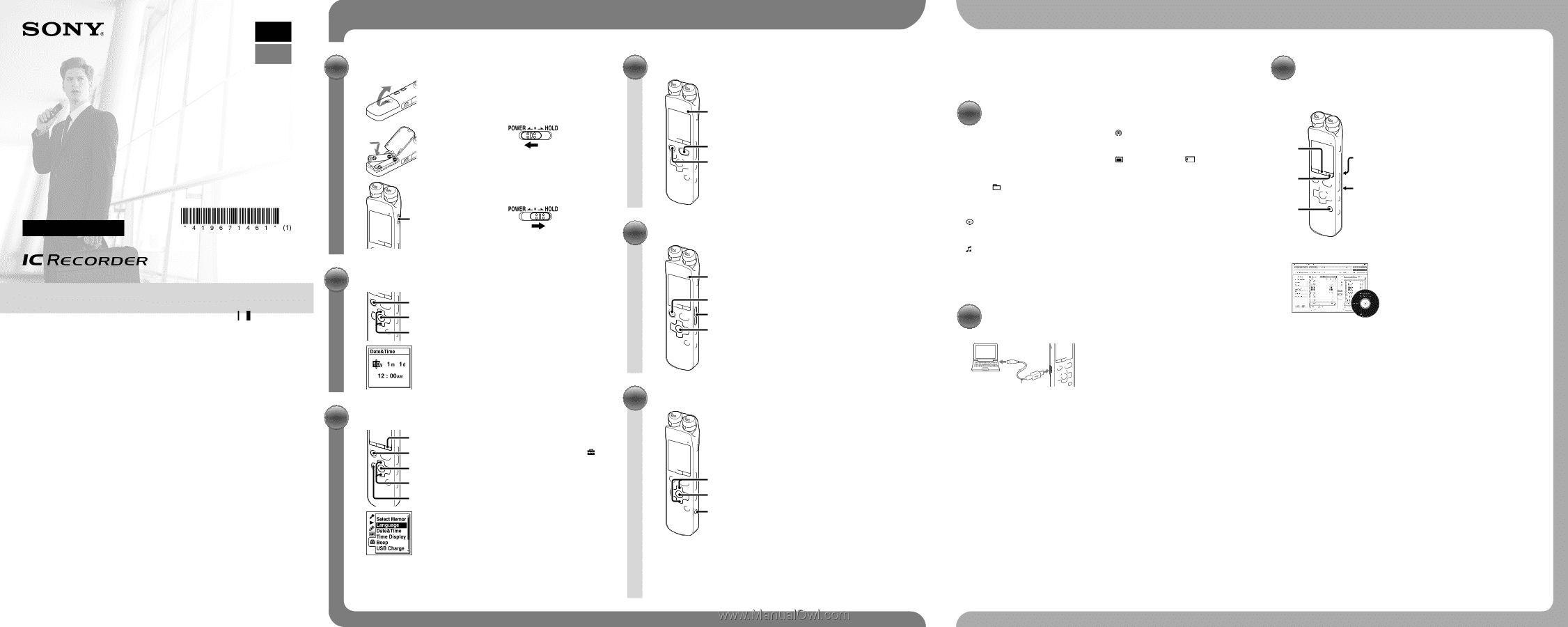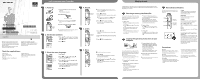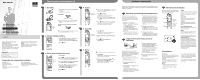Sony ICD-SX712 Quick Start Guide - Page 1
Sony ICD-SX712 Manual
 |
UPC - 027242807723
View all Sony ICD-SX712 manuals
Add to My Manuals
Save this manual to your list of manuals |
Page 1 highlights
GB ES IC Recorder Quick Start Guide ICD-SX712 4-196-714-61(1) © 2011 Sony Corporation Printed in China Welcome to your new Sony IC recorder! This is the Quick Start Guide, which provides you with instructions on the basic operations of the IC recorder. Please read it carefully. We hope you enjoy using your new Sony IC recorder. Capacity (User available capacity) 2 GB (approx. 1.80 GB = 1,932,735,283 Byte) A part of the memory capacity is used as a management area. Check the supplied items. IC Recorder (1) Stereo headphones (1) USB connecting cable (1) Stand (1) Application software, Sound Organizer (CD‑ROM) (1) Carrying pouch (1) LR03 (size AAA) alkaline batteries (2) Operating Instructions (Stored in the built‑in memory) Let's try out your new IC recorder 1. Power on. 1 1 POWER/ HOLD 1 Insert two batteries with the correct polarity. The IC recorder is turned on. To turn the power off for more than 2 seconds To turn the power on again, slide the POWER/HOLD switch in the direction of "POWER" for more than 1 second. To prevent unintentional operations (HOLD) To release the IC recorder from the HOLD status, slide the POWER/HOLD switch towards the center. 2. Set the date and time. 2 1 Press or to set the year, month, day, hour, and minute in sequence, and then 1 press /ENT. 1 2 Press STOP. 4. Record. Operation indicator 1 2 Before you start using the IC recorder, make sure that you slide the POWER/HOLD switch towards the center to release the HOLD status. 1 Press REC/PAUSE. Recording starts and the operation indicator lights in red. You can pause recording by pressing REC/PAUSE. Press REC/PAUSE again to restart recording. 2 Press STOP to stop recording. Recording stops and the operation indicator flashes in orange. 5. Listen. Operation indicator 3 2 1 1 Press /ENT. Playback starts and the operation indicator lights in green. 2 Adjust the volume by pressing VOLUME -/+. 3 Press STOP to stop playback. 3. Select the menu language. 1 1 Press MENU. 5 2, 3, 4 2, 3, 4 2 2 Press , press or to select , and then press /ENT. 3 Press or to select "Language," and then press /ENT. 4 Press or to select the language that you want to use in the display window, and then press /ENT. 5 Press STOP. 6. Erase. 2 2 1 Once a file is erased, you cannot restore it. 1 Press ERASE. "Erase?" is displayed and the file to be erased is played back for confirmation. 2 Select "Execute" using or , and then press /ENT. "Erasing..." is displayed while the selected file is being erased. What to do next Congratulations! You have set up your IC recorder and enjoyed your first recording. Let's step up to the next stage. There are some more useful functions and information that you can use to fully utilize your IC recorder. Selecting a memory/tab/folder/file You can select a tab and a folder in which you are going to record a file. You can also specify the file to be played back or erased in the selected folder. 1 Select a tab. Press to display the folder selection window. Press and press or to select a tab. (Voice): Recordable area to be used to manage files recorded with the IC recorder. (Music): Playback-only area to be used to manage music files transferred from your computer. (Podcast): Playback-only area to be used to manage podcast files transferred from your computer. (Built-in memory) or (External memory): Memory to be used. You can switch between the built-in memory and external memory (memory card). 2 Select a folder. Press to move to the tab you have selected, and then press or to select a folder. 3 Select a file. Press to move to the folder you have selected, and then press or to select a file. Copying the operating instructions to your computer USB connecting cable The operating instructions explaining all the features and functions of the IC recorder are stored as PDF files in the built-in memory of the IC recorder. You can also download the operating instructions from the Sony support home page: http://www.sony-latin.com/index.crp 1 Connect the IC recorder to your computer. 2 Open the "Instructions" folder on your computer. On Windows: Click [My Computer] or [Computer] - [IC RECORDER] - [Instructions]. On Macintosh: Click [IC RECORDER] on the desktop - [Instructions]. 3 Drag and drop the files of the operating instructions from the "Instructions" folder to the local disk on your computer. The file names of the operating instructions are as follows: Product name_language name_version. pdf (e.g. ICD-SX712_English_51.pdf ) 4 Disconnect the IC recorder from your computer. To read the operating instructions, double-click the PDF file you want to read. More advanced features For details on each operation, refer to the PDF operating instructions copied to your computer. SCENE MENU T-MARK NOISE CUT (on the rear) DPC(SPEED)/ KEY CTRL (on the rear) SCENE Sets the menu items for recording to the most appropriate settings according to various recording scenes. NOISE CUT Reduces ambient noise to make the playback sound clearer. T-MARK Adds a track mark to set the starting point when recording or playing back a file. DPC (SPEED)/KEY CTRL Adjusts the playback speed and/or playback tone. MENU Sets various menu items , such as REC Mode, REC Level, etc. Sound Organizer (PC application software*) Various operations can be performed using Sound Organizer on your computer. You can import files recorded with the IC recorder into Sound Organizer to edit. You can import music files of a music CD or podcast files to transfer to the IC recorder. You can also burn CDs of the music you like. * For Windows only Precautions On power Operate the unit only on 3.0 V or 2.4 V DC. Use two LR03 (size AAA) alkaline batteries or two NH-AAA rechargeable batteries. On safety Do not operate the unit while driving, cycling or operating any motorized vehicle. On handling Do not leave the unit in a location near heat sources, or in a place subject to direct sunlight, excessive dust or mechanical shock. Should any solid object or liquid fall into the unit, remove the batteries and have the unit checked by qualified personnel before operating it any further. If you have any questions or problems concerning your unit, please consult your nearest Sony dealer.