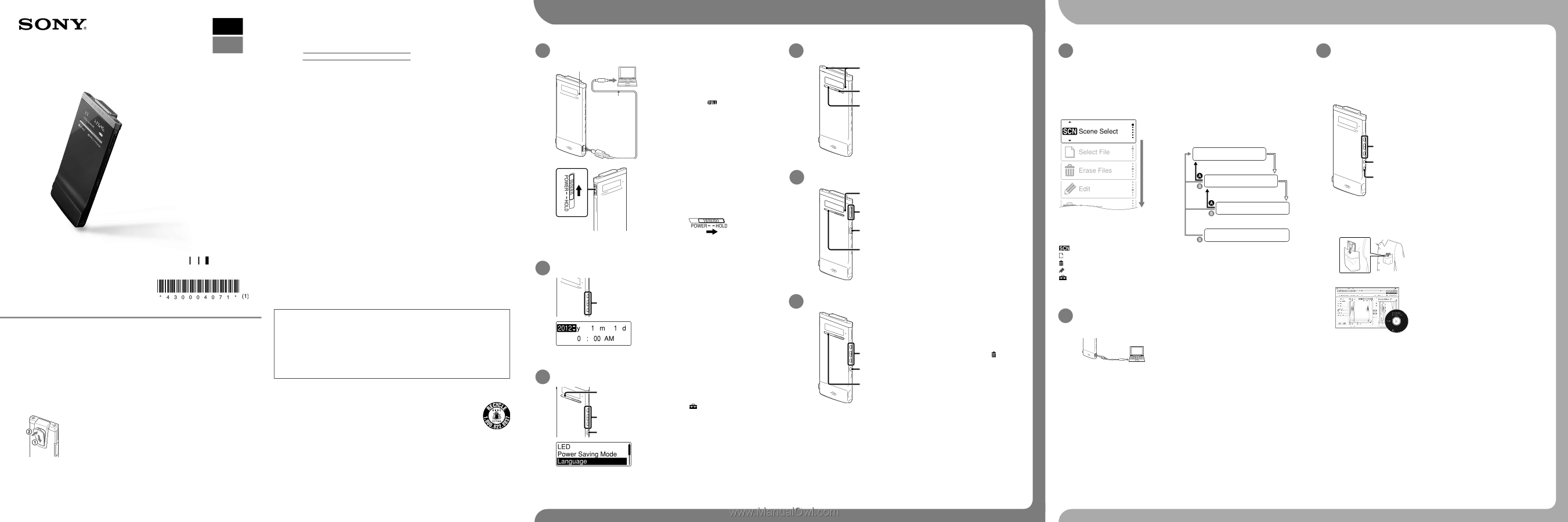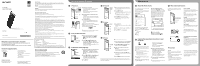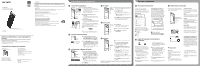Sony ICD-TX50 Quick Start Guide - Page 1
Sony ICD-TX50 Manual
 |
View all Sony ICD-TX50 manuals
Add to My Manuals
Save this manual to your list of manuals |
Page 1 highlights
IC Recorder Quick Start Guide GB ES ICD-TX50 4-300-040-71(1) © 2012 Sony Corporation Printed in China Welcome to your new Sony IC recorder! This is the Quick Start Guide, which provides you with instructions on the basic operations of the IC recorder. Please read it carefully. We hope you enjoy using your new Sony IC recorder. Check the supplied items. IC Recorder (1) Noise damper (1) Stereo headphones (1) USB connecting cable (1) Carrying pouch (1) Application software, Sound Organizer (CD‑ROM) (1) Operating Instructions (Stored in the built‑in memory) Quick Start Guide Optional accessories For the customers in the U.S.A.: USB AC adaptor AC-UD20 For the customers in the Latin American countries excluding Argentina: USB AC adaptor AC-U501AD, AC-U50AG Owner's Record The model number is located at the rear panel and the serial number is located on the rear panel. Record these numbers in the space provided below. Refer to these numbers whenever you call upon your Sony dealer regarding this product. Model No. Serial No. WARNING Do not expose the batteries (battery pack or batteries installed) to excessive heat such as sunshine, fire or the like for a long time. Capacity (User available capacity) 4 GB (approx. 3.60 GB = 3,865,470,566 Byte) A part of the memory capacity is used as a management area. The following FCC statement applies only to the version of this model manufactured for sale in the USA. Other versions may not comply with FCC technical regulations. INFORMATION This equipment has been tested and found to comply with the limits for a Class B digital device, pursuant to Part 15 of the FCC Rules. These limits are designed to provide reasonable protection against harmful interference in a residential installation. This equipment generates, uses and can radiate radio frequency energy and, if not installed and used in accordance with the instructions, may cause harmful interference to radio communications. However, there is no guarantee that interference will not occur in a particular installation. If this equipment does cause harmful interference to radio or television reception, which can be determined by turning the equipment off and on, the user is encouraged to try to correct the interference by one or more of the following measures: Reorient or relocate the receiving antenna. Increase the separation between the equipment and receiver. Connect the equipment into an outlet on a circuit different from that to which the receiver is connected. Consult the dealer or an experienced radio/TV technician for help. You are cautioned that any changes or modifications not expressly approved in this manual could void your authority to operate this equipment. If you have any questions about this product, you may call: Sony Customer Information Service Center 1-800-222-7669 or http://www.sony.com/ Declaration of Conformity Trade Name : SONY Model : ICD-TX50 Responsible Party : Sony Electronics Inc. Address : 16530 Via Esprillo, San Diego, CA 92127 USA Telephone Number : 858-942-2230 This device complies with part 15 of the FCC Rules. Operation is subject to the following two conditions: (1) This device may not cause harmful interference, and (2) this device must accept any interference received, including interference that may cause undesired operation. For the customers in the U.S.A. RECYCLING LITHIUM-ION BATTERIES Lithium-Ion batteries are recyclable. You can help preserve our environment by returning your used rechargeable batteries to the collection and recycling location nearest you. For more information regarding recycling of rechargeable batteries, call toll free 1-800-822-8837, or visit http://www.rbrc.org/. Caution: Do not handle damaged or leaking Lithium-Ion batteries. Let's try out your new IC recorder 1. Power on. Operation indicator Computer To USB port USB connecting cable Charge the IC recorder. Connect the IC recorder to a running computer with the supplied USB connecting cable; Charging starts. When the battery is fully charged, the battery indicator will indicate " ." IC recorder To (USB) connector Disconnect the IC recorder from your computer. For details on how to disconnect the IC recorder from your computer, refer to the manual supplied with your computer. Turn the power on. Slide and hold the POWER•HOLD switch in the direction of "POWER" until the window display appears. To turn the power off, slide and hold the POWER•HOLD switch in the direction of "POWER" until "Power Off" animation is displayed. To prevent unintentional operations (HOLD) To release the IC recorder from the HOLD status, slide the POWER•HOLD switch towards the center. 2. Set the date and time. When the confirmation message for clock setting appears, press or to select "YES," and then press /ENT. Press or to set the year, and then press /ENT. Repeat this procedure to set month, day, hour, and minute in sequence. When you set the minute and press /ENT, the clock reflects the setting. 3. Select the menu language. In the stop mode, press and hold BACK/ HOME to display the Home menu, then select " Settings" "Common Settings" "Language," and then press /ENT. Press or to select the desired language, and then press /ENT. You can select the following languages: English, Español (Spanish), Français (French) Press STOP. 4. Record. Recording indicator/ Operation indicator Before you start using the IC recorder, make sure that you slide the POWER•HOLD switch towards the center to release the HOLD status. Press REC/PAUSE. Recording starts and the recording indicator and operation indicator light in red. You can pause recording by pressing REC/PAUSE. Press REC/PAUSE again to restart recording. Press STOP to stop recording. Recording stops and the operation indicator flashes in orange. 5. Listen. Operation indicator Press /ENT. Playback starts and the operation indicator lights in green. Adjust the volume by pressing VOL -/+. Press STOP to stop playback. 6. Erase. Once a file is erased, you cannot restore it. In the stop mode, press and hold BACK/ HOME until the Home menu appears. Press or to select " Erase Files," and then press /ENT. Select "Erase a File," and then press /ENT. "Erase the File?" is displayed and the file to be erased is played back for confirmation. Select "YES," and then press /ENT. "Please Wait" is displayed while the selected file is being erased. Press STOP to exit the menu mode. Congratulations! You have set up your IC recorder and enjoyed your first recording. Let's step up to the next stage. There are some more useful functions and information that you can use to fully utilize your IC recorder. What to do next About the Home menu You can display the Home menu by pressing and holding BACK/HOME. The Home menu is the starting point of each feature of the IC recorder, such as editing or making various settings. Home menu The Home menu consists of the following five items. Press or to select a Home menu item, and then press /ENT to confirm: Scene Select Select File Erase Files Edit Settings How to use the Home menu When you press or to select an item and then press /ENT, you can display the menu window one-layer down. Pressing BACK/HOME button returns to the menu window one-layer up. Whichever layer of a menu window you display, you can go back directly to the Home "Scene Select" menu window by pressing and holding BACK/HOME. Home menu /ENT Sub menu /ENT Menu setting Stop/Playback/Record window BACK: Press BACK/HOME. HOME: Press and hold BACK/HOME. To exit the Home menu, press STOP. Copying the operating instructions to your computer The operating instructions explaining all the features and functions of the IC recorder are stored as PDF files in the built-in memory of the IC recorder. You can also download the operating instructions from the Sony support home page: For customers in the U.S.A.: http://www.sony.com/recordersupport For customers in Latin America: http://www.sony-latin.com/index.crp Connect the IC recorder to your computer. Open the "Instructions" folder on your computer. On Windows: Click [My Computer] or [Computer] - [IC RECORDER] - [Instructions]. On Macintosh: Click [IC RECORDER] on the finder - [Instructions]. Drag and drop the files of the operating instructions from the "Instructions" folder to the local disk on your computer. The file names of the operating instructions are as follows: Product name_language name_version. pdf (e.g. ICD-TX50_English_111.pdf ) Disconnect the IC recorder from your computer. To read the operating instructions, double-click the PDF file you want to read. More advanced features For details on each operation, refer to the PDF operating instructions copied to your computer. , /ENT, For menu operations BACK/HOME T-MARK Scene selection You can select a scene in the menu for recording with the most appropriate settings according to various recording scenes*. Effect You can select an effect in the menu for reducing noise or selecting a sound effect that suits the playback sound. T-MARK Adds a track mark to set the starting point when recording or playing back a file. DPC (Digital Pitch Control) You can adjust the playback speed in the menu. BACK/HOME Displays the menu mode to set various menu items, such as "REC Mode,""Mic Sensitivity," etc. *Using the "Shirt Pocket" scene To record with the IC recorder in a shirt pocket, place the IC recorder in the pocket, secured with the clip. Sound Organizer (PC application software**) Various operations can be performed using Sound Organizer on your computer. You can import files recorded with the IC recorder into Sound Organizer to edit. You can import music files of a music CD or podcast files to transfer to the IC recorder. You can also burn CDs of the music you like. ** for Windows only Precautions On power Operate the unit only on 3.7 V DC with the built‑in rechargeable lithium‑ion battery. On safety Do not operate the unit while driving, cycling or operating any motorized vehicle. On handling Do not leave the unit in a location near heat sources, or in a place subject to direct sunlight, excessive dust or mechanical shock. Should any solid object or liquid fall into the unit, have the unit checked by qualified personnel before operating it any further. If you have any questions or problems concerning your unit, please consult your nearest Sony dealer.