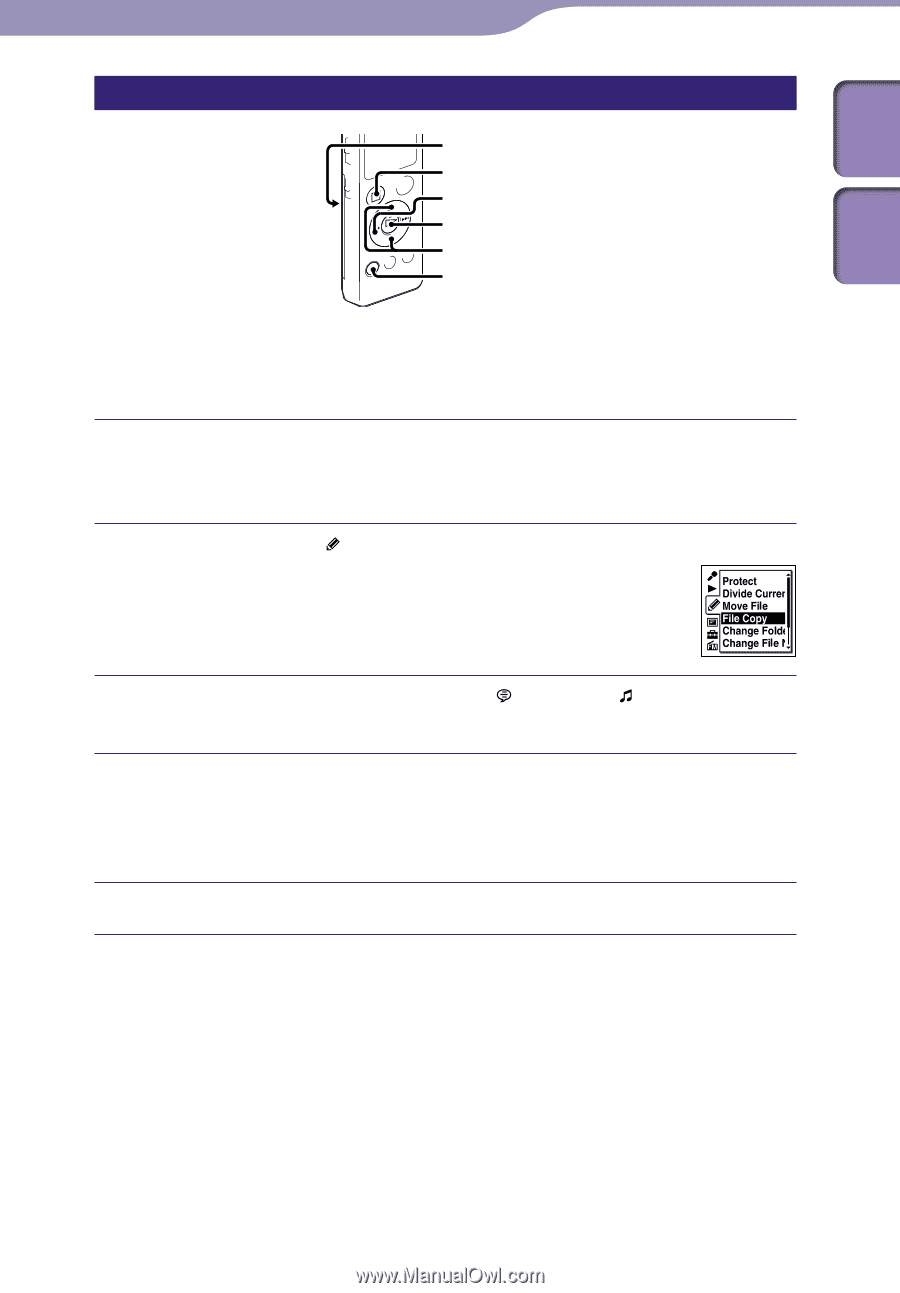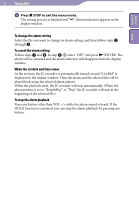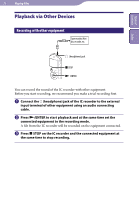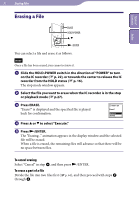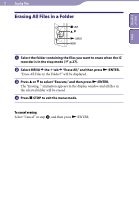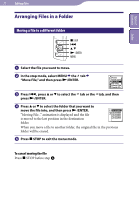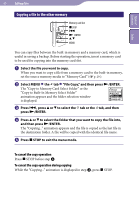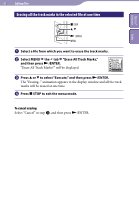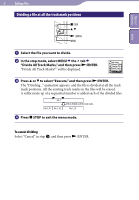Sony ICD-UX523 Operating Instructions - Page 60
Copying a file to the other memory
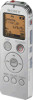 |
View all Sony ICD-UX523 manuals
Add to My Manuals
Save this manual to your list of manuals |
Page 60 highlights
Table of Contents Index 60 Editing Files Copying a file to the other memory Memory card slot STOP /ENTER , MENU You can copy files between the built-in memory and a memory card, which is useful in saving a backup. Before starting the operation, insert a memory card to be used for copying into the memory card slot. Select the file you want to copy. When you want to copy a file from a memory card to the built-in memory, set the source memory media to "Memory Card" ( p. 29 ). Select MENU the tab "File Copy," and then press /ENTER. The "Copy to Memory Card Select Folder" or the "Copy to Built-In Memory Select Folder" animation appears and the folder selection window is displayed. Press , press or to select the tab or the tab, and then press /ENTER. Press or to select the folder that you want to copy the file into, and then press /ENTER. The "Copying..." animation appears and the file is copied as the last file in the destination folder. A file will be copied with the identical file name. Press STOP to exit the menu mode. To cancel the copy operation Press STOP before step . To cancel the copy operation during copying While the "Copying..." animation is displayed in step , press STOP.