Sony ICD-UX523 Quick Start Guide - Page 1
Sony ICD-UX523 Manual
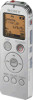 |
View all Sony ICD-UX523 manuals
Add to My Manuals
Save this manual to your list of manuals |
Page 1 highlights
IC Recorder Quick Start Guide GB FR WARNING Do not expose the batteries (battery pack or batteries installed) to excessive heat such as sunshine, fire or the like for a long time. CAUTION Risk of explosion if battery is replaced by an incorrect type. Dispose of used batteries according to the instructions. Capacity (User available capacity) ICD-UX522/UX522F : 2 GB (approx. 1.80 GB = 1,932,735,283 Byte) ICD-UX523/UX523F : 4 GB (approx. 3.60 GB = 3,865,470,566 Byte) A part of the memory capacity is used as a management area. This Class B digital apparatus complies with Canadian ICES-003. RECYCLING NICKEL METAL HYDRIDE BATTERIES Nickel metal hydride batteries are recyclable. You can help preserve our environment by returning your used rechargeable batteries to the collection and recycling location nearest you. For more information regarding recycling of rechargeable batteries, call toll free 1-800-822-8837, or visit http://www.rbrc.org/. Caution: Do not handle damaged or leaking nickel metal hydride batteries. ICD-UX522/UX522F/UX523/UX523F 4-293-031-81(1) © 2011 Sony Corporation Printed in China Welcome to your new Sony IC recorder! This is the Quick Start Guide, which provides you with instructions on the basic operations of the IC recorder. Please read it carefully. We hope you enjoy using your new Sony IC recorder. Check the supplied items. IC Recorder (1) Stereo headphones (1) USB connection support cable (1) NH-AAA (size AAA) rechargeable battery (1) Battery case (1) Application software, Sound Organizer (CD‑ROM) (1) Operating Instructions (Stored in the built‑in memory) Optional accessories Electret condenser microphone ECM-CS10, ECM-CZ10, ECM-CS3, ECM-TL3 Audio connecting cable RK-G136, RK-G139 Rechargeable battery NH-AAA-B2KN USB AC adaptor AC-U501AD Compact charger & 2-pc AAA Multi-Use Premium batteries BCG-34HS2KAN Let's try out your new IC recorder 1. Power on. Insert a battery with the correct polarity. Turn the power on. Slide and hold the HOLD•POWER switch in the direction of "POWER" until the window display appears. To turn the power off, slide and hold the HOLD•POWER switch in the direction of "POWER" until "Power Off" animation is displayed. To prevent unintentional operations (HOLD) To release the IC recorder from the HOLD status, slide the HOLD•POWER switch towards the center. 2. Set the date and time. Press or to set the year (the last two digits of the year), and then press /ENTER. Repeat this procedure to set month, day, hour, and minute in sequence. When you set the minute and press /ENTER, the clock reflects the setting. Press STOP. 3. Select the menu language. Press MENU. Press , press or to select , and then press /ENTER. Press or to select "Language," and then press /ENTER. Press or to select the language that you want to use in the display window, and then press /ENTER. You can select the following languages: English, Español (Spanish), Français (French) (The tab is displayed only on the Press STOP. ICD-UX522F/UX523F.) 4. Record. Operation indicator Before you start using the IC recorder, make sure that you slide the HOLD•POWER switch towards the center to release the HOLD status. Press REC/PAUSE. Recording starts and the operation indicator lights in red. You can pause recording by pressing REC/PAUSE. Press REC/PAUSE again to restart recording. Press STOP to stop recording. Recording stops and the operation indicator flashes in orange. 5. Listen. Operation indicator Press /ENTER. Playback starts and the operation indicator lights in green. Adjust the volume by pressing VOL -/+. Press STOP to stop playback. 6. Erase. Once a file is erased, you cannot restore it. Press ERASE. "Erase?" is displayed and the file to be erased is played back for confirmation. Select "Execute" using or , and then press /ENTER. "Erasing..." is displayed while the selected file is being erased. What to do next Congratulations! You have set up your IC recorder and enjoyed your first recording. Let's step up to the next stage. There are some more useful functions and information that you can use to fully utilize your IC recorder. Selecting a memory/tab/folder/file You can select a tab and a folder in which you are going to record a file. You can also specify the file to be played back or erased in the selected folder. Select a tab. 1. Press FOLDER to display the folder selection window. 2. Press and press or to select a tab, and then press /ENTER. (Voice): Recordable area to be used to manage files recorded with the IC recorder. (Music): Playback-only area to be used to manage music files transferred from your computer. (Podcast): Playback-only area to be used to manage podcast files transferred from your computer. (Built-in memory) or (Memory card): Memory to be used. You can switch between the built-in memory and memory card. Select a folder. Press or to select a folder, and then press /ENTER. To display the files contained in the selected folder, press . Select a file. When the file selection window is displayed, press or to select the desired file, and then press /ENTER. When the stop mode window is displayed, you can switch files by pressing and . Copying the operating instructions to your computer The operating instructions explaining all the features and functions of the IC recorder are stored as PDF files in the built-in memory of the IC recorder. You can also download the operating instructions from the Sony support home page: http://www.sony.ca/ElectronicsSupport http://fr.sony.ca/ElectronicsSupport Connect the IC recorder to your computer. Open the "Instructions" folder on your computer. On Windows: Click [My Computer] or [Computer] - [IC RECORDER] - [Instructions]. On Macintosh: Click [IC RECORDER] on the finder - [Instructions]. Drag and drop the files of the operating instructions from the "Instructions" folder to the local disk on your computer. The file names of the operating instructions are as follows: Product name_language name_version. pdf (e.g. ICD-UX522_UX522F_UX523_ UX523F_English_11.pdf ) Disconnect the IC recorder from your computer. To read the operating instructions, double-click the PDF file you want to read. More advanced features For details on each operation, refer to the PDF operating instructions copied to your computer. DPC (SPEED CTRL) NOISE CUT T-MARK MENU Scene selection You can select the menu items for recording to the most appropriate settings according to various recording scenes. NOISE CUT Reduces ambient noise to make the playback sound clearer. T-MARK Adds a track mark to set the starting point when recording or playing back a file. DPC (SPEED CTRL) Adjusts the playback speed. MENU Sets various menu items, such as REC Mode, Mic Sensitivity, etc. FM radio* Allows you to tune in and record an FM radio station using the menu. You can preset stations for easy tuning, or change reception settings. * for ICD-UX522F/UX523F only Sound Organizer (PC application software**) Various operations can be performed using Sound Organizer on your computer. You can import files recorded with the IC recorder into Sound Organizer to edit. You can import music files of a music CD or podcast files to transfer to the IC recorder. You can also burn CDs of the music you like. ** for Windows only Precautions On power Operate the unit only on 1.2 V or 1.5 V DC. Use an NH-AAA rechargeable battery or an LR03 (size AAA) alkaline battery. On safety Do not operate the unit while driving, cycling or operating any motorized vehicle. On handling Do not leave the unit in a location near heat sources, or in a place subject to direct sunlight, excessive dust or mechanical shock. Should any solid object or liquid fall into the unit, remove the battery and have the unit checked by qualified personnel before operating it any further. If you have any questions or problems concerning your unit, please consult your nearest Sony dealer.





