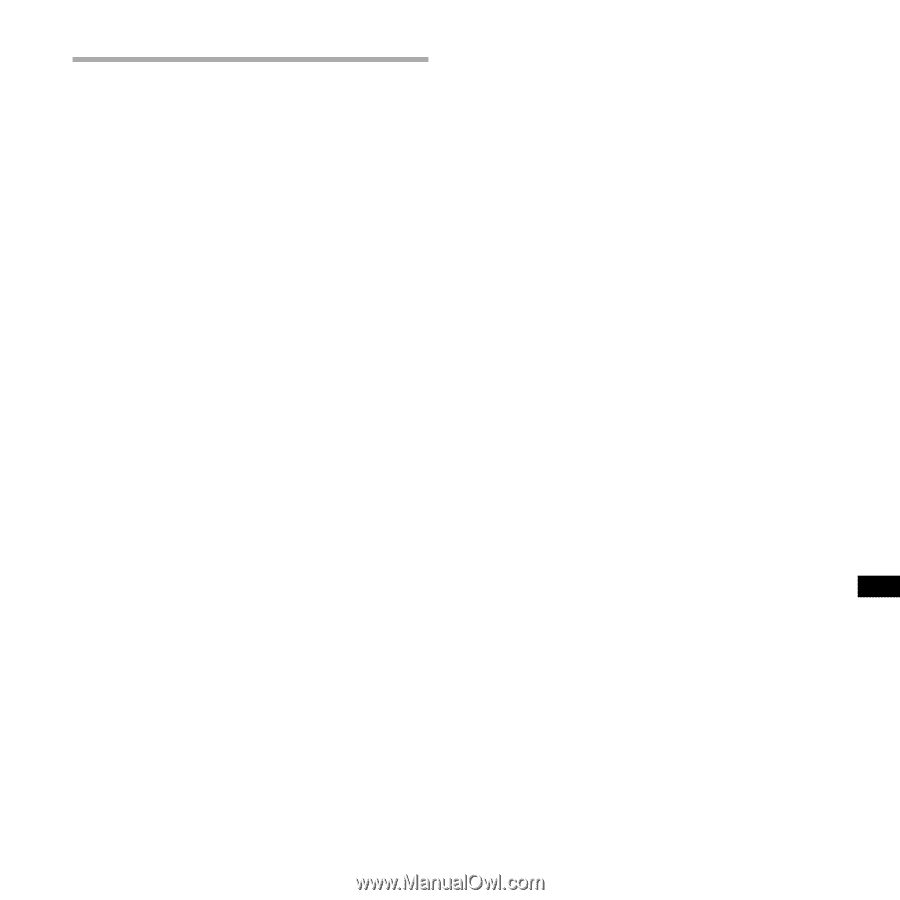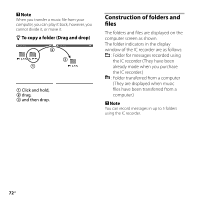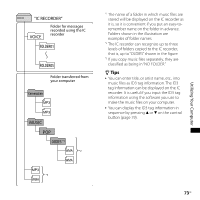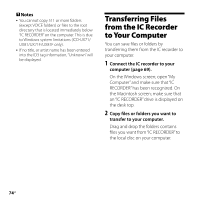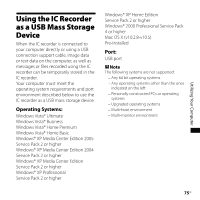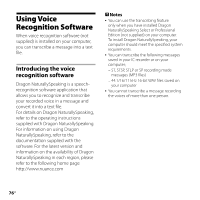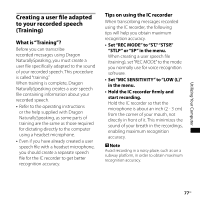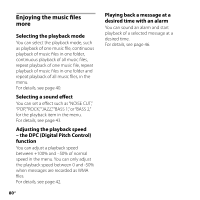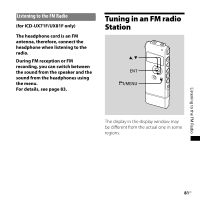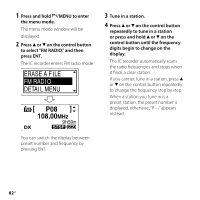Sony ICD-UX71F Operating Instructions - Page 77
Creating a user file adapted to your recorded speech (Training), What is Training?
 |
View all Sony ICD-UX71F manuals
Add to My Manuals
Save this manual to your list of manuals |
Page 77 highlights
Utilizing Your Computer Creating a user file adapted to your recorded speech (Training) What is "Training"? Before you can transcribe recorded messages using Dragon NaturallySpeaking, you must create a user file specifically adapted to the sound of your recorded speech. This procedure is called "training." When training is complete, Dragon NaturallySpeaking creates a user speech file containing information about your recorded speech. Refer to the operating instructions or the help supplied with Dragon NaturallySpeaking, as some parts of training are the same as those required for dictating directly to the computer using a headset microphone. Even if you have already created a user speech file with a headset microphone, you should create a separate speech file for the IC recorder to get better recognition accuracy. Tips on using the IC recorder When transcribing messages recorded using the IC recorder, the following tips will help you obtain maximum recognition accuracy. Set "REC MODE" to "ST,""STSP," "STLP" or "SP" in the menu. When creating a user speech file (training), set "REC MODE" to the mode you normally use for voice recognition software. Set "MIC SENSITIVITY" to "LOW (L)" in the menu. Hold the IC recorder firmly and start recording. Hold the IC recorder so that the microphone is about an inch (2 - 3 cm) from the corner of your mouth, not directly in front of it. This minimizes the sound of your breath in the recordings, enabling maximum recognition accuracy. Note Avoid recording in a noisy place, such as on a subway platform, in order to obtain maximum recognition accuracy. 77GB