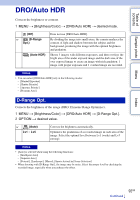Sony ILCE-3000K/BM Handbook - Page 87
White Balance
 |
View all Sony ILCE-3000K/BM manuals
Add to My Manuals
Save this manual to your list of manuals |
Page 87 highlights
Table of contents Sample photo Menu White Balance Adjusts the color tones according to the ambient light conditions. Use this feature when the color tones of the image did not come out as you expected, or when you want to change the color tones on purpose for photographic expression. 1 MENU t [Brightness/Color] t [White Balance] t desired mode. You can finely adjust the color tones with OPTION. To adjust the white balance to suit a specific light source, see the explanation on each mode. AWB (Auto WB) The camera automatically detects the light source and adjusts the color tones. (Daylight) (Shade) (Cloudy) When you select an option to suit a specific light source, the color tones are adjusted for that light source (preset white balance). (Incandescent) (Fluor.: Warm White) (Fluor.: Cool White) (Fluor.: Day White) (Fluor.: Daylight) (Flash) (C.Temp./Filter) Adjusts the color temperature depending on the light source. Achieves the effect of CC (Color Compensation) filters for photography. (Custom) Allows to use the white balance setting retained by [Custom Setup]. (Custom Setup) Memorizes the basic white color (Custom white balance). Notes • [Auto WB] is selected when using the following functions: - [Intelligent Auto] - [Superior Auto] - [Scene Selection] Index 87GB Continued r